There may come a time when you need to delete a product variant, whether due to discontinued options, out-of-stock items, or simply updating your catalog to reflect changes in availability.
Deleting variants that are no longer relevant helps keep your product catalog clean and up-to-date.
Note:
If your product is unavailable in a specific variant or an entire variant option, whether you stopped selling it or the manufacturer stopped producing it, you can delete entire variant options or remove specific variants.
This guide will walk you through safely deleting product variants in ReadyCMS.
How to delete variants
- Login: Sign in to your ReadyCMS account
- Navigate: Click on
Shop>Products>All products - Select: Choose the product from the Products list and click the Edit button
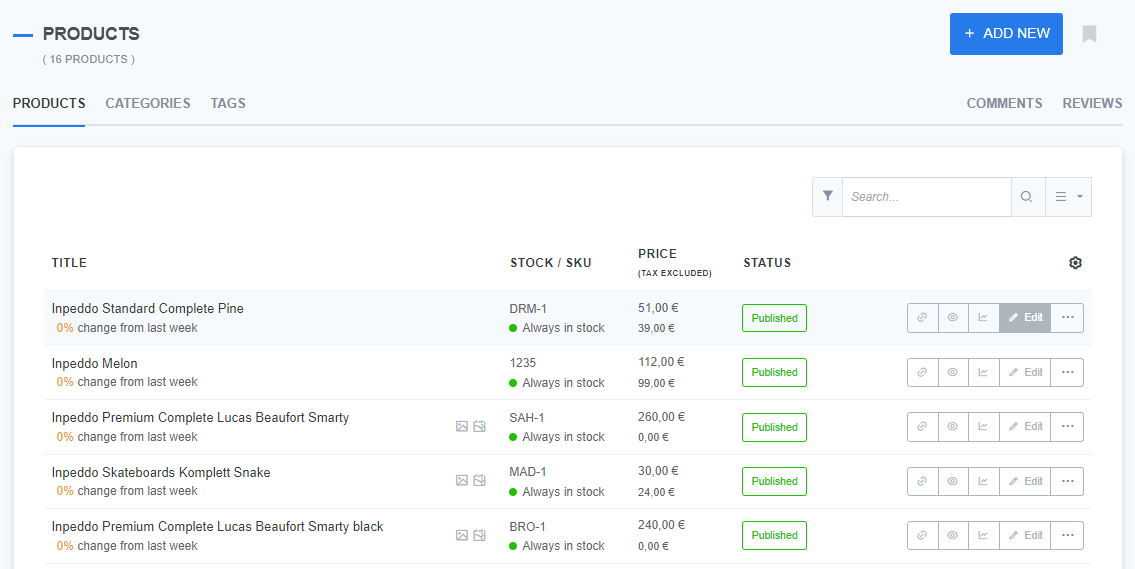
- Go to: Click on the Prices & Variants tab
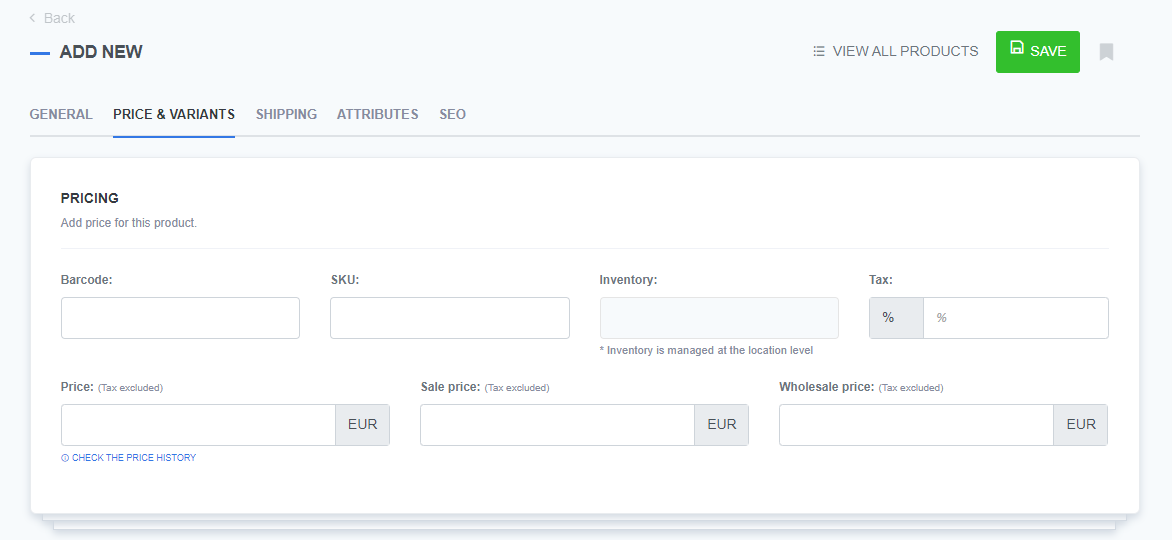
- Delete option: In the Add options section, click on the
trashcan iconin the row of the variant option you want to remove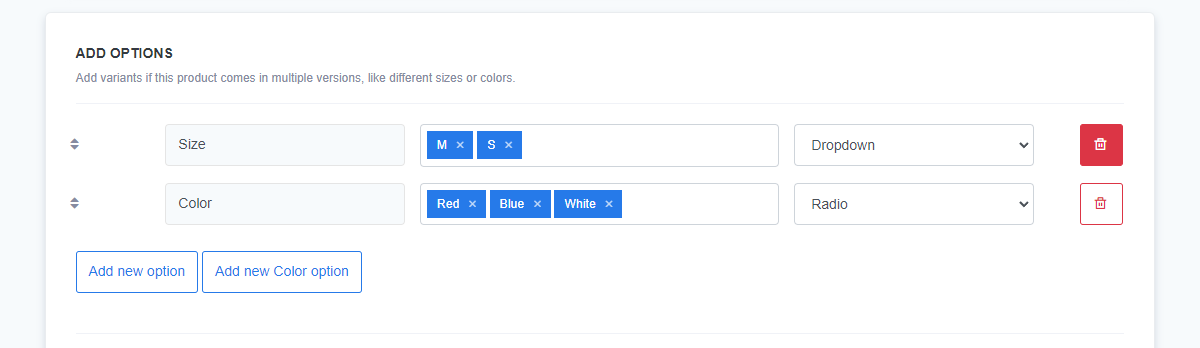
Tip: Deleting the variant option will change the product table in the Price & Variants section (all the combinations with the deleted variant option will be deleted)
- Delete variant: If you want to delete a single variant, not the whole option, click the
x markbutton next to the specific variant you want to remove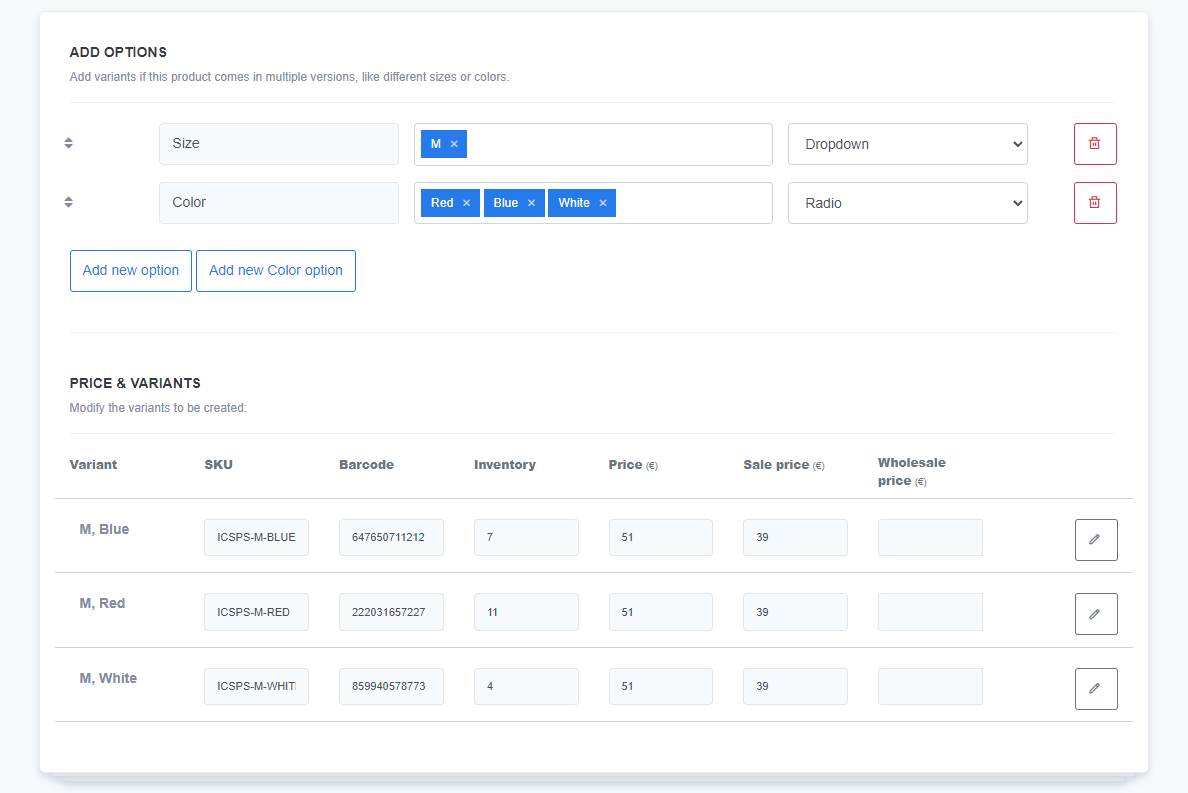
Tip: Deleting this variant will change the product table in the Price & Variants section (only the combinations with this specific deleted variant will be deleted)
- Save: Do not forget to click the
Savebutton to confirm the changes.
Suggested best practices
Before deleting a variant, it's a good idea to:
- Ensure there are no pending or unfulfilled orders involving the variant.
- Review your inventory to confirm that the variant is no longer needed.
- Check if the variant is part of any ongoing promotions or discounts, and remove it from those campaigns if necessary.
What's next?
After deleting product variants, you may want to review your inventory or explore how to add new variants in the future. Learn more in the following guide: Managing variant stock.
Previous topic: Adding and editing product variants