Product variants allow you to offer different versions of the same product, such as size, color, or material. This not only enhances the shopping experience by giving customers more options but also helps you organize and manage your inventory more efficiently.
Tip:
Every product can have multiple variants. These variants can be different colors, sizes, or measurement units.
These variations can be defined for each product. You can also manage product price and product article code separately for each product variant.
This guide will cover adding and editing product variants in ReadyCMS to ensure your store runs smoothly while offering variety.
How to add variants
You can add variants when you are adding a new product and editing the existing one. To add a variation of the product or change the existing one, take the following steps:
- Login: Sign in to your ReadyCMS account
- Navigate: Click on
Shop>Products>Add new(if you're adding a new product)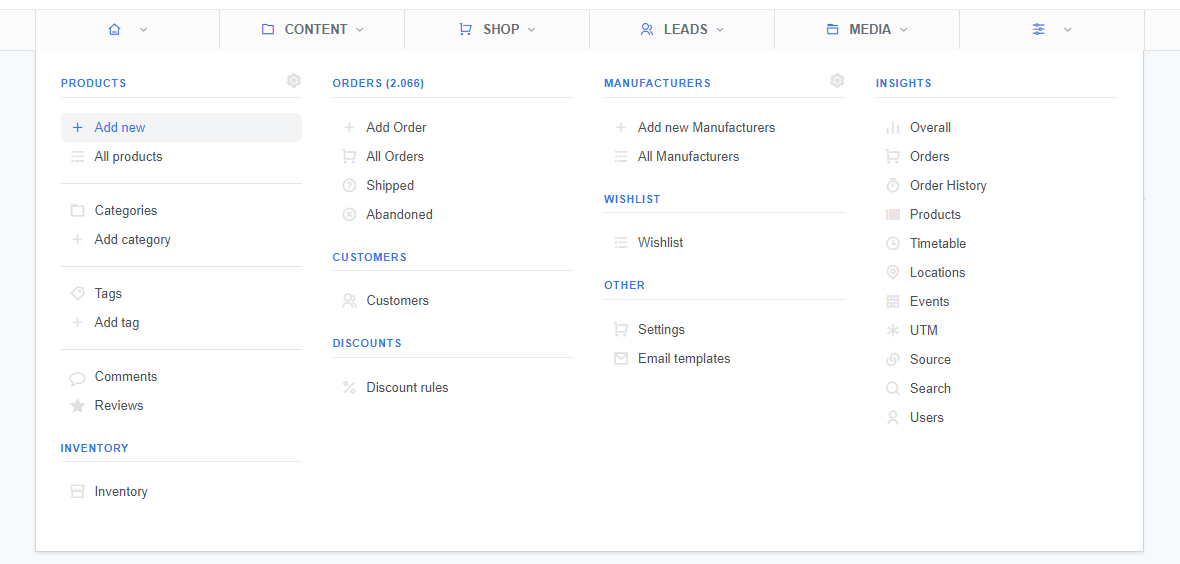
Or go toShop>Products>All products(and choose the product from the list)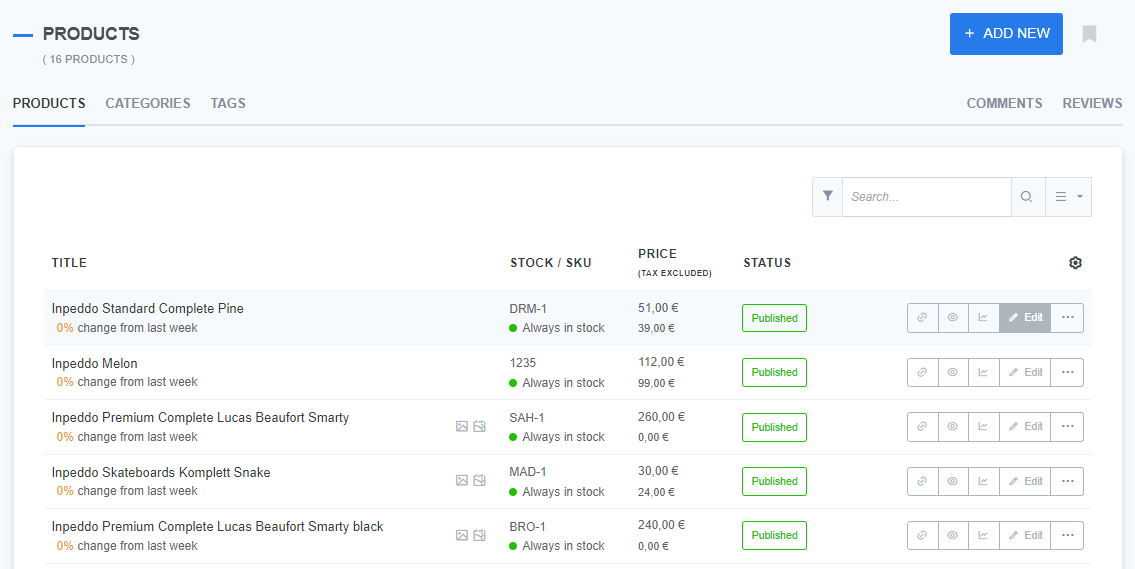 This will open a new product page (either Add new or Edit product, depending on your choice)
This will open a new product page (either Add new or Edit product, depending on your choice) - Go to: Click on the Prices & Variants tab.
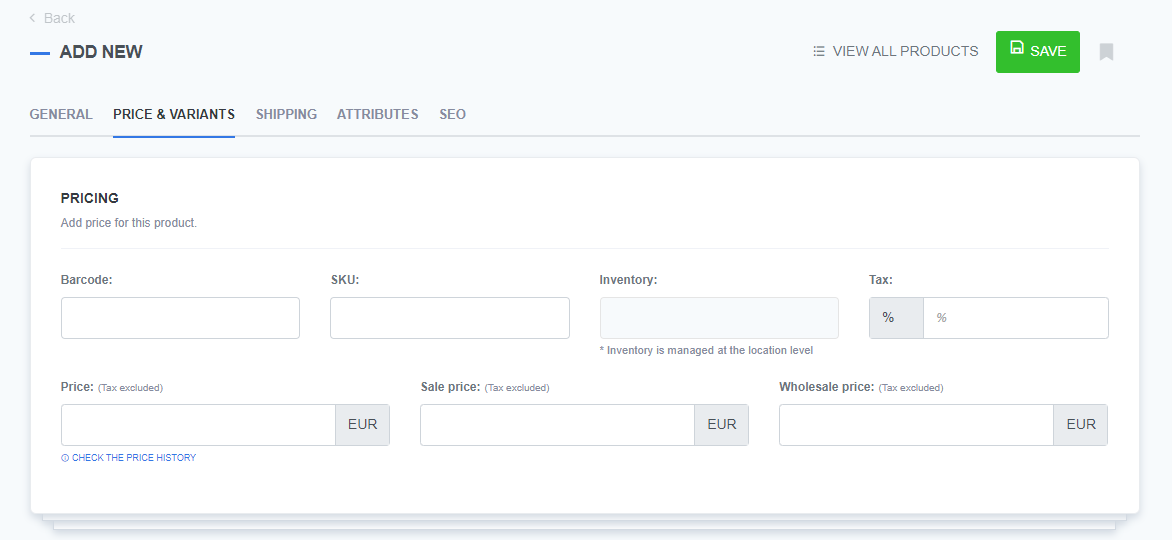
- Fill in: In the section Add options, you can insert new product variants, such as product size (
S,M,L) or product color (White,Blue). To add a new option, click theAdd new optionbutton.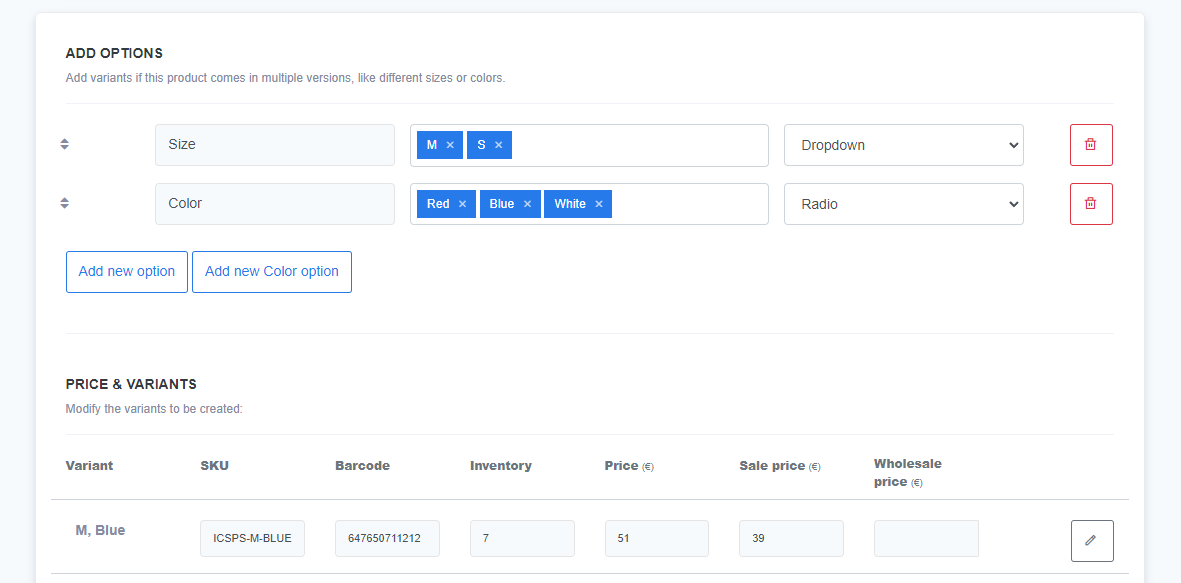
- Table: In the Prices & Variants section, you can change information for each product, including prices (regular, sale, wholesale), stock, and product article codes.
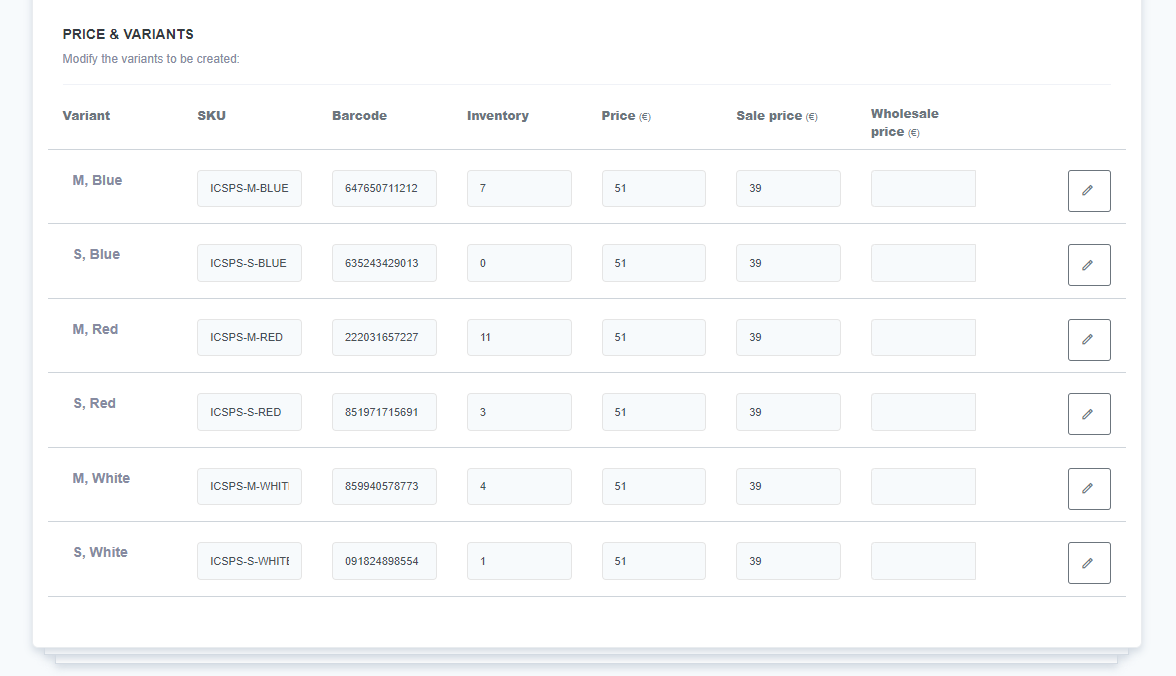
- Save: Don't forget to click the
Savebutton to confirm the changes
How to edit variants
ReadyCMS allows you to edit the existing variants of your products easily.
- Login: Sign in to your ReadyCMS account
- Navigate: Click on
Shop>Products>All products - Select: Choose the product from the Products list and click the
Editbutton - Go to: Click on the Prices & Variants tab
- Edit: Choose the variant from the Price & Variants table and click the edit button (button with the pencil icon)
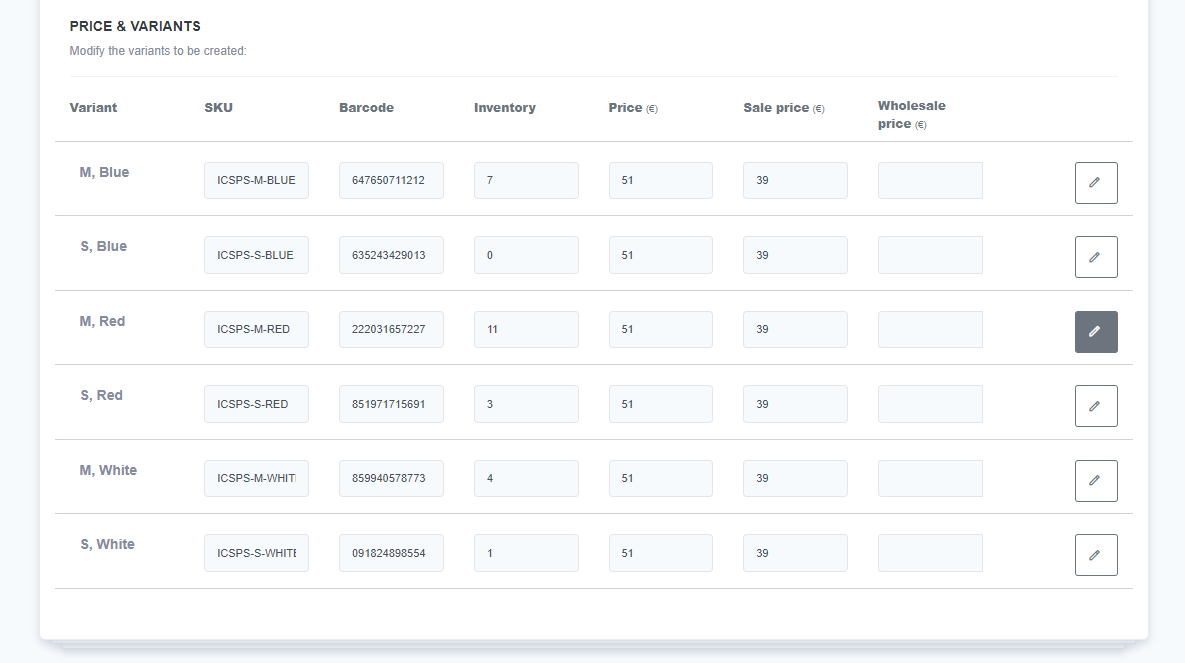
- Fill in: On the Edit Variant page, you can edit the article code (
SKU), barcode, variant product stock, and variant product prices.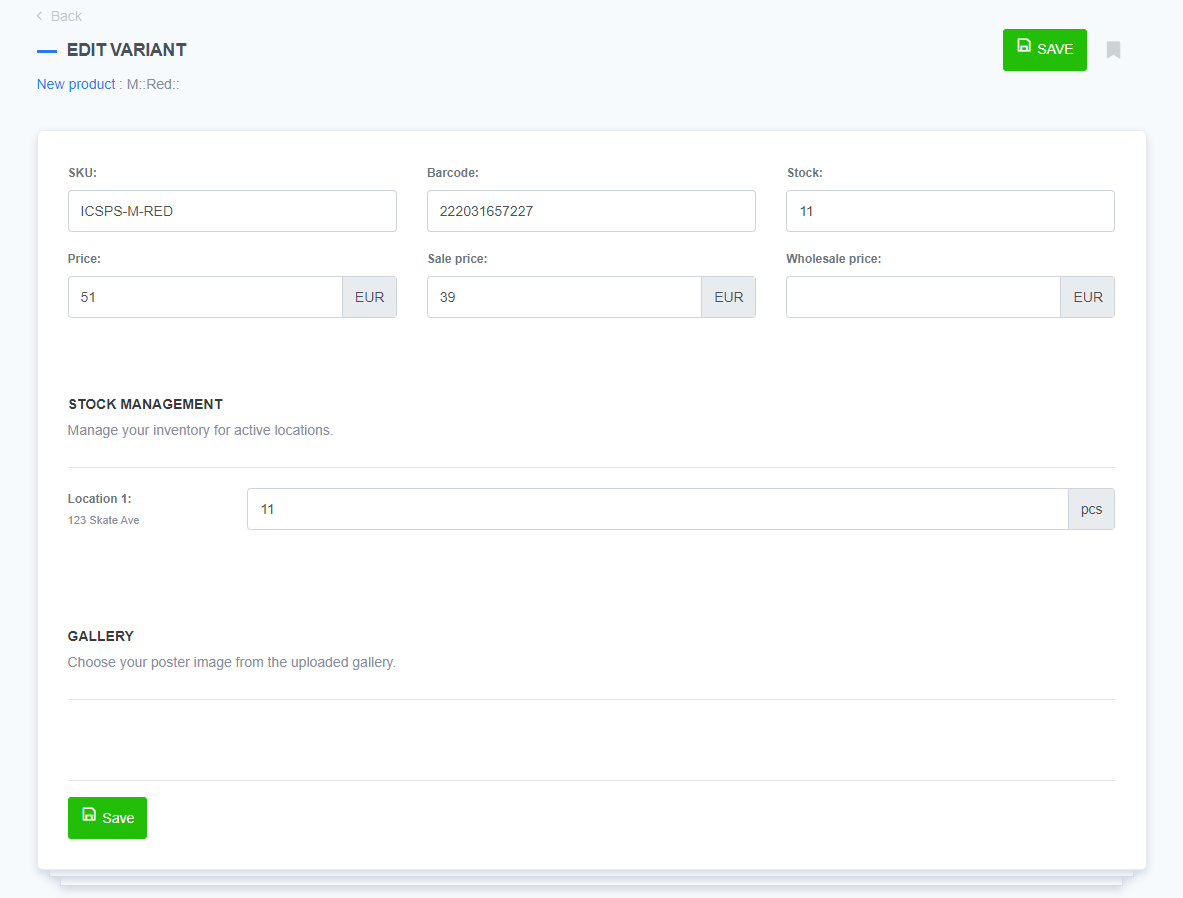
- Save: Click the
Savebutton to confirm changes.
Inventory and price of variants
Managing inventory at the variant level ensures that each version of your product (e.g., 'Blue, Medium' or 'Red, Large') has its own stock level. This helps prevent overselling one variant while others remain available.
Each variant can have its own pricing structure, so you can charge different prices based on size, color, or other attributes. This is useful if larger sizes or specific materials cost more to produce.
ReadyCMS allows you to easily track stock for each variant, helping you manage inventory and avoid stock issues. It is also easy to assign prices per variant, ensuring you maintain your profit margins while offering flexibility to customers.
What's next?
If you want to remove variants from your shop, learn how to delete product variants.
Previous topic: Product variants