Admin search is a powerful productivity tool within ReadyCMS that simplifies the process of finding content of any type on your website.
Whether you're looking for a specific article, image, or page, Admin Search can significantly reduce the number of clicks needed to complete your search, ultimately boosting your productivity.

How Admin search works
- Select content type:
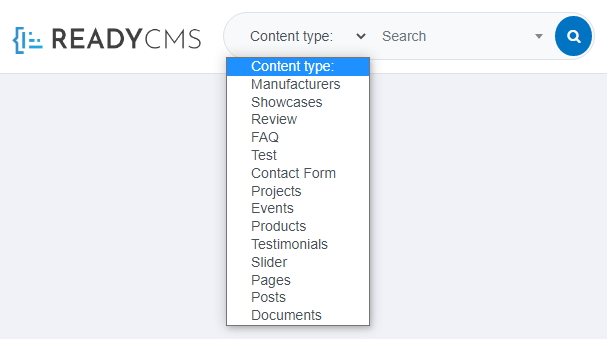
Begin your search by selecting the type of content you are looking for from the dropdown menu.
Note:
The list of content types will include the types you have created and defined within your ReadyCMS. - Enter search query:

In the Search field, start typing 3 or more characters related to the content you're searching for. This will help narrow down your search. - View search results:
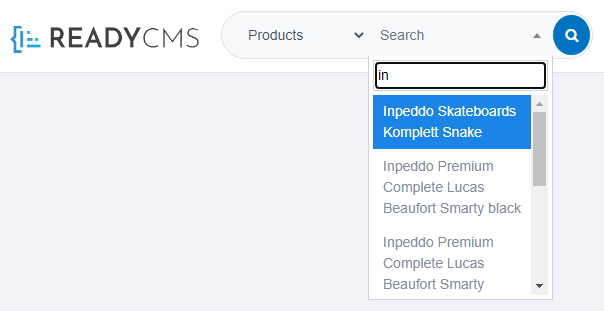
Admin Search will instantly provide you with a list of contents that match your search query and belong to the selected content type. - Access content directly:
Simply choose the desired item from the list, and Admin Search will take you directly to the corresponding content page. This streamlined approach eliminates the need for a separate search result page and additional selections.
Note:
Usual search tools would first take you to the search result page where you would need to select the item, and then it would take you to the content page.
New commands available!
We're excited to introduce a significant enhancement to the Admin search feature. You can now search for content and issue commands to quickly access various settings and features within ReadyCMS.
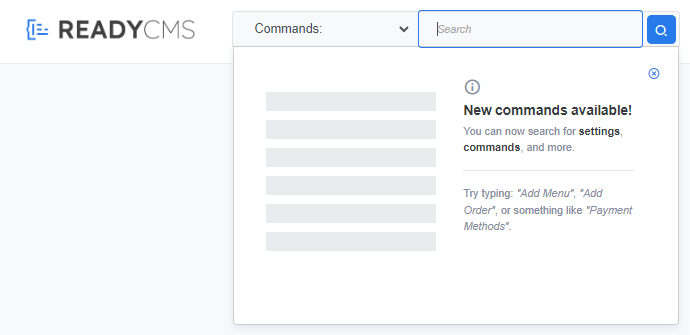
Here are some examples of commands you can try: "Add new menu": 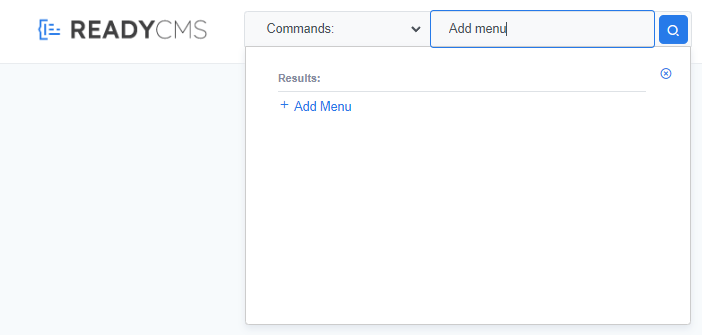
Use this command to navigate directly to the menu creation interface.
This update makes Admin search even more versatile, allowing you to perform a wide range of tasks with just a few keystrokes. It's a powerful addition that enhances your efficiency.
Shortcuts for frequent searches
While Admin search doesn't support saving searches, we've implemented a handy shortcut tool to assist you with frequent or recurring searches. To learn how to create and use shortcuts, refer to our Quicklinks tool guide.
Previous topic: Rich text editor