The Product Feeds feature in ReadyCMS allows you to efficiently manage and distribute your product data to various channels such as Facebook, Google, and AWS. By adequately configuring these feeds, you ensure that your product catalog is always up-to-date on external platforms, enhancing your visibility and ensuring a seamless customer experience.
This guide will walk you through the tabs and fields in the Product Feeds feature.
General Product Feed
The General tab contains essential data fields and specifications for your product catalog. It allows you to define attributes like the product's condition, size, and material, which are used across multiple platforms to describe your items accurately.
Key fields:
- Condition: Specify the condition of the item (e.g., New, Used).
- Color: Describe the primary color of the product.
- Gender: Indicate the gender the product targets (female, male, unisex).
- Size, Size Type, and Size System: Define the product's size, type (e.g., numeric, worded), and size system (e.g., US, EU).
- Product Measurements: Input the product’s length, width, and height.
- Age Group: Specify the product's target age group (e.g., adult, kids, toddler).
- Material: Enter the material composition of the item.
- Pattern: Indicate the design or pattern on the product (e.g., stripes).
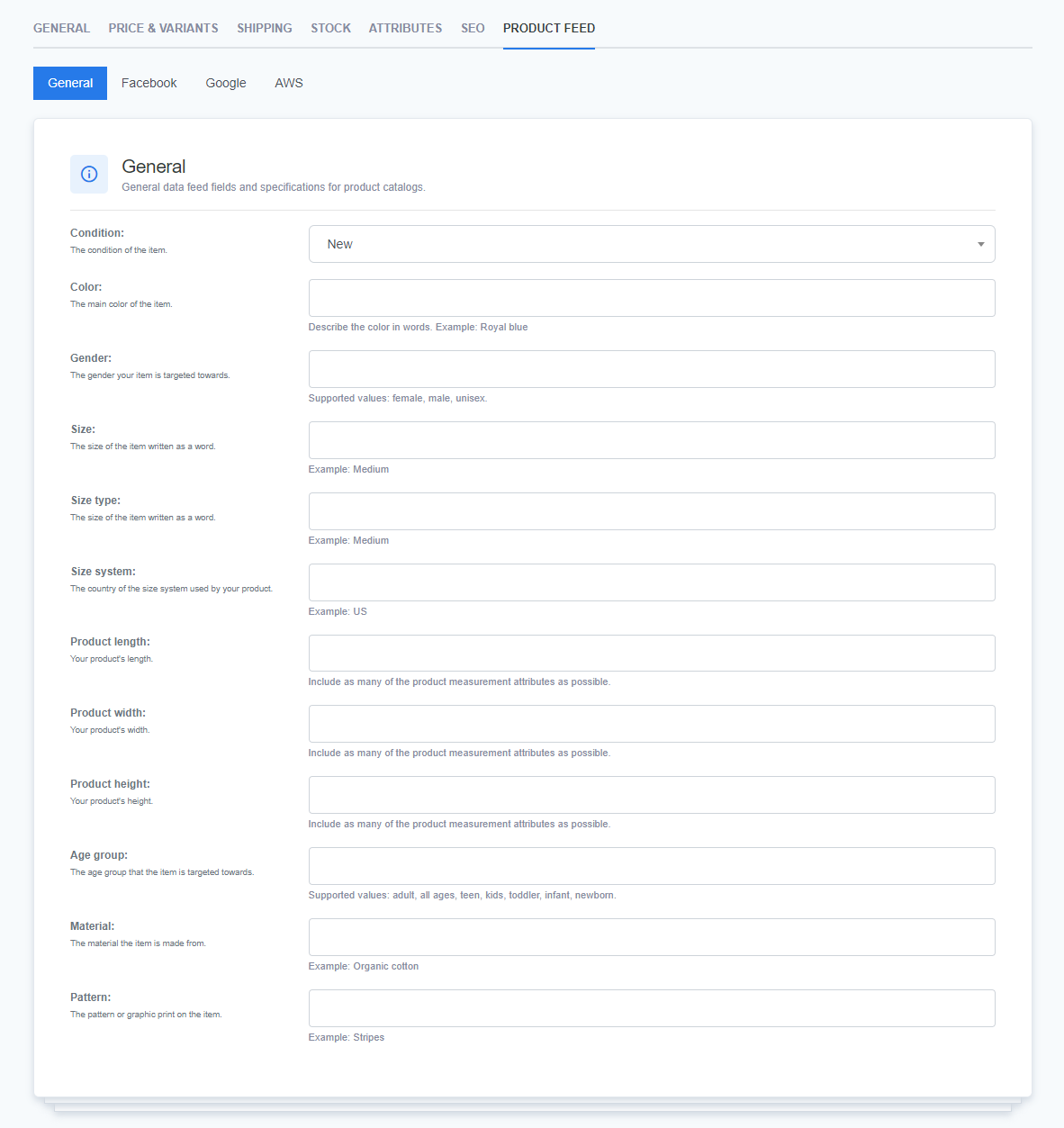
Facebook Commerce Manager
The Facebook tab lets you sync your product catalog with Facebook Commerce Manager. This enables your products to be displayed across Facebook shops and other commerce features.
Key fields:
- Quantity: Enter the number of units available for sale.
- Country of Origin: Specify the item's country of origin using the ISO country code.
- WhatsApp Compliance: Indicate if the product complies with WhatsApp selling rules.
- Status: Define whether the product is Active or Archived in your Facebook catalog.
- Facebook Product Category: Provide the most specific category possible for your product.
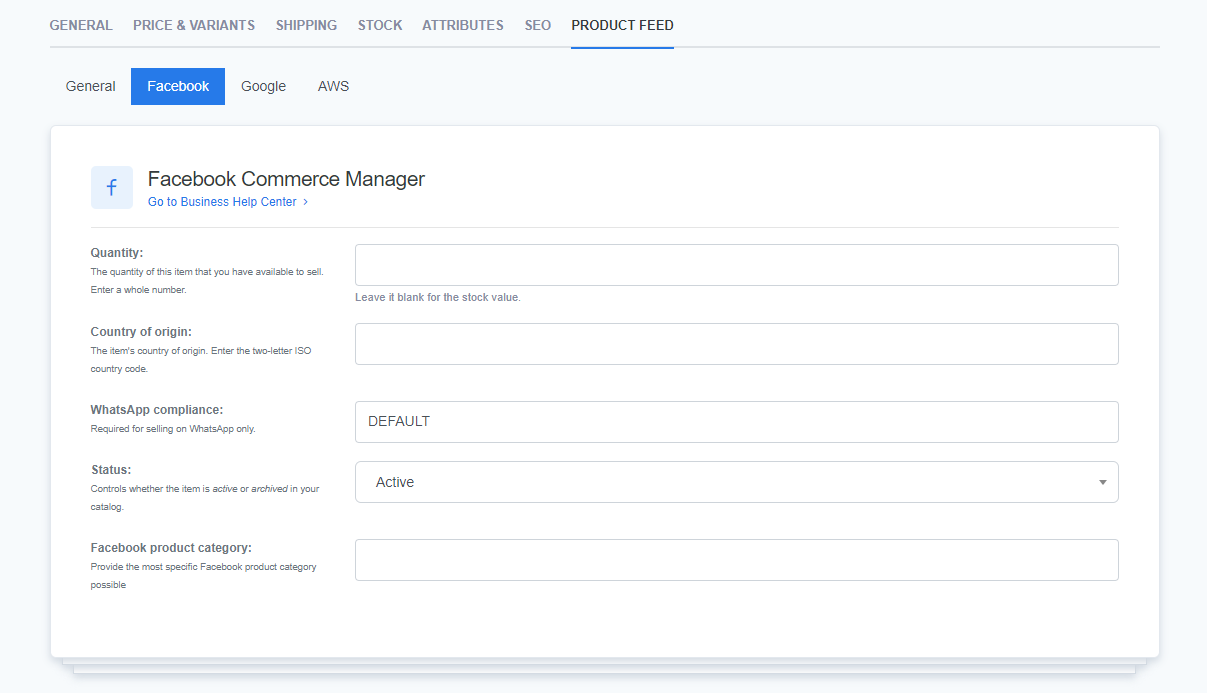
Google Merchant Center
The Google tab connects your product catalog with Google Merchant Center, which allows your products to appear in Google Shopping and other Google commerce services.
Key fields:
- Google Product Category: Select the appropriate product category from Google’s taxonomy.
- Product Type: Define the type of product (e.g., Electronics > Computers > Laptops).
- Adult: Indicate if the product includes explicit content (supported values: yes, no).
- Multipack: Specify the number of identical products sold in a multipack.
- Bundle: Indicate whether the product is sold as part of a bundle.
- Certification and Energy Class: Enter certifications (e.g., energy efficiency ratings) where applicable.
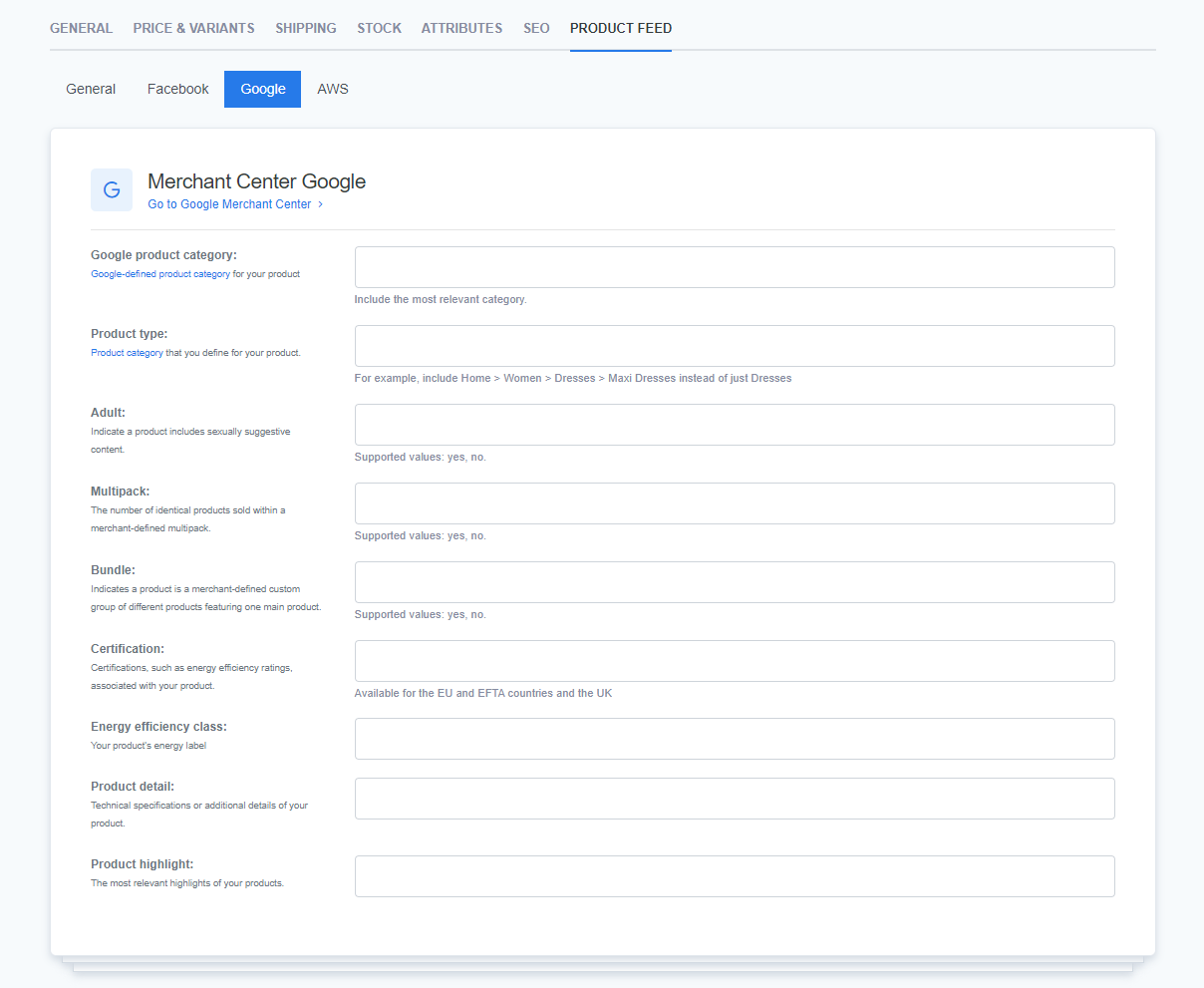
AWS Marketplace
The AWS tab allows you to manage products listed on the AWS Marketplace. This tab is essential for users offering AWS software or cloud services.
Key fields:
- Pricing Model: Describe the pricing structure (e.g., one-time fee, subscription).
- AWS Service Category: Select the category of AWS service (e.g., Compute, Storage).
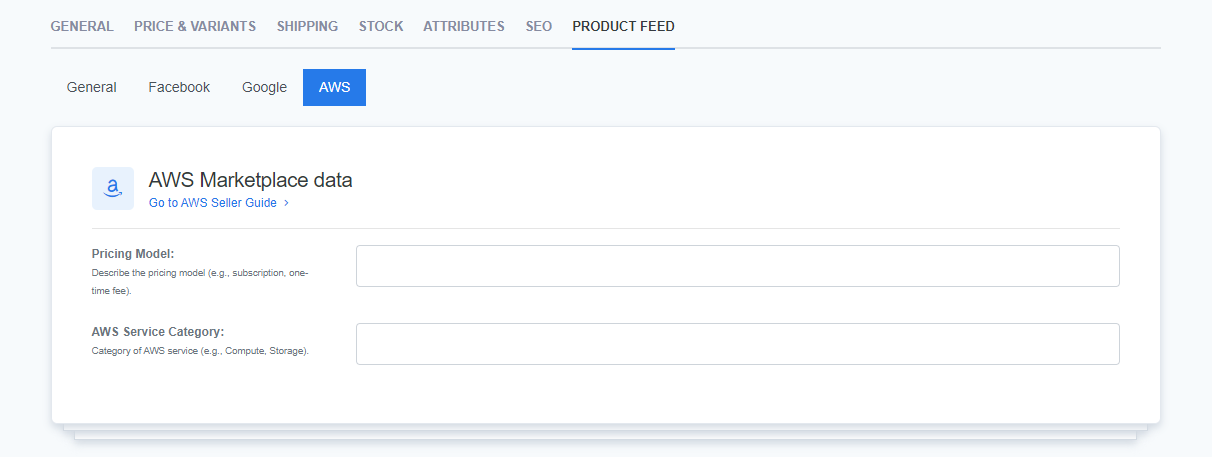
What’s next?
After we have covered all product-based topics, it's time to move on to the Wishlist.