In order to be able to link images and other files to your website, you must upload'em to your media storage first. Here we will learn how to upload (and delete) files to the media storage.
How to add files to media
To add a file to media, take the following steps:
- Sign in to your ReadyCMS account
- Hover over the Media dropdown menu (in the main menu/navigation bar) with your mouse
- Select the type of storage you have enabled
- The File Manager page will open
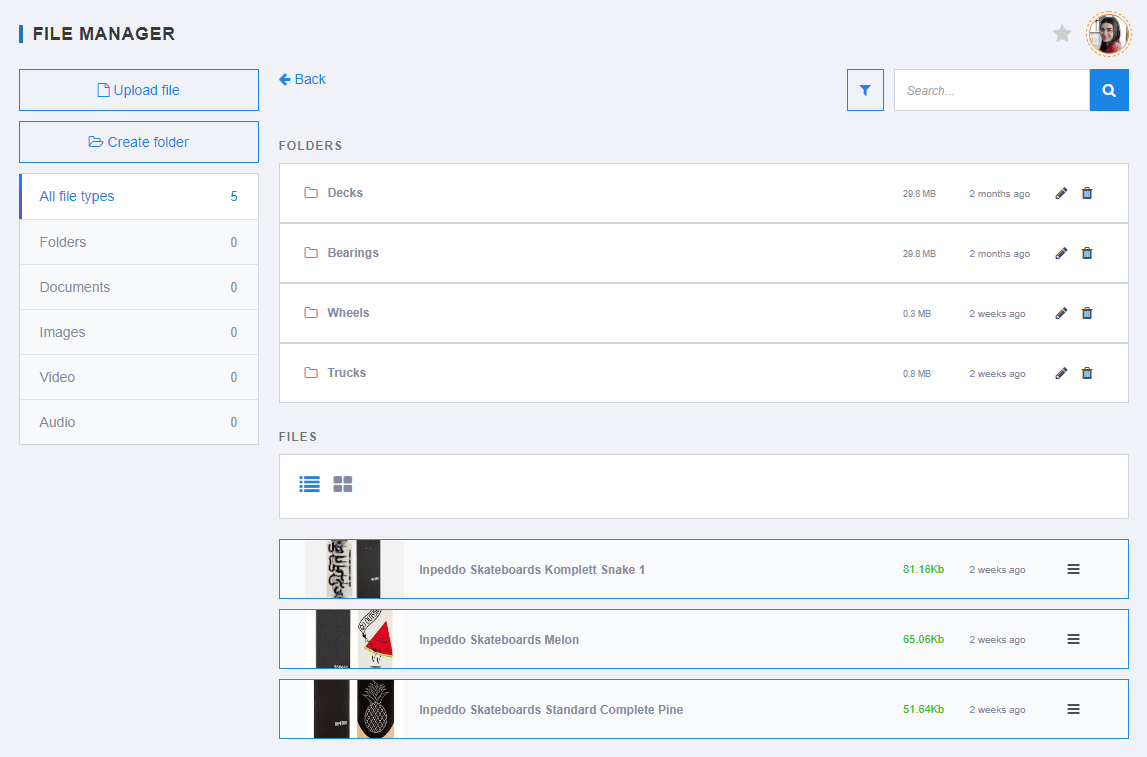
- Click the Upload files button
- After clicking Upload files, a new window will appear
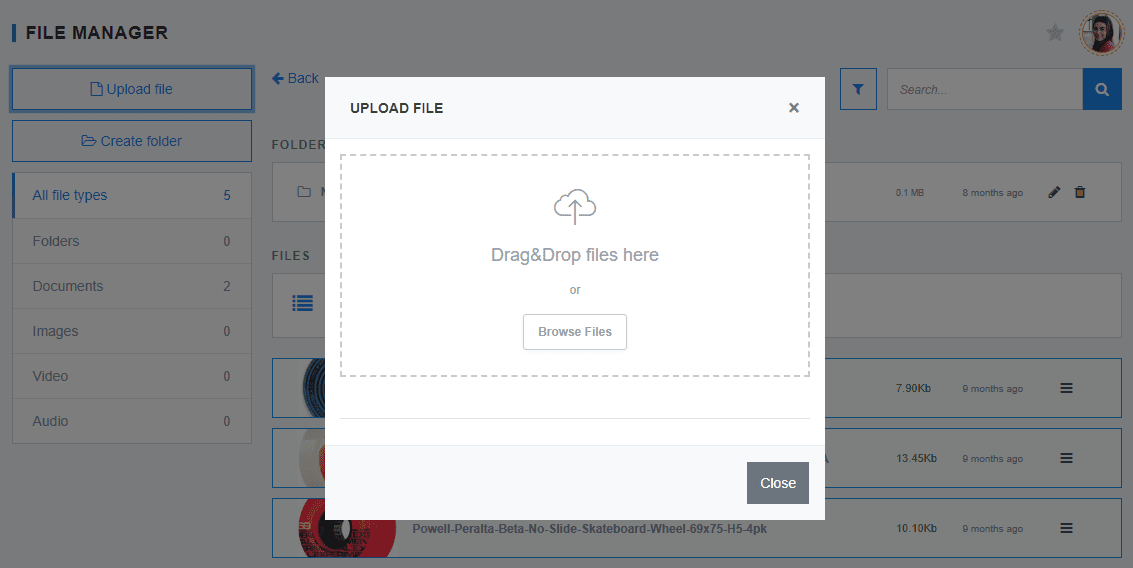
- Upload the file by using the Drag&Drop feature or browse your directories for files
- You can continue adding files in the same Upload file window

- When you are done with uploading files, click the Close button
How to delete files from media
To delete files from the media, take the following steps:
- Sign in to your ReadyCMS account
- Go to Media > Cloud Media or FTP Media
- In the media File Manager, choose the file you want to delete and click the collapse button

- File options will appear

- Click the Delete button (in the form of the trashcan)

- An additional window asking for confirmation of the delete action will appear
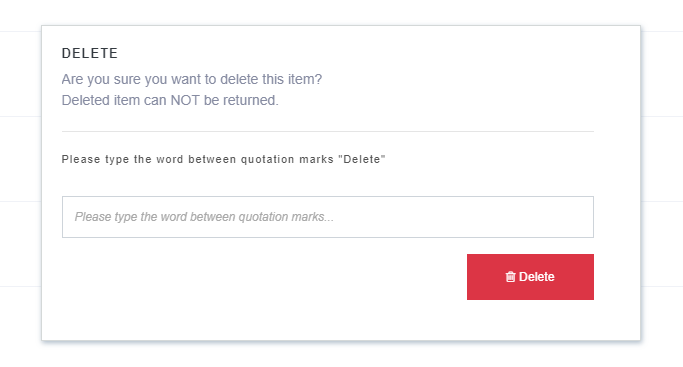
- After you enter the safety word, click the Delete button to confirm the action

Note:
Deleted items cannot be recovered.
If you want to learn more about additional options, refer to the Other media options page.