If you wish to stop sending specific templates for whatever reason, e.g. you want to disable order tracking and the templates with appropriate merge fields, you have an option to activate/deactivate email notification.
How to disable automatic emails
- Sign in to your ReadyCMS account
- Go to the Settings dropdown menu

- Click on Shop > Emails in the Settings dropdown menu
- In the Shop email templates table choose the template you want to deactivate
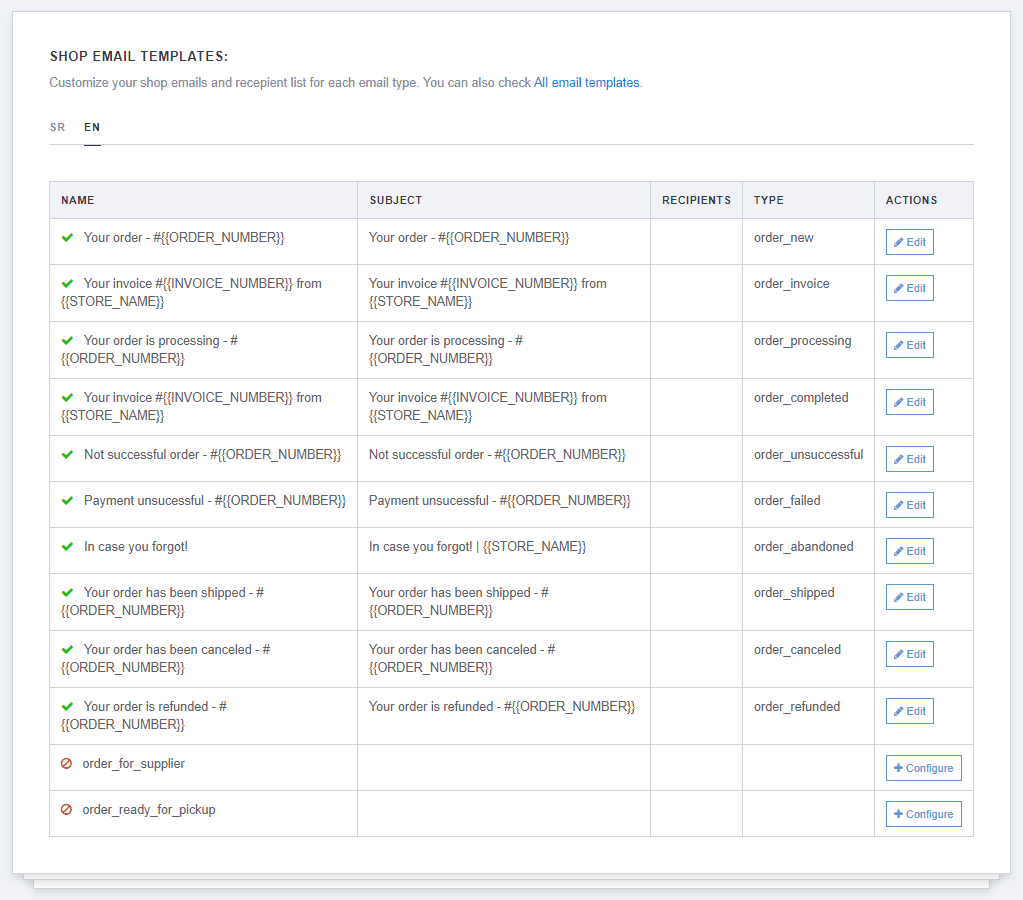
- Click the Edit button that leads you to the Edit page
- Deactivate the template by toggling off the switch button named Activate this email notification
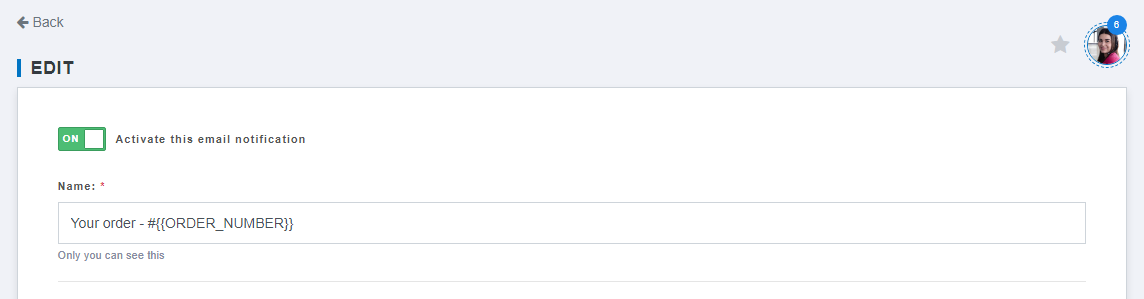
- Click the Save button to confirm the changes