If you created a category by mistake, whether it's a duplicate or unnecessary, you can easily delete it. Follow this simple tutorial to ensure you do it correctly.
How to delete a category
- Login: Sign in to your ReadyCMS account.
- Navigate: Choose the content type containing the category you want to delete and click on ‘Categories’ (e.g., Shop > Products > Categories).
- Delete: In the content category list (e.g., Products categories), locate the delete option represented by a
trashcanicon or similar.
- Confirm deletion: Clicking ‘Delete’ will prompt a confirmation field. Type in the safety word ‘Delete’ to confirm your intention.
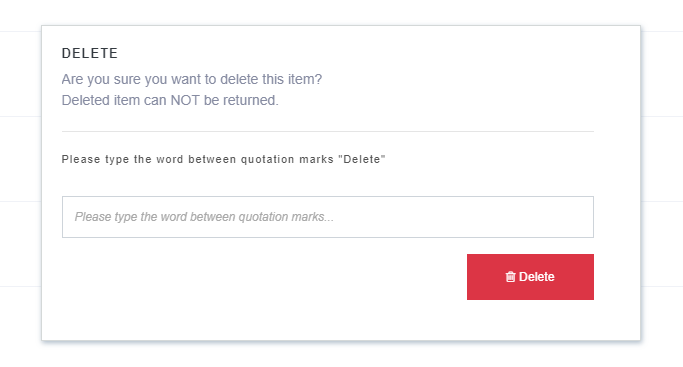
- Final confirmation: Press the confirmation button to finalize the deletion.

⚠️ Warning: Deleted items cannot be recovered. Ensure you want to permanently remove the category before confirming the deletion.
Alternative to deletion
If you wish to temporarily remove a category from the website without permanently deleting it, consider changing its status to ‘Draft’. This way, the category is removed from public view but can be restored with all its information intact.