Handling multiple store locations effectively is crucial for businesses with various points of inventory management and order fulfillment.
ReadyCMS allows you to oversee and integrate different physical locations, whether they are retail stores, warehouses, pop-ups, drop-shipper locations, or pickup points.
The importance of store locations
Having multiple store locations in your ReadyCMS setup offers several advantages:
- Separate inventory management: Track and manage inventory independently for each location.
- Order fulfillment versatility: Assign and process orders based on the proximity or suitability of a location.
- Package tracking enabled: Offer enhanced tracking capabilities by linking orders with specific locations.
- Pickup options for customers: Allow customers to choose in-store pickups, enhancing convenience and flexibility.
Note: Once a store location is added, it can't be completely removed but only deactivated. If any details are incorrect, you can always use the editing option to make changes.
How store locations impact products
With multiple locations set up, your approach to inventory management evolves:
Inventory per location: Instead of managing inventory solely at the product level, you can now track and control stock at each specific location.
The effect on orders
Location-based inventory management: When processing orders, the inventory will be adjusted from the store location assigned to that particular order.
Setting up your store locations
- Login: Access your ReadyCMS account.
- Navigate to store locations: Go to the
Settings>Shop>Store locations. - Add or edit locations: Use the interface to add new locations or edit existing ones.
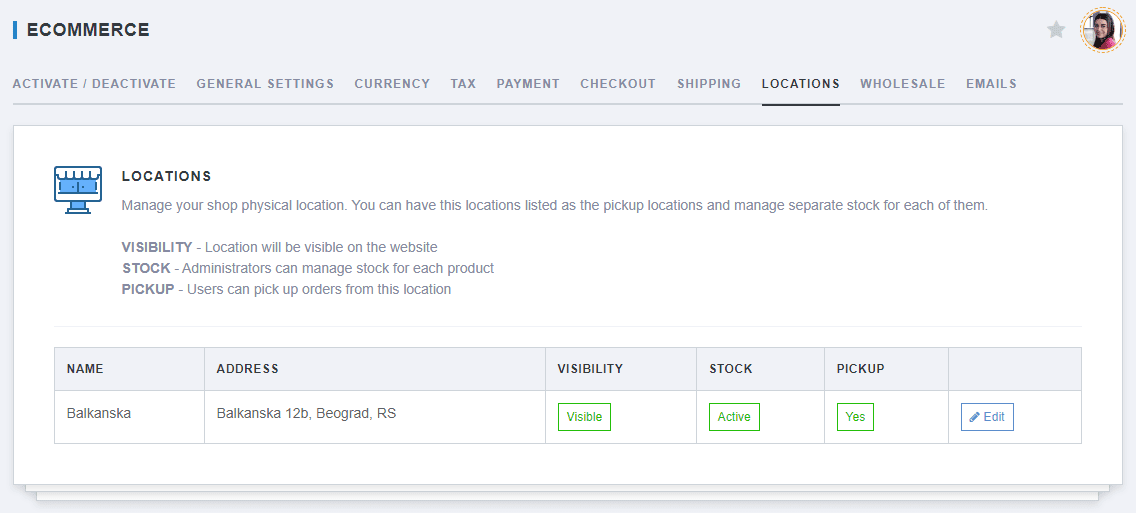
Adding new locations
Refer to the detailed guide on Adding store locations for step-by-step instructions on incorporating more locations into your system.
What's next?
Now that your store locations are set, the next crucial aspect to tackle is your store's communication strategy. Properly configuring your Email settings is essential for maintaining effective communication with your customers.
Previous topic: Shipping rates