Once you have added multiple store locations and enabled the inventory tracking option, each product will have new options that allow you to manage inventory per location rather than per product or variable.
How to enable inventory tracking
- Sign-in: Log in to your ReadyCMS account
- Navigate: In the Settings dropdown menu in the navigation bar, click on
Shop>Store locations - Edit: In the Store locations table, click the
Editbutton (next to the store location you want to edit)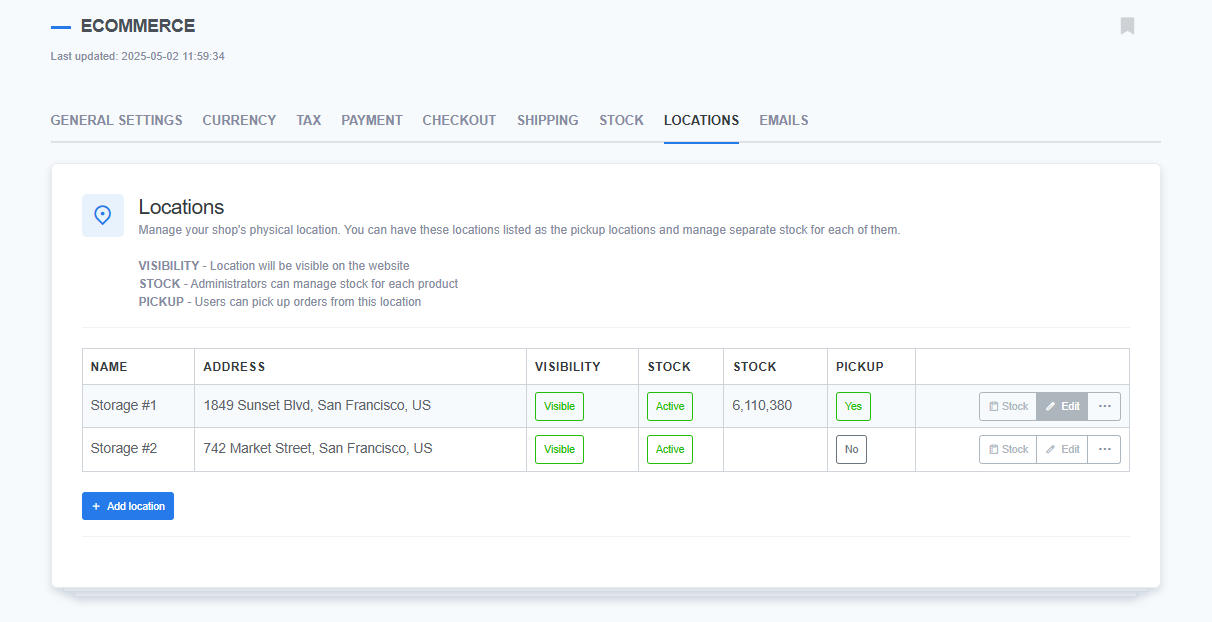
- Enable: On the Edit location page (or the Add location page if you are adding new), click the toggle switch button for the "Manage stock for this location" option
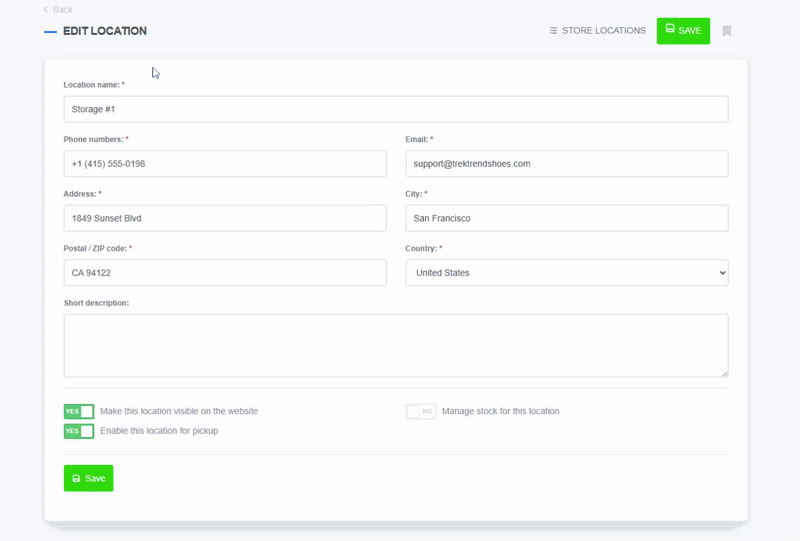
- Save: Click the
Savebutton to confirm changes (orAdd locationbutton when adding new locations)
How to manage inventory per location
- Sign in to your ReadyCMS account
- Go to: Click on
Shop>Products>All products - In the list of products click on the Edit button (next to the product you want to edit)
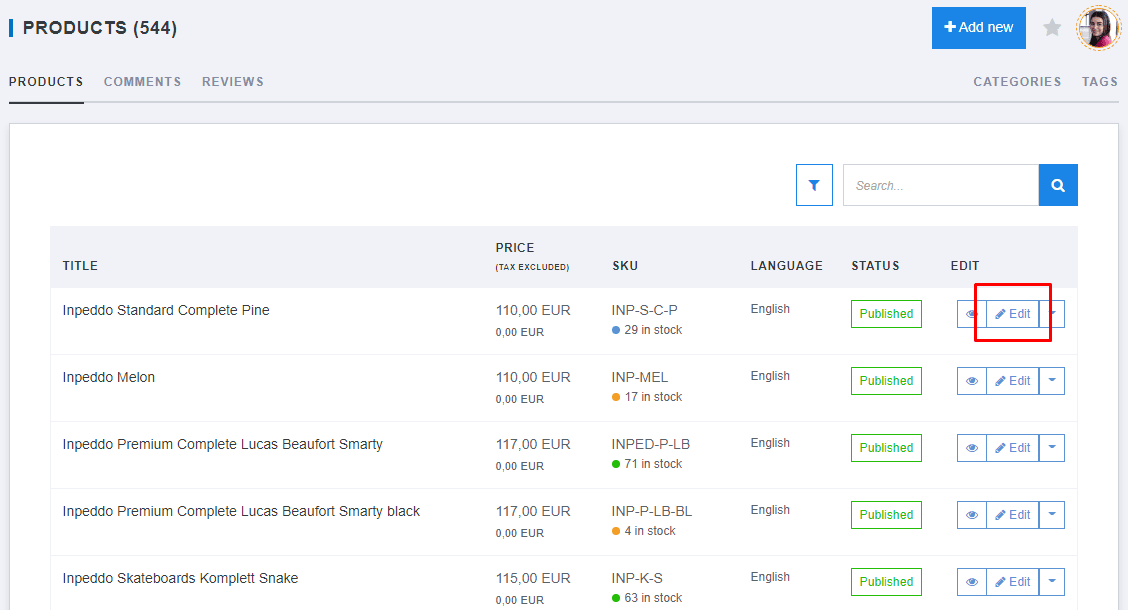
- Click on the Stock tab of your Edit product page
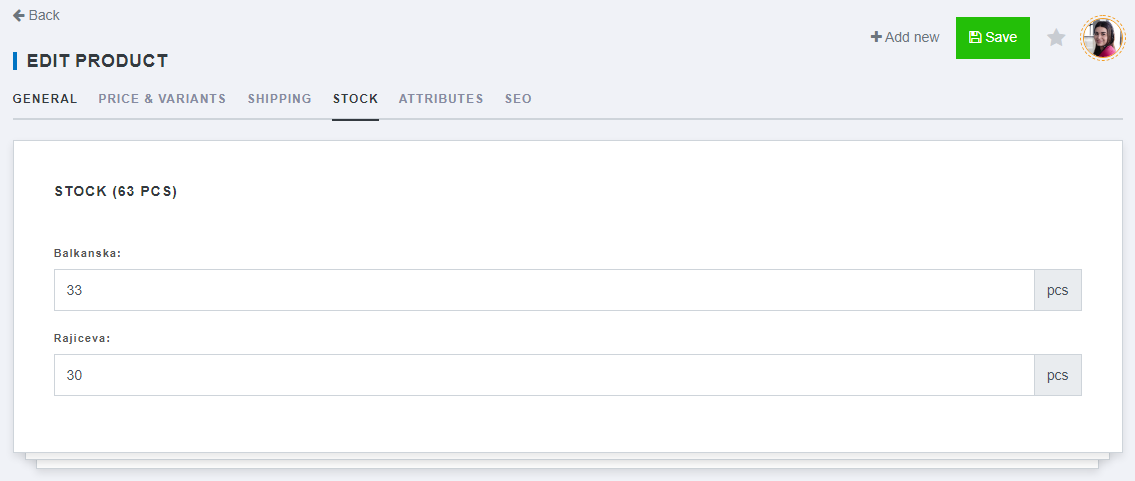
- There will be a list of store locations (locations where you toggled on "Manage stock for this location" option)
- Assign the inventory to locations
- Click the Save button to confirm changes
Related topics
- Store locations
- Adding and editing store locations
- Order management with locations
- Order pickup at the store location
- Inventory