There may be times when you need to remove a product from being displayed on your website without permanently deleting it from your catalog. This could be due to products being temporarily out of stock, seasonal items that will be available later, or products that are currently being revised.
ReadyCMS allows you to manage product visibility easily, so you can control which products are shown to customers while keeping the product data intact in the backend.
Summary
There is an option to remove content from the website without actually deleting it: by changing the status of the content (in our case the product) from Published to Draft.
How to remove products from the website
To remove the product from the website, take the following steps:
- Login: Sign in to your ReadyCMS account
- Navigate: Go to the
Shop>Products>All Products - Select: Choose the product you wish to remove and click the
Editbutton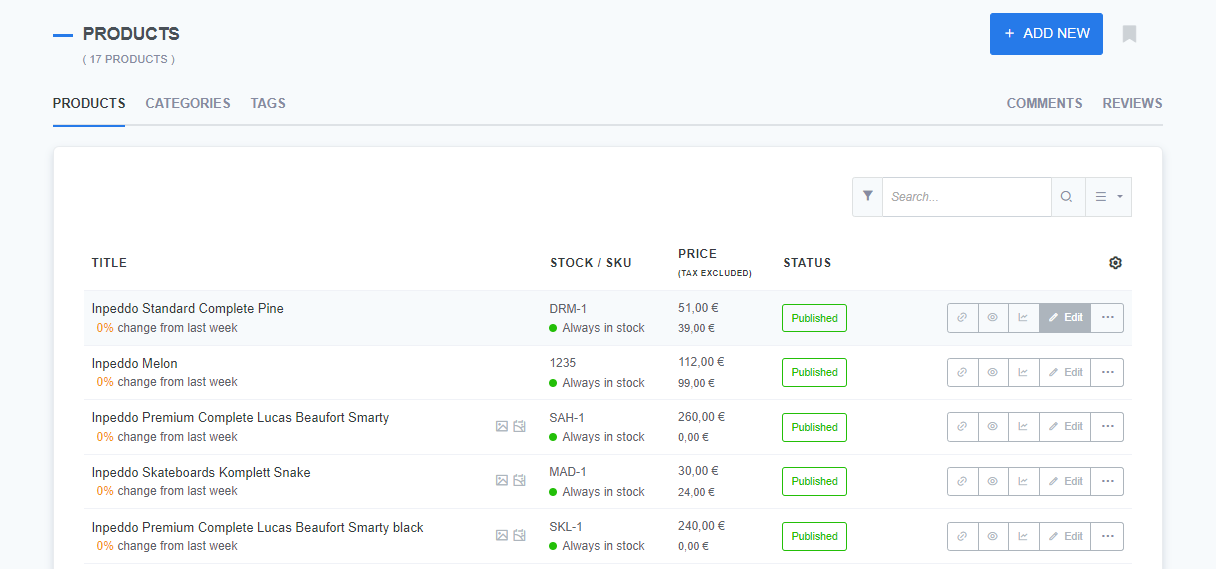
- Edit page: This will open a new page where you can set the status to
Draft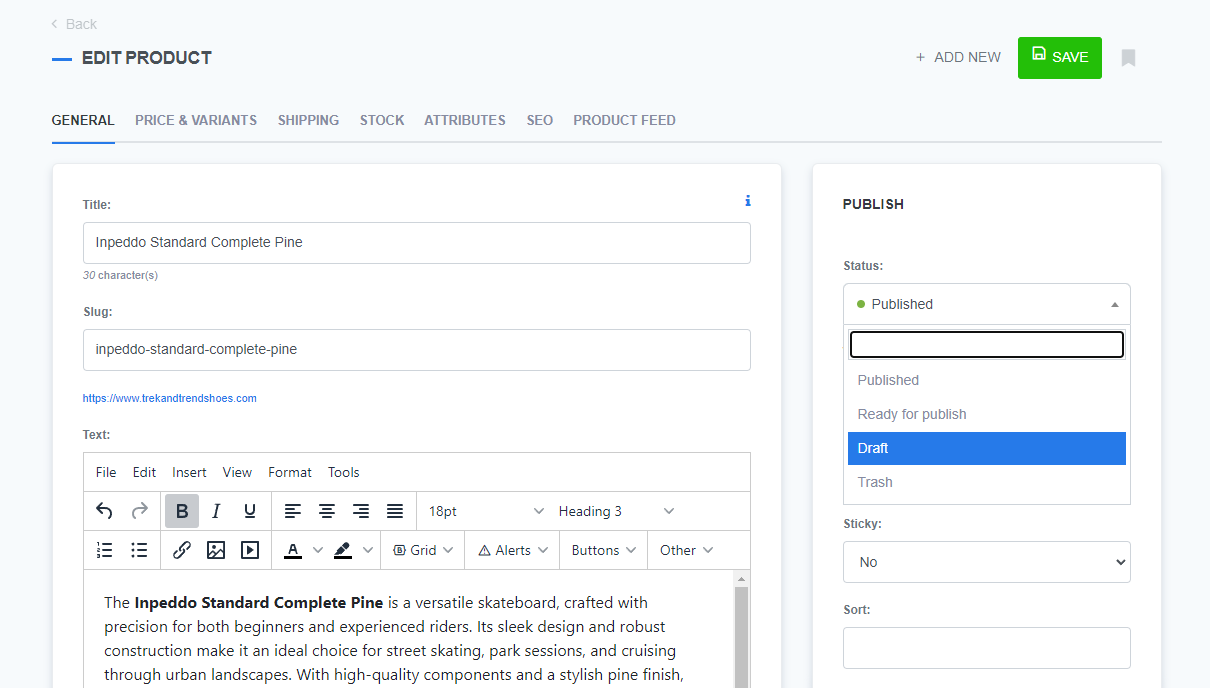
- Confirm: Click the
Savebutton to confirm the changes
The product is now removed from the site, but it will still show on your product list.
What's next?
Check out the detailed manual on how to enter product details.
Previous topic: How to delete products