After you finish updating or editing content on your website, you should clear the website cache.
To use the clear cache feature, you first need to enable clearing website cache.
How to clear website cache
- Login: Sign in to your ReadyCMS account
- Navigate: Go to
Clear cache>Website cache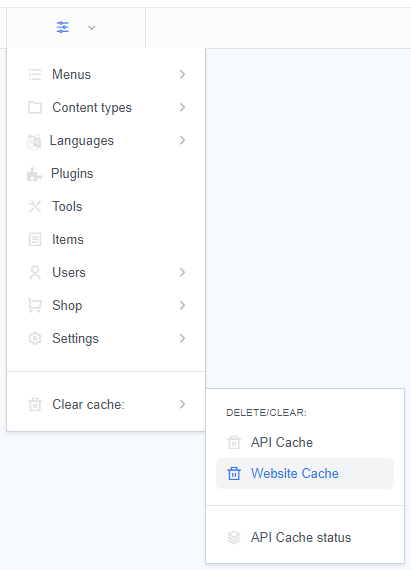
- Remove cached data: You will delete cached data on your website by clicking the Website cache option.
How to clear the admin cache
The clearing admin (API) cache feature is available if there is an error when you are using a third-party integration (data you are being shown isn't updated, etc.). ReadyCMS will do most of the work, but we just made this feature in case.
- Login: Sign in to your ReadyCMS account.
- Navigate: Go to
Clear cache>API Cache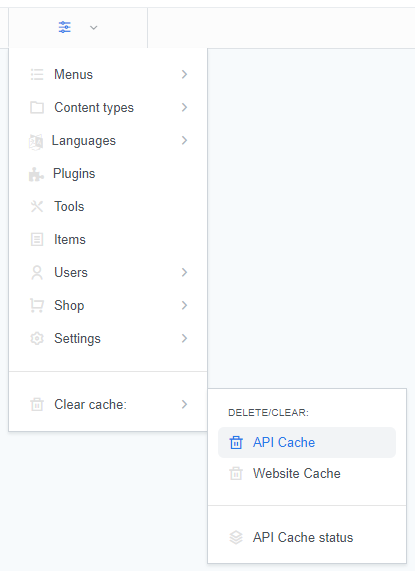
- Delete cached data: To delete cached data on your ReadyCMS instance, click the API/Admin cache option.
What's next?
After these performance-improving topics, it is time to move on to Plugins.
Previous topic: Enabling website caching