At ReadyCMS, we are committed to enhancing your productivity and streamlining your user experience. One such feature aimed at this goal is our Quicklinks tool. This guide will walk you through the process of using the Quicklinks Tool effectively.
What are Quicklinks?
Quicklinks act as shortcuts, allowing users to save and quickly access both internal ReadyCMS pages and external URLs. It's like having a personalized set of bookmarks within your ReadyCMS environment.
Adding pages to Quicklinks
You can effortlessly add any page within ReadyCMS to your Quicklinks:
- Navigate to the page: Open the desired page you want to add to your quicklinks.
- Locate the bookmark icon: Look for the bookmark icon, which can be found:
- In the top right corner of the page.
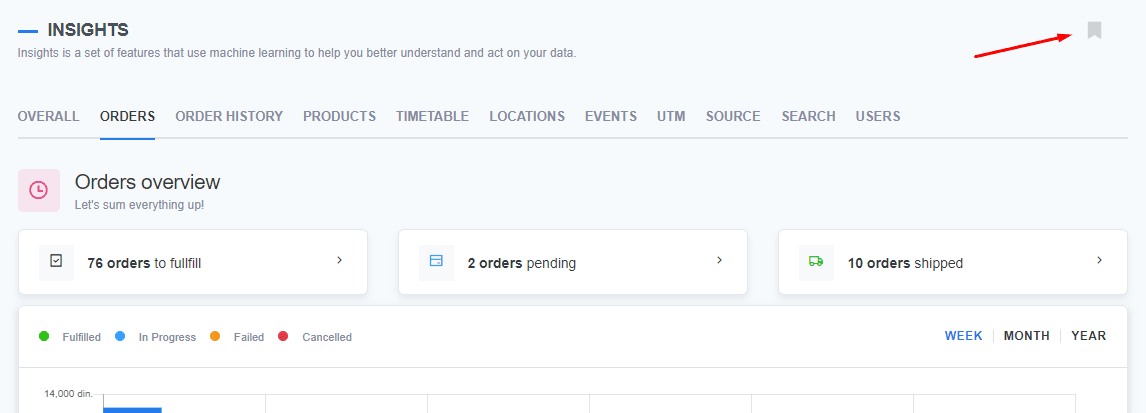
- Adjacent to the save or add new buttons on some pages.
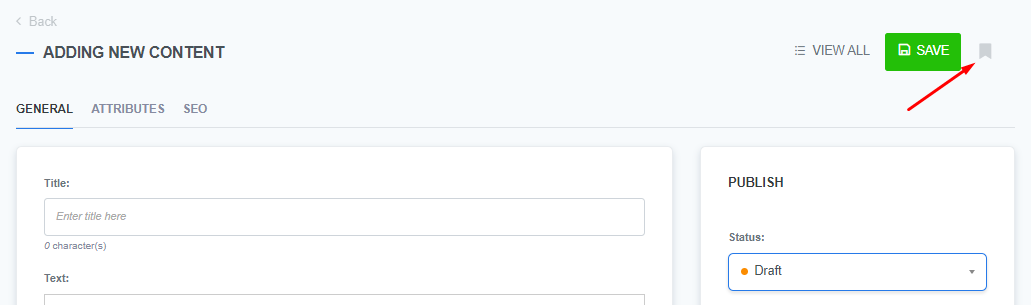
- In the top right corner of the page.
- Click the bookmark icon: A confirmation message may appear to confirm the addition of the page to your quicklinks.
- Bookmark name (Optional): You may have the option to name the bookmark for easy identification.
- Confirm the addition: The page is now added to your Quicklinks.
Accessing Your Quicklinks
To access your saved quicklinks, follow these steps:
- Open the dashboard: Log in to your ReadyCMS account and access the dashboard.
- Go to General section: Within the dashboard, locate and click on the "General" section. This is where you'll find your quicklinks.
Note: General dashboard is your starting point when you enter ReadyCMS.
- Quicklinks panel: In the General section, you'll see a panel displaying all your saved quicklinks for internal pages and external URLs.
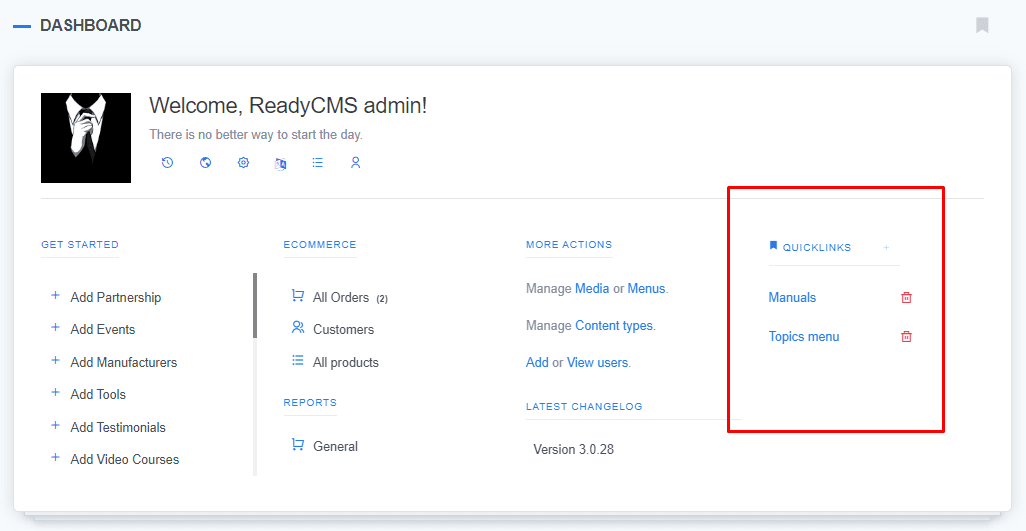
Adding external URLs as Quicklinks
Not only can you add internal pages, but external URLs can also be included in your Quicklinks for quick and easy access:
- Go to Quicklinks section: Within the General section of the dashboard, find the "Quicklinks" area.
- Click on the + button.
- Add a Quicklink: In the "Add a quick link" window that pops up:
- Enter the desired external URL.
- Provide a name for your quicklink for easy identification.
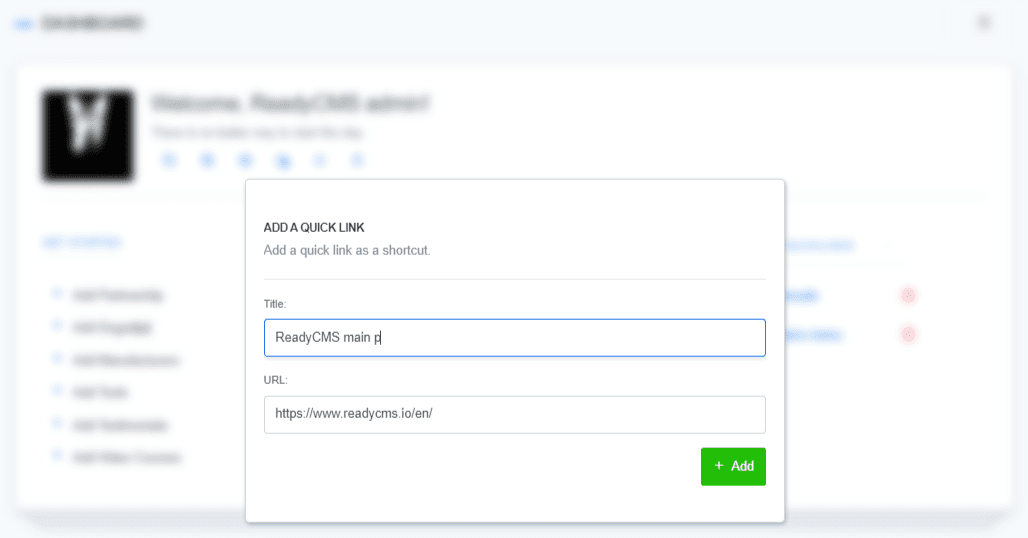
- Confirm the addition: Click the "Add" button to save the external link as a Quicklink.
And that's it! You're now equipped to use the Quicklinks Tool to streamline your workflow and access your favorite pages and external links with ease.
For further assistance or inquiries, feel free to contact us or reach out to our support team.