Adding and editing manufacturers in ReadyCMS allows you to organize products by brand and makes it easier for customers to filter products based on their preferred manufacturers. Properly managing manufacturers ensures better product organization and enhances the customer shopping experience.
In this guide, we’ll walk through how to add a new manufacturer and edit an existing one.
How to add manufacturers
To add a manufacturer, follow these steps:
- Login: Sign in to your ReadyCMS account
- Navigate: Go to
Shop>Manufacturers>Add new manufacturers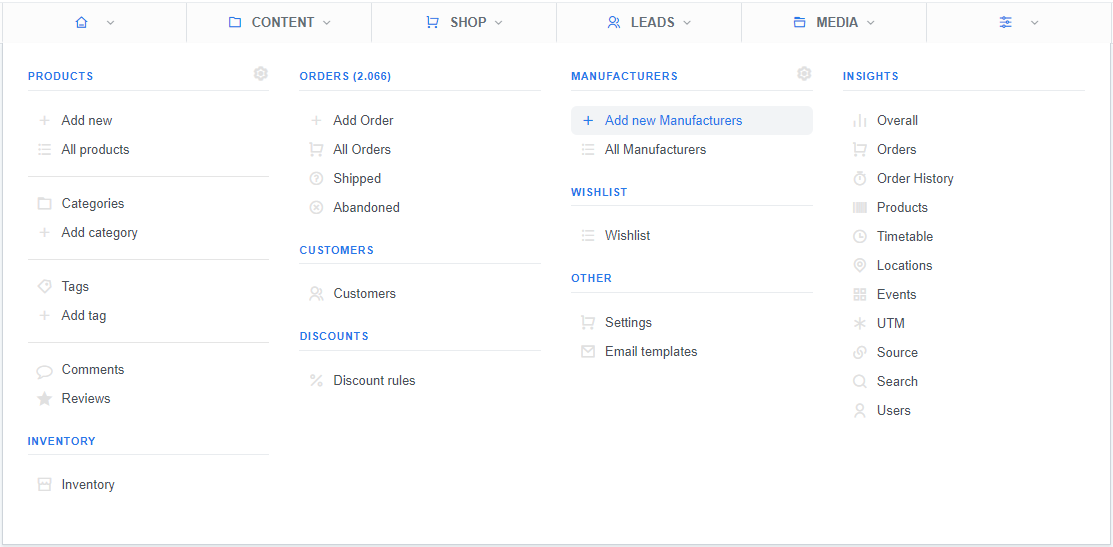
- Add: On the Adding new content page enter the information/details about the manufacturer
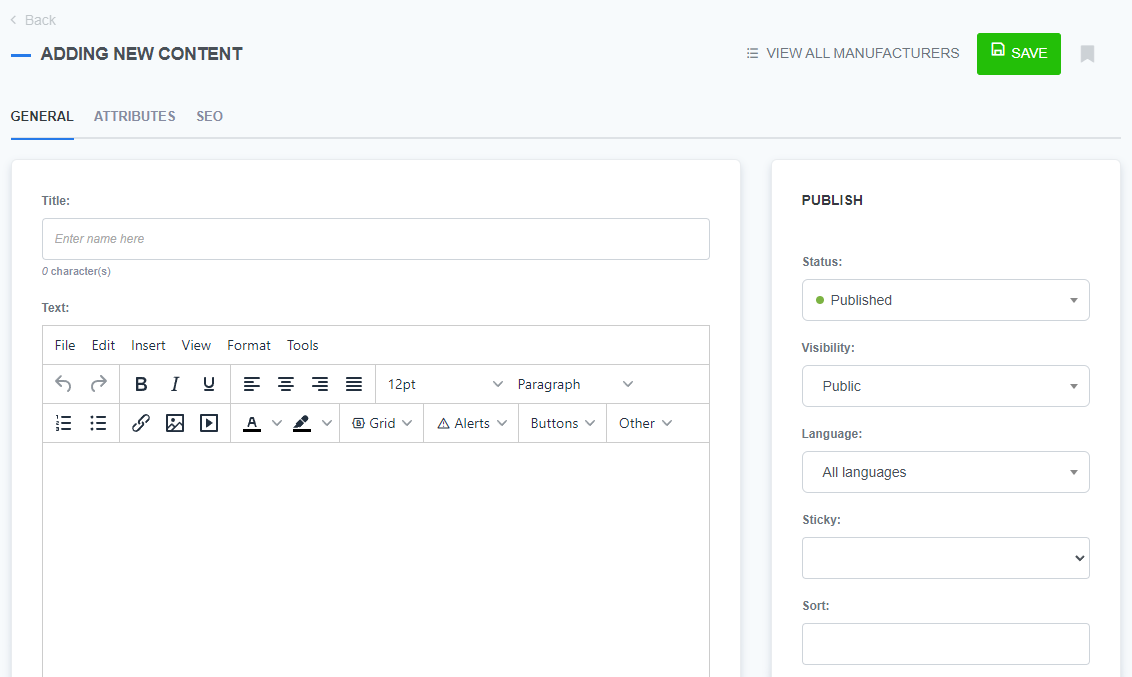
- Publish: Set the Status as
Published, set Visibility asPublic(if you want the manufacturer to be displayed on your website) - Language: Choose from the list of preset languages
- Finish: Click the
Savebutton to save the data
If you have already created a manufacturer page, but you need to change some details about it, you can edit the page by following a few simple steps.
How to edit manufacturers
- Login: Sign in to your ReadyCMS account
- Navigate: Go to
Shop>Manufacturers>All manufacturers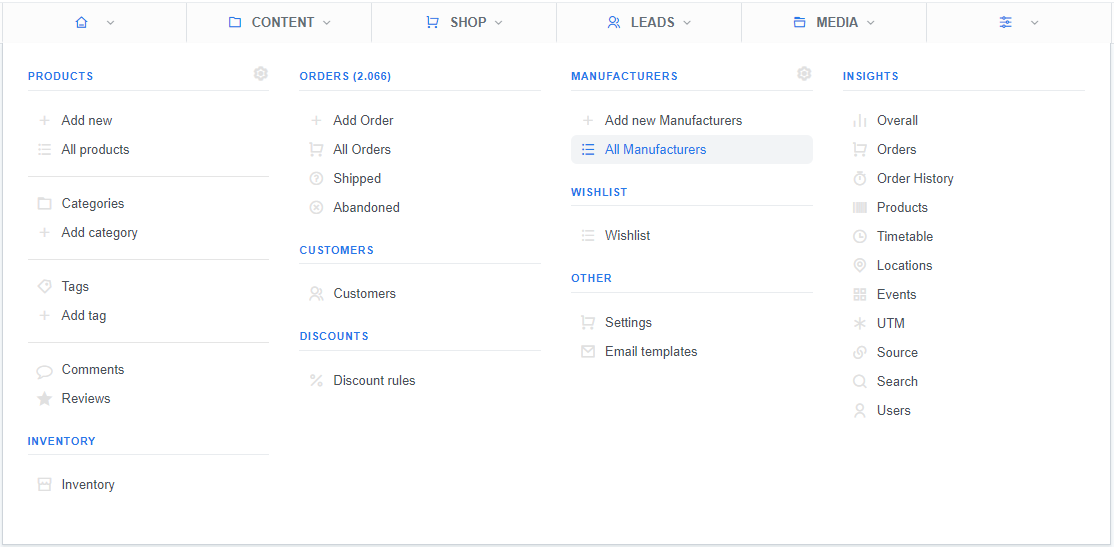
- Choose: In the list of manufacturers click on the
Editbutton (next to the manufacturer you need to edit)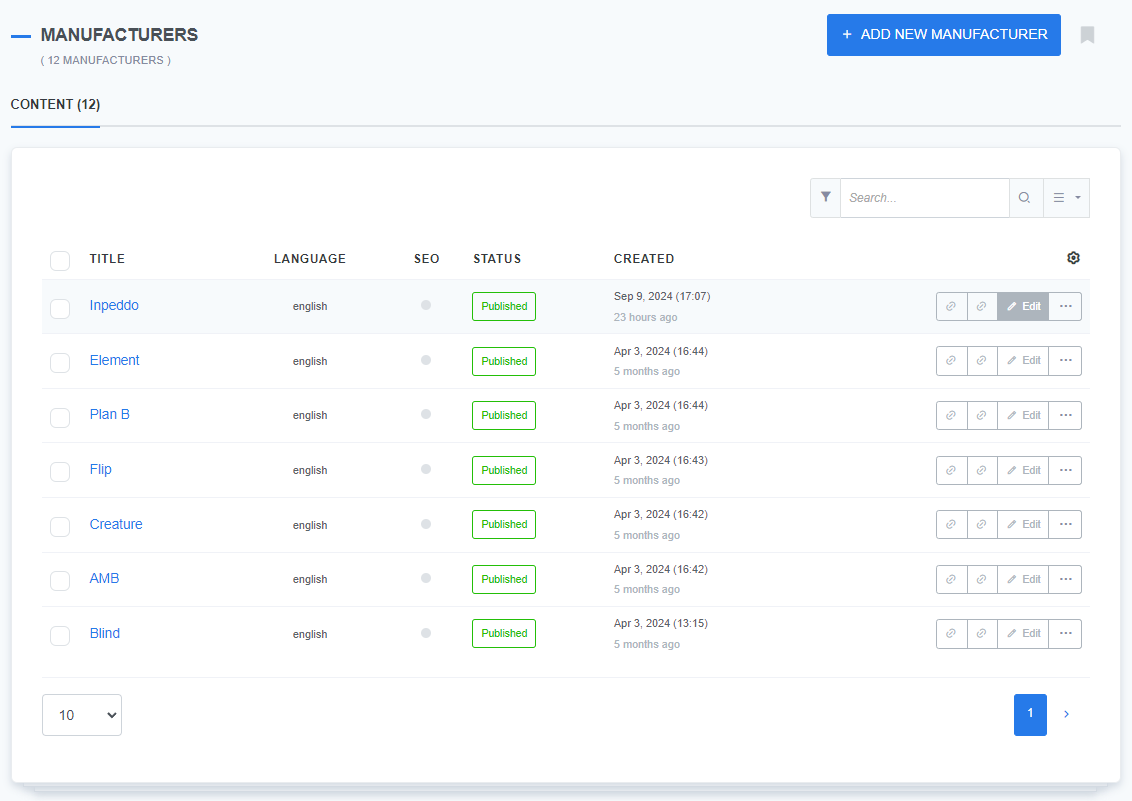
- Edit: On the Edit manufacturer page change the information as you desire
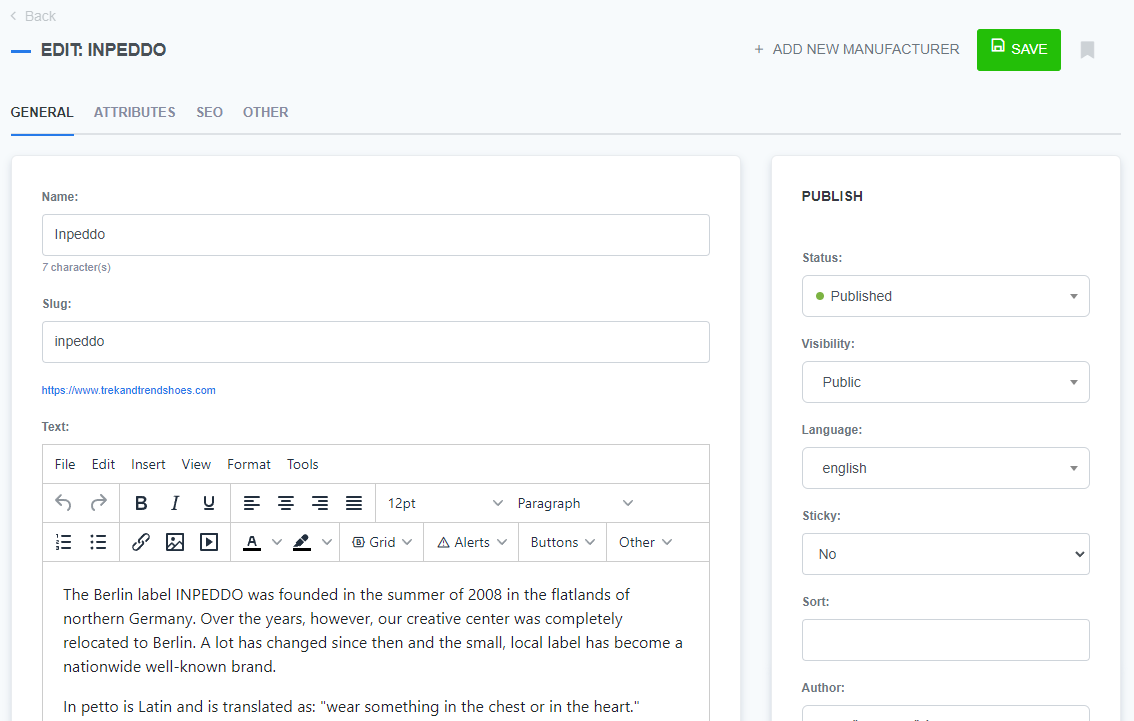
- Finish: Click the
Savebutton to confirm the changes
What’s next?
After adding and editing manufacturers, you may want to learn how to remove a manufacturer from your list; check out how to delete manufacturers.
Previous topic: Manufacturers