A plugin is a software component that adds a specific feature to an existing computer program. When a program supports plugins, it enables customization.
A plugin is a piece of software that contains a group of functions that can be added to a website.
What is a plugin?
A special type of add-on that includes a special program library, but at the same time is not an integral part of specific software, is by definition defined as a plugin.
The main purpose of these add-ons is to extend functionality or add new features to certain software. Using these plugin libraries, this software can offer users various functions that were not actually included in it upon creation.
The principle by which these software add-ons work is to be fully customizable and aim to greatly improve certain applications or programs.
Plugins in ReadyCMS
ReadyCMS offers a wide variety of plugins to enrich the user experience.
Unlike other content management systems, ReadyCMS does not install but activates plugins. Functionalities are already integrated into the system, reducing the chance of possible errors and unforeseen situations.
ReadyCMS plugins are created by an internal team, not a dev community. Therefore, they are always updated and tested to the latest version.
How to install/activate the plugin
- Login: Sign in to your ReadyCMS account.
- Navigate: Go to
Pluginsfrom the settings dropdown menu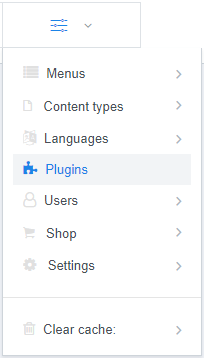
- Plugins & Tools page: Here, you can see a collection of already available plugins.
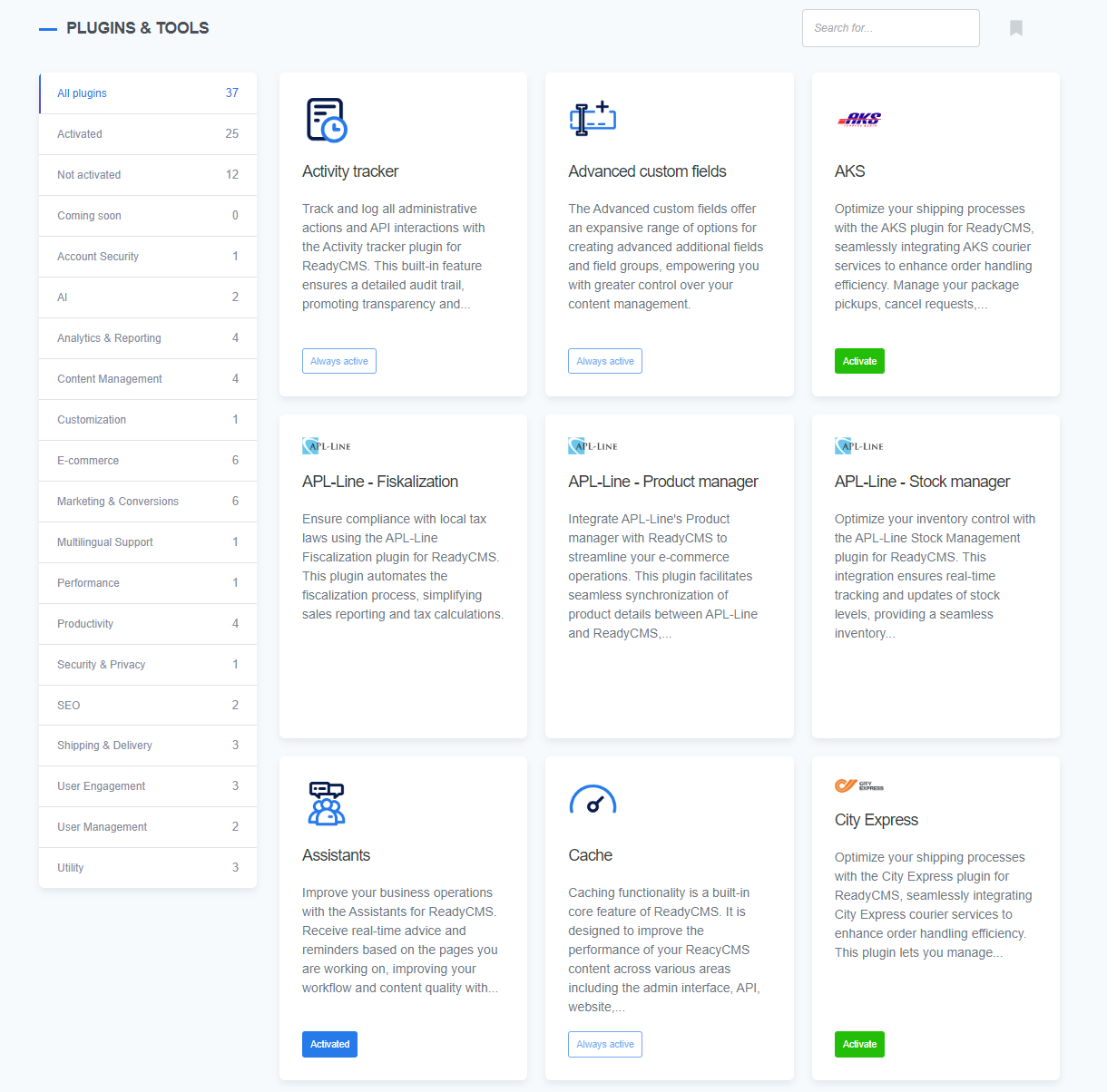
- Choose: Find the plugin you want to activate.
- Activate: Clicking the
Activatebutton will enable the plugin
(or you can click on the plugin itself, open the plugin page, and click theActivate nowbutton). - Turn off: Once the plugin is activated, the
Deactivatebutton will appear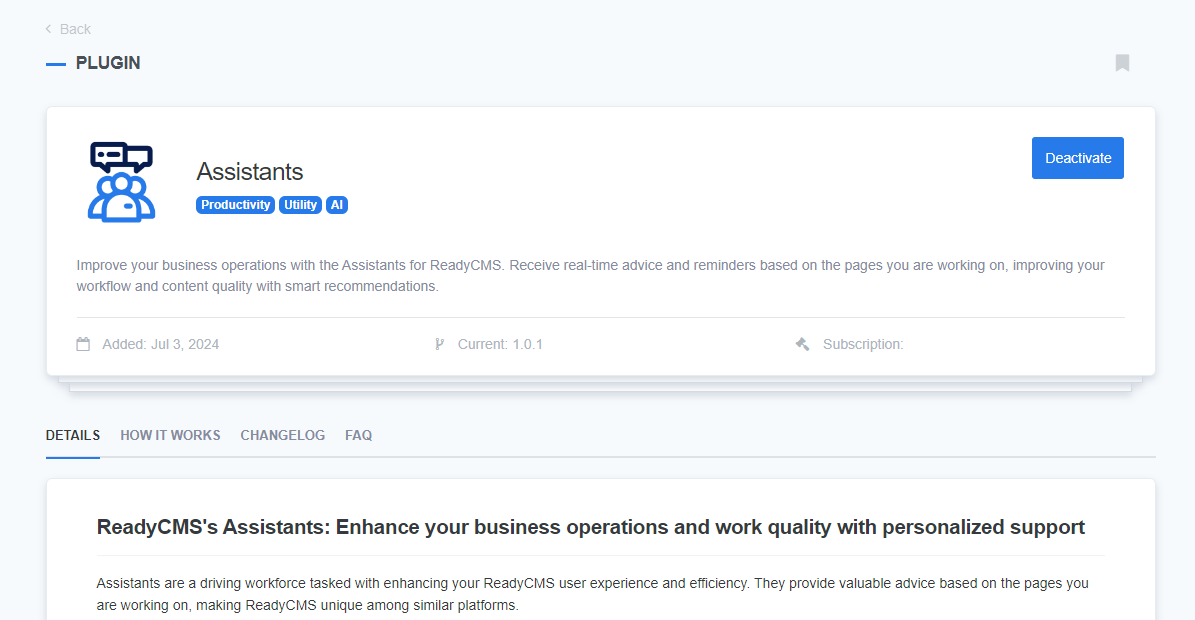
What's next?
The Plugins & Tools page contains a collection of all ReadyCMS plugins. Learn how to see which plugins are enabled.
Previous topic: Caching website