In ReadyCMS, your store operates with a single main currency.
The Main currency is the default currency in which your store operates. All prices and transactions are calculated based on this currency. Selecting your main currency carefully is important, as it will influence pricing, tax calculations, and reports.
Important:
Switching currencies doesn't automatically adjust prices, order totals, or any other pricing data.
Setting your store's main currency
Follow these steps to establish or change your main currency:
- Login: Sign in to your ReadyCMS account.
- Navigate: Go to the
Settings>Shop>Currency.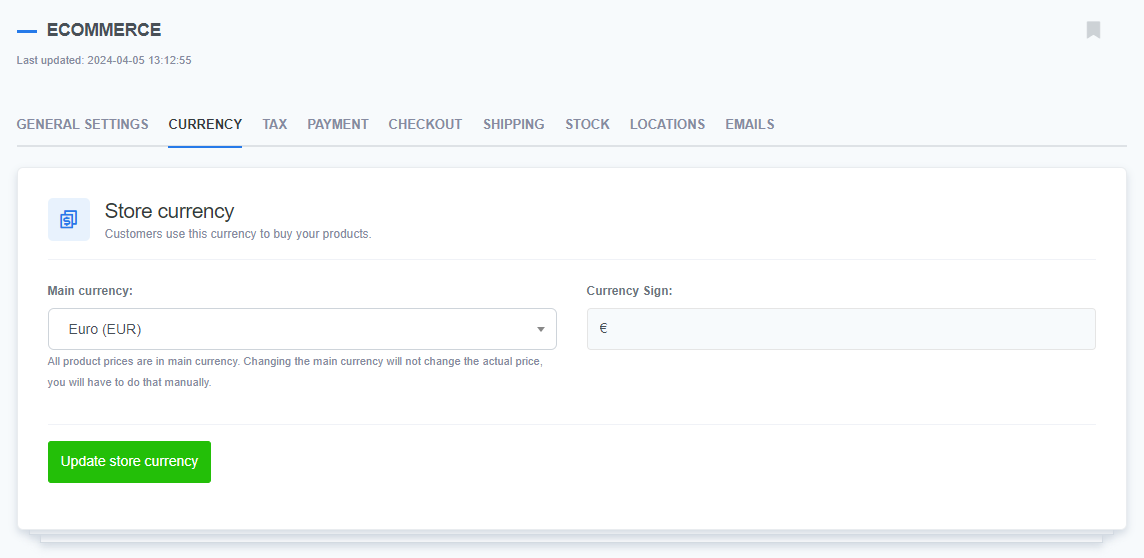
- Select preferences: From the drop-down, pick your desired currency.
- Confirm: Press the
Update store currencybutton to lock in your choice.
Developer's note:
When the eCommerce.js script is correctly implemented, altering the primary currency will seamlessly update your site and checkout process.
Additional currencies (Multi-currency plugin)
In addition to your primary currency, ReadyCMS allows you to offer multiple currencies for display purposes, enhancing the user experience for international customers.
Enter the exchange rates for each selected currency relative to your base currency.
Example:
If your main currency is EUR, then 1 EUR = x amount of additional currency.
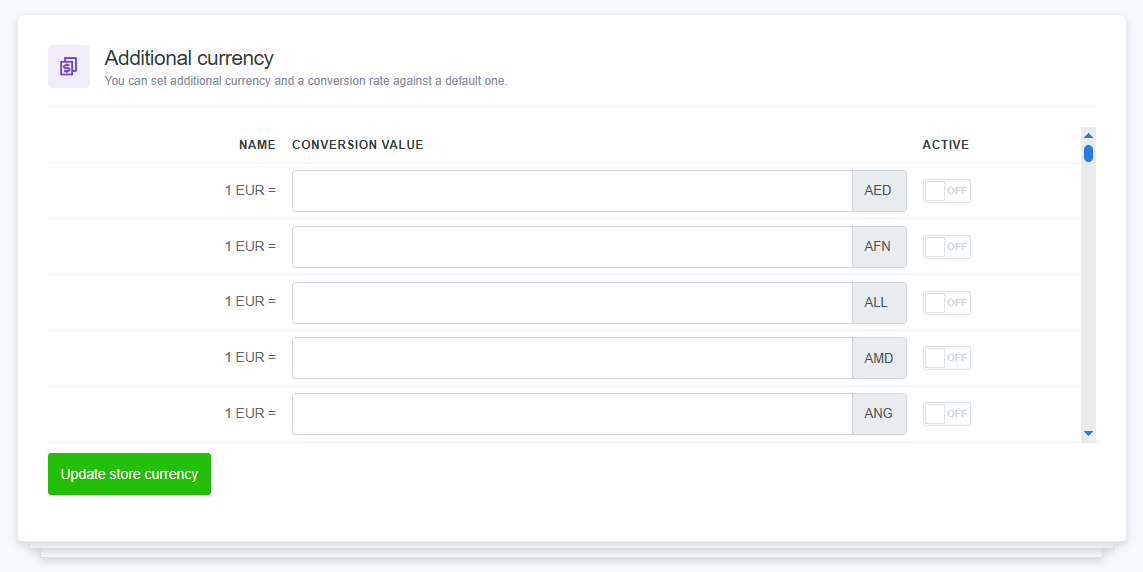
Add the desired currencies from the available list.
Set the exchange rates either manually or via the automatic currency rate update feature.
ReadyCMS offers a plugin, 'Auto Currency Exchange Rate', which automatically adjusts prices for multiple currencies. For more information, consult the plugin section of help documentation.
What's next?
Dive deeper into managing your online store by understanding how taxes work within ReadyCMS. Learn how to set up, adjust, and apply taxes to your products and services.
Previous topic: Standards and formats