The efficiency of your order processing is extremely important for your eCommerce business. Besides various filtering options (such as date, status, order by, payment types, etc.), there are pre-set quick filter options.
The 'Not shipped' quick filter option helps you keep track of orders that are still being processed and pending.
How to view not shipped orders
- Sign in: Log in to your ReadyCMS account
- Navigate: Go to the
Shop>Orders>All orders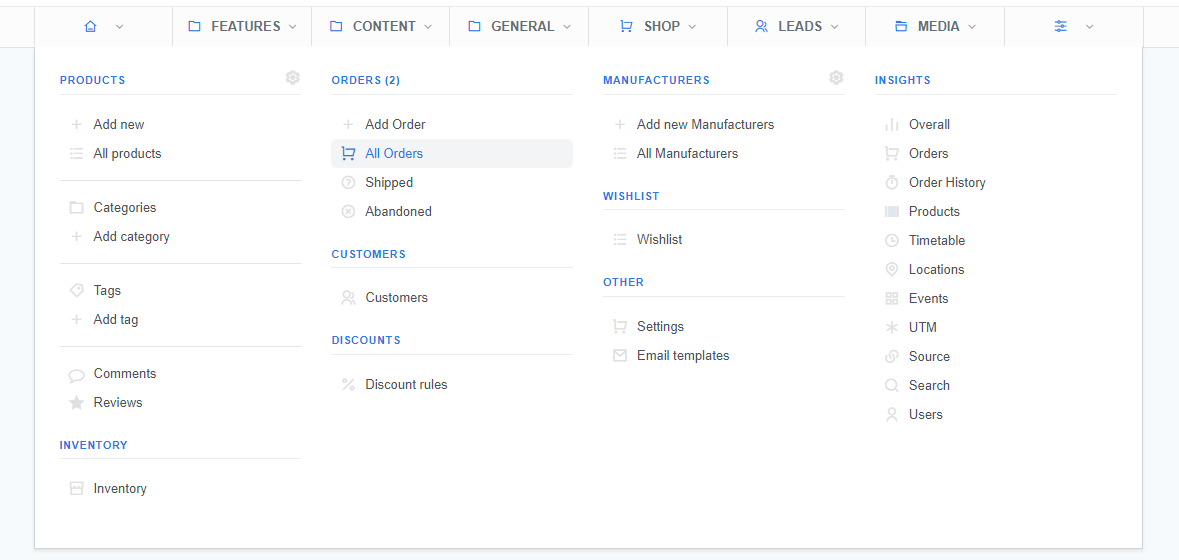
- All Orders: You will see the list of orders on the Orders page
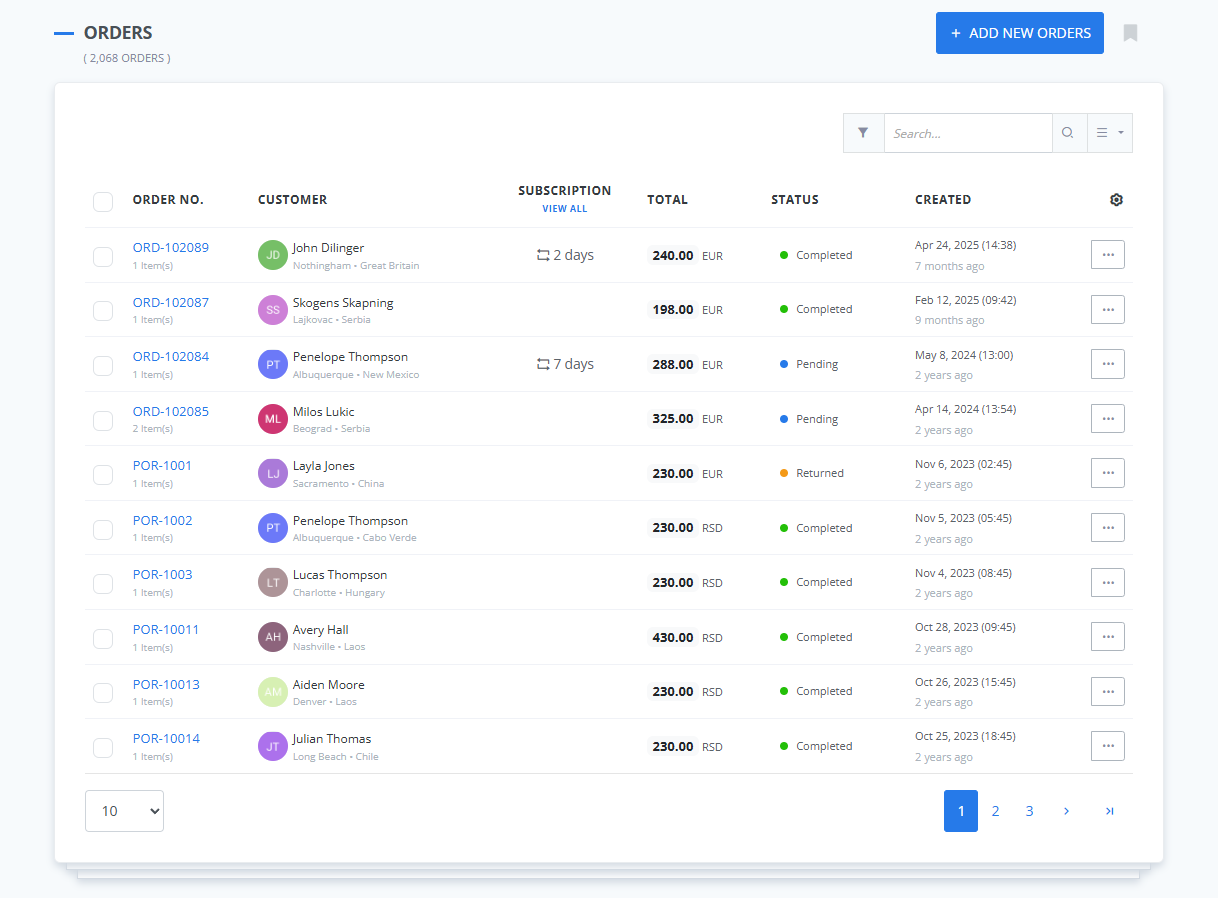
- Filter: Click on the filter button next to the search box
More about the filter system in ReadyCMS can be found here.
- Select: Choose
Not shippedfilter option in the Filter window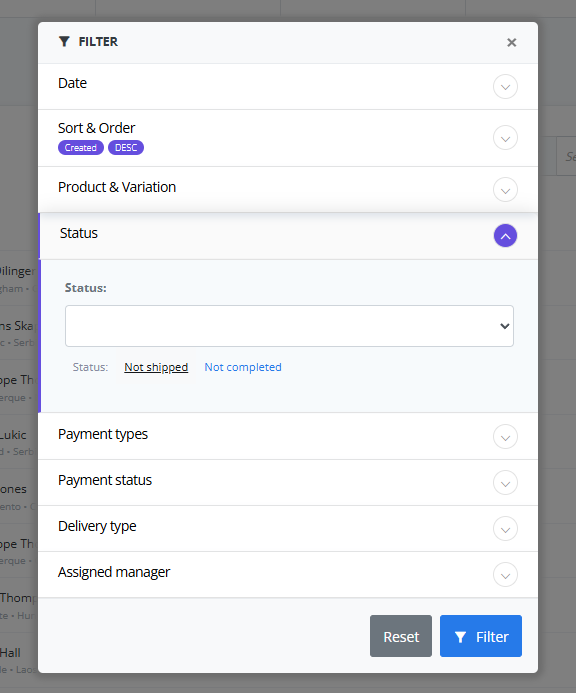
- List: You will get a list of not shipped orders on your Orders page
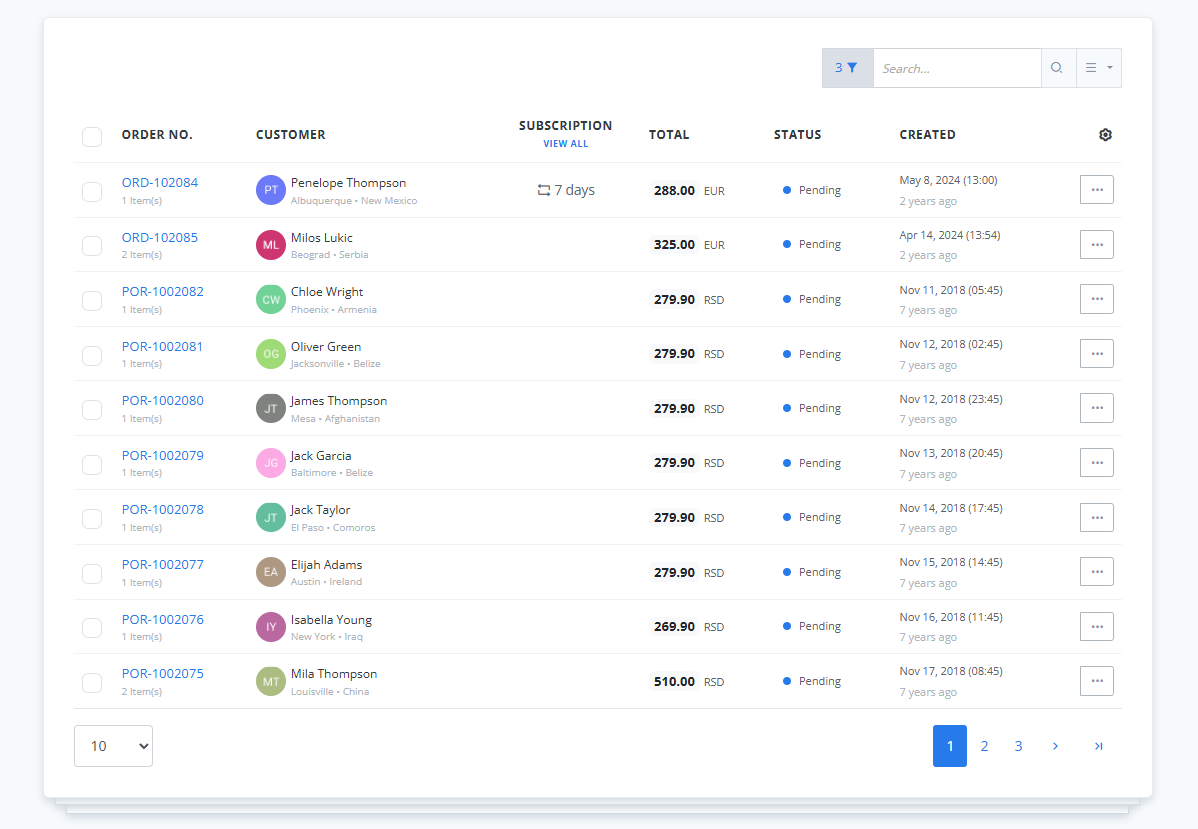
What's next?
Learn how to view Not-completed orders.
Previous topic: How to search and view orders