Store email recipients are not the customers. These recipients can be client accounts/employees in charge of different orders or services.
So when, for example, a customer receives a no-reply email about an order, another employee will receive a copy via BCC (blind carbon copy). The employee can now track the order and do whatever he was tasked to do.
For another example, you could add an employee as a recipient to the order_canceled template. This employee can now be in charge of dealing with canceled orders.
Tip:
By adding recipients, without changing permissions, you are allowing other user accounts to complete tasks that would otherwise require a higher level of permission.
How to add recipients to store email templates
- Sign in to your ReadyCMS account
- Go to the Settings dropdown menu

- Click on Shop > Emails in the Settings dropdown menu
- In the Shop email templates table, choose to which template you want to add a recipient
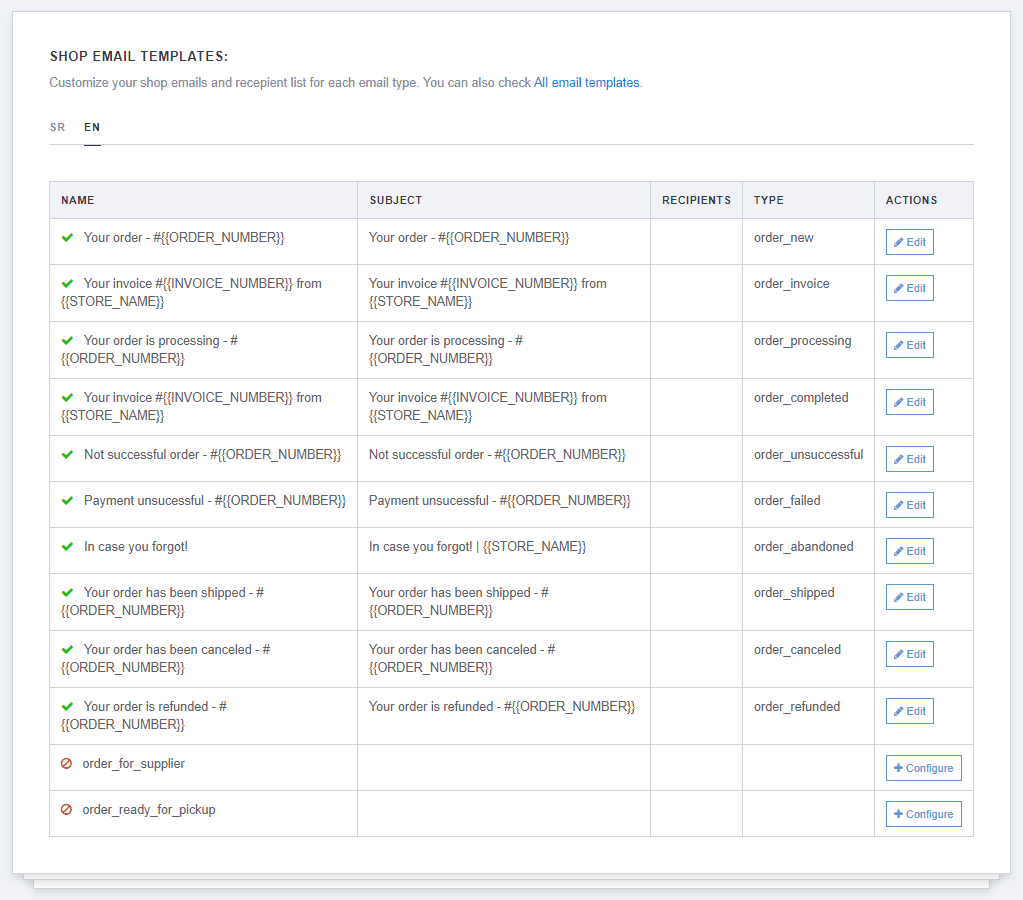
- Click the Edit button that leads you to the Edit page
- Enter the user's email into the Recipients text field

Note:
If you want to add multiple recipients, enter their emails in an orderly fashion, followed by comas and spaces:
[email protected], [email protected], [email protected], etc. - Click the Save button to confirm changes
You could also learn how to disable automatic emails.