Welcome to the guide on how to sign in to your ReadyCMS account!
Use your account sign-in link so you can proceed toward managing your account.
How to sign in to your ReadyCMS account
To access your account and start managing it, follow these simple steps:
- Ensure you're on the correct account link
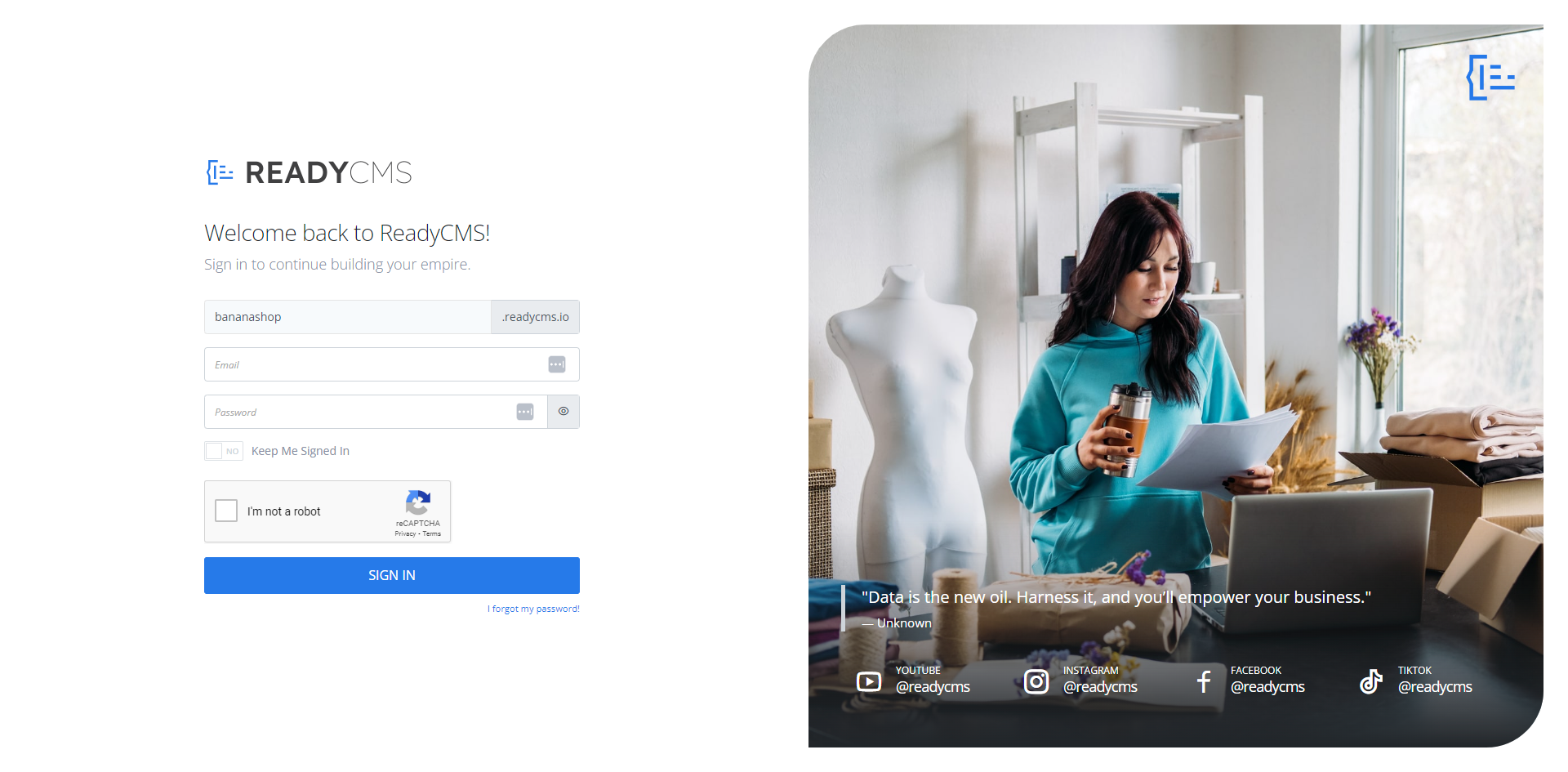
Make sure you're on the correct account sign-in page. The screenshot above shows the login page. - Enter your domain name.
In the designated field, enter the domain name associated with your account. - Provide your username (email address)
Enter the email address you used to register for your ReadyCMS account. - Fill in your password
Type in the confidential password associated with your account. - Two-factor authentication (Optional)
If you've enabled two-factor authentication, you must enter the code generated by your two-factor authentication app.
Learn about Two-factor authentication
Are you curious about enhancing your account's security? Learn more about Two-factor authentication and how to enable it for added protection.
If your domain name differs from the link you're currently using, no worries! The website will seamlessly redirect you to the correct domain name based on the entry in the domain name field.
Every user is privileged to sign in with unique account credentials, each associated with specific privileges tailored to their role.
If you encounter any issues or have questions, please don't hesitate to let us know. Your seamless ReadyCMS experience is our priority.
What's next?
Now that you’ve successfully signed in to your ReadyCMS account, it’s time to explore more account management tools and resources. If you ever forget your account credentials or have trouble signing in, don’t worry—we’ve got you covered. Learn more about it here: Forgotten account credentials.
Previous topic: How to find your ReadyCMS account link