Using templates saves time and increases productivity. Templates also keep your emails more consistent. If you were to rewrite the code from scratch for every email, there's a good chance that there would be variations or mistakes in that code, leading to broken emails and a bad experience for your subscribers.
What are email templates?
An email template is a reusable template used to build email campaigns. It allows you to add things like images and links to an email and, along with CSS, lets you style the campaign to reflect our company or personal styles better.
ReadyCMS offers a built-in editor for customizing email templates used in system-triggered emails such as order confirmations, password resets, account creation notices, etc. Templates are grouped by language and email type.
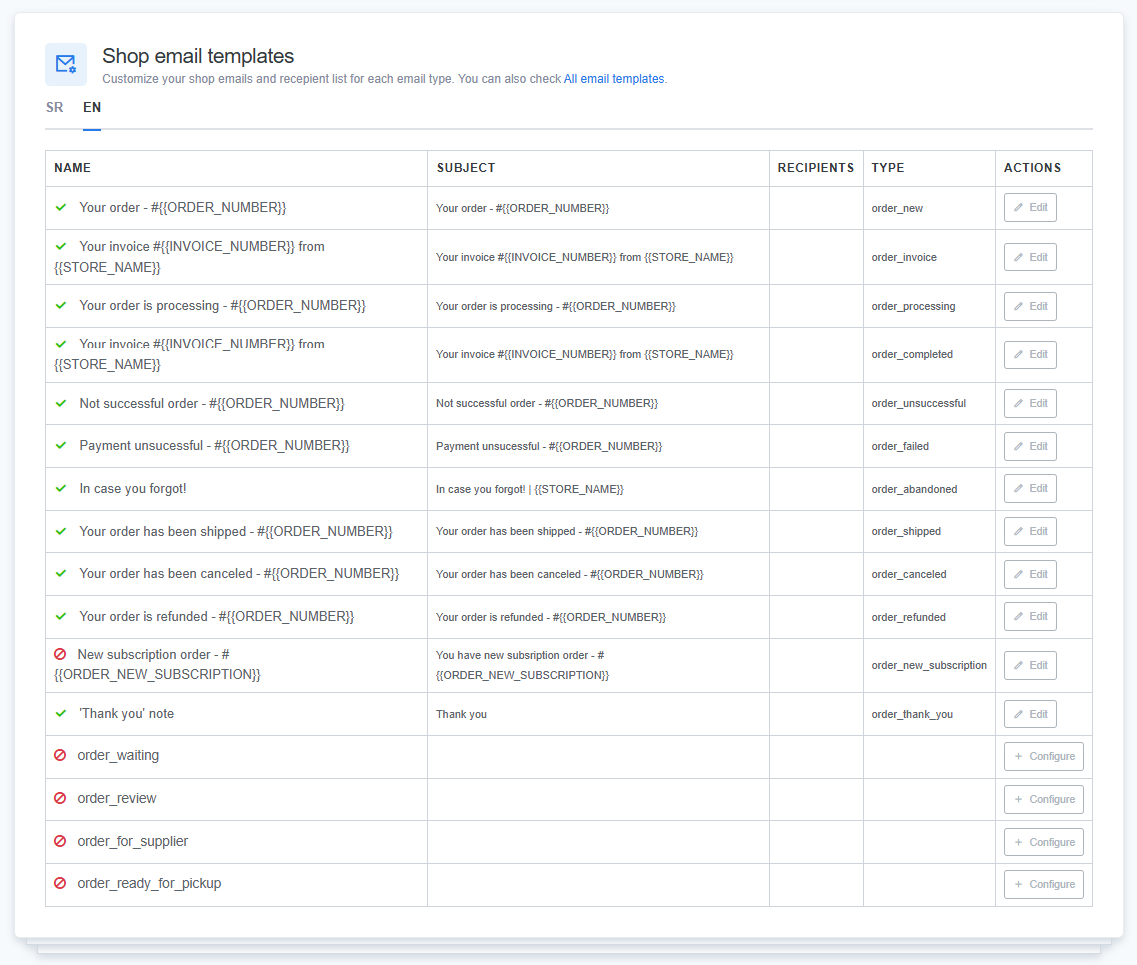
Shop email templates allow you to customize your notification system.
How to customize shop email templates
To customize shop email templates:
- Login: Sign in to your ReadyCMS account
- Navigate: Go to the Settings dropdown menu
- Go to: Click on
Shop>Emailsin the Settings dropdown menu - Select: In the Shop's email templates table, choose the template you want to customize
- Editing: Click the
Editbutton that leads you to the Edit page.
There, you can edit the template name, email subject, and title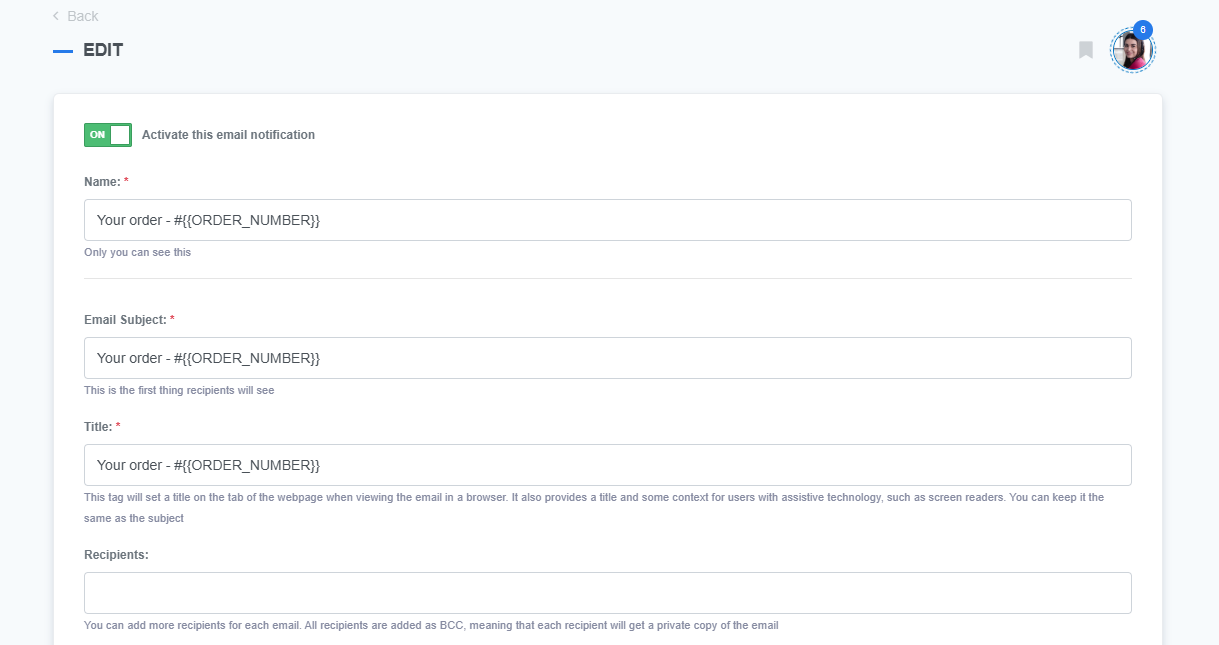
- Audience: In the Recipients text field, you can add recipients to store email.
Learn how to add recipients to store emails.
These recipients can be different employees in charge of different orders or services. So when, for example, a customer receives a no-reply email about an order, another employee will receive a copy via BCC (blind carbon copy). The employee can now track the order and do whatever he was tasked with.Tip:
By adding recipients, without changing permissions, you are allowing other user accounts to complete tasks that would otherwise require a higher level of permission. - Attachments: Add files to send as attachments with this email template. Attachments can not be larger than 20 MB.
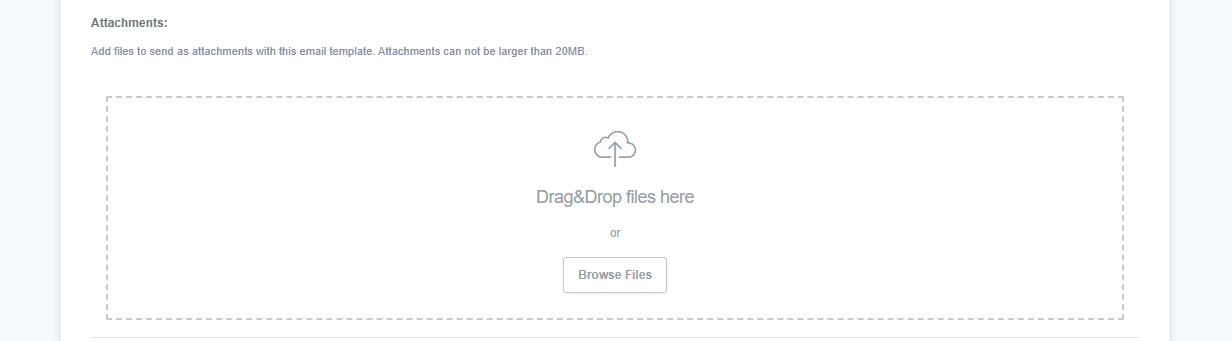
- Create & edit: In the rich-text editor, you can change the HTML code of the email.
Refer to our Rich-text editor manual if you need help using a rich-text editor.
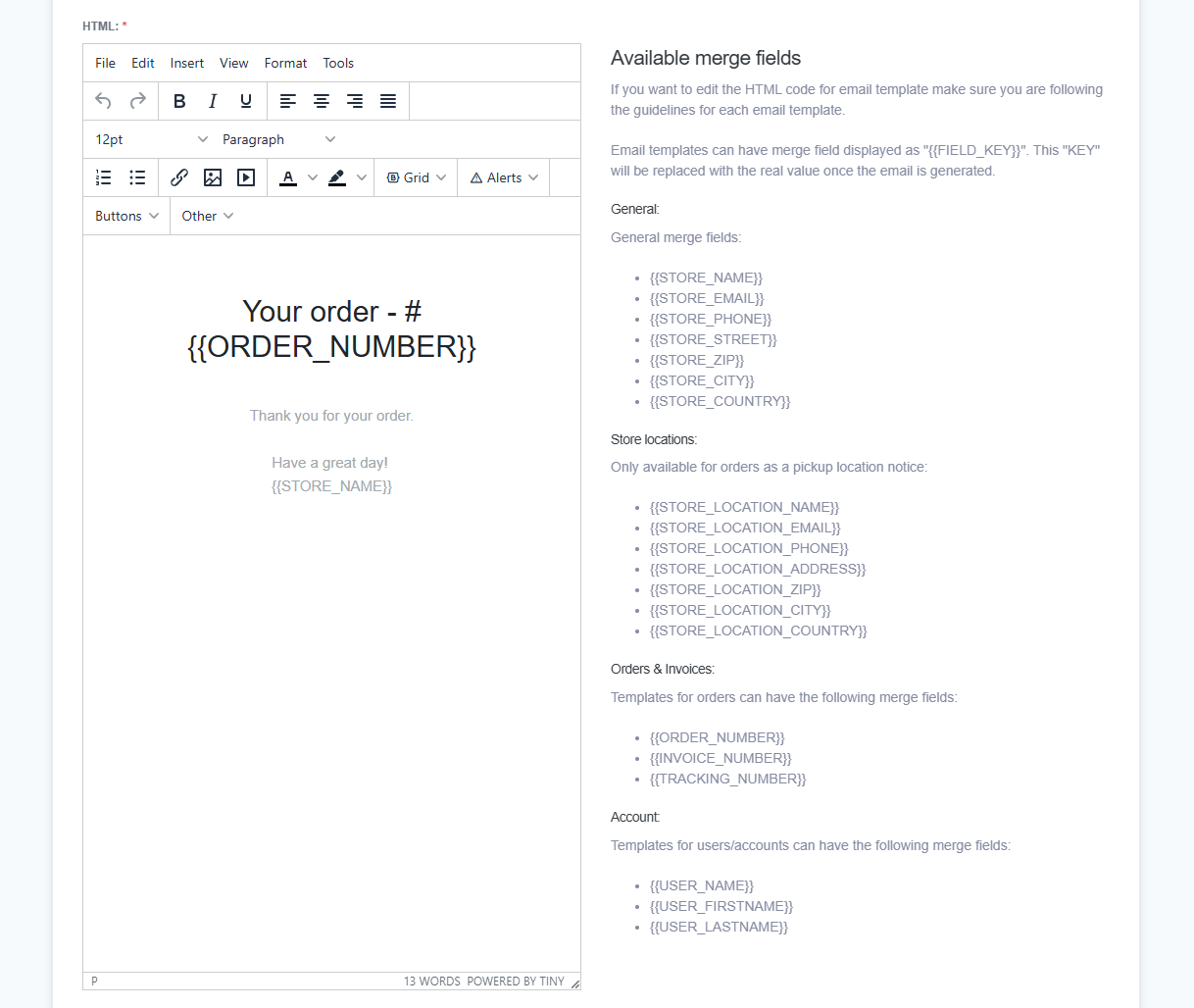
Note:
A Merge Field is a field that you input into an email template that auto-fills value automatically when generating an email for a contact or client.
If the merge field does not apply to the specific email template, it will be removed, but the other text will remain. This is how incomplete or broken automated emails occur.
Several email merge fields can be implemented: general, store locations, orders & invoices, and account.To learn more about merge fields, refer to Email merge fields.
- Preview: After you finish editing, you can see a preview of the email template.
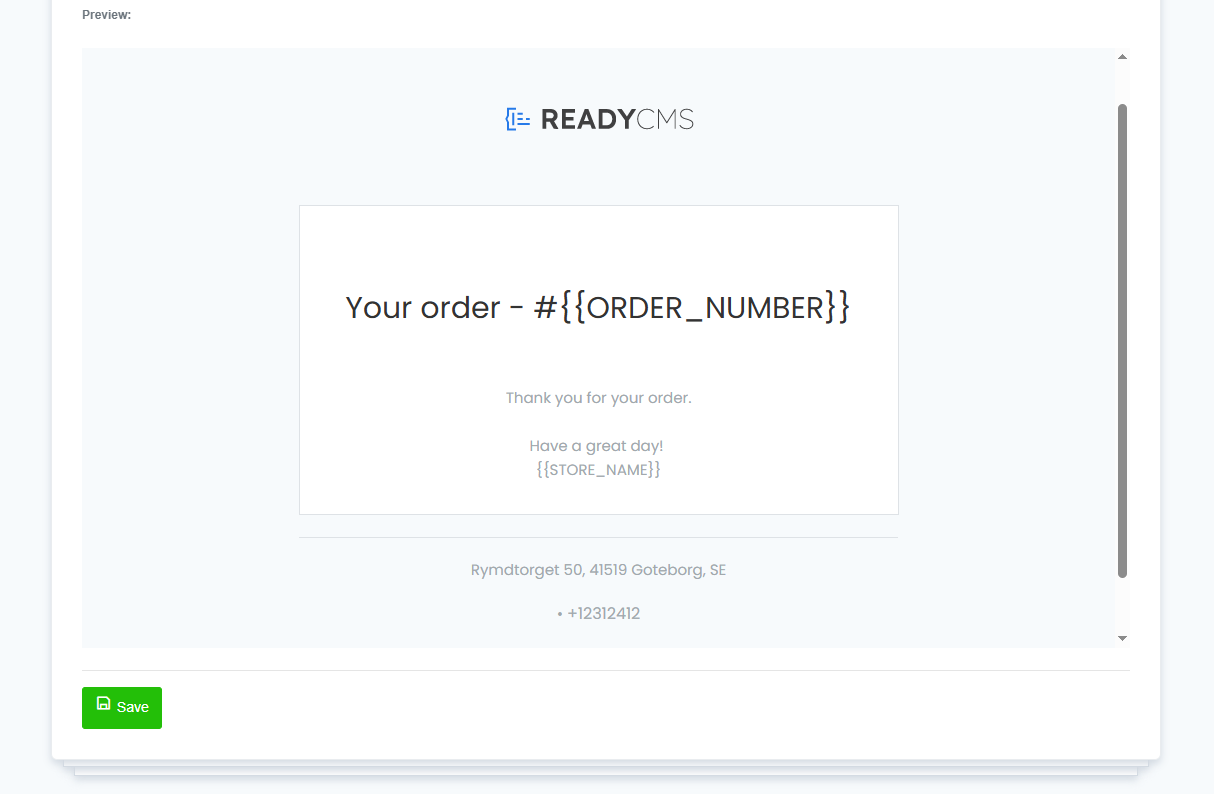
- Save: Click the
Savebutton to confirm the changes.
What's next?
Refer to the Disabling automatic emails page to learn how to disable automatic emails.
Previous topic: Default store email