If you allow inquiring about products and ordering the products via email, phone, various messenger apps (like Viber, Whatsapp, etc.), or some kind of private/direct messaging system, you will need to be able to manually add new orders.
For example, a customer has ordered a product via email, by sending you their contact information, and the product quantity and variation they want to buy. An admin will use the ReadyCMS functionality to add the order manually.
How to add orders
To add an order, take the following steps:
- Sign in to your ReadyCMS account
- Go to Shop > Orders > Add order
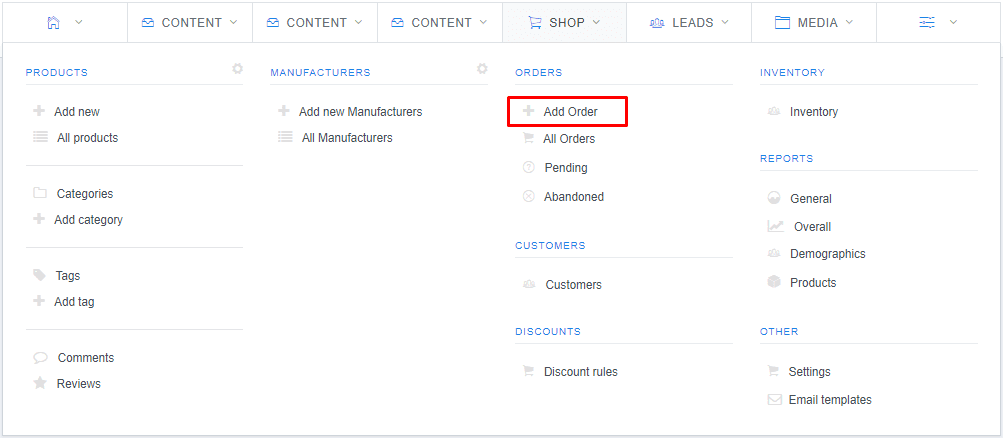
- This will open a new Add order page
- Fill in the text fields:
General information - enter order and invoice numbers, order status, payment and delivery type, store location, etc.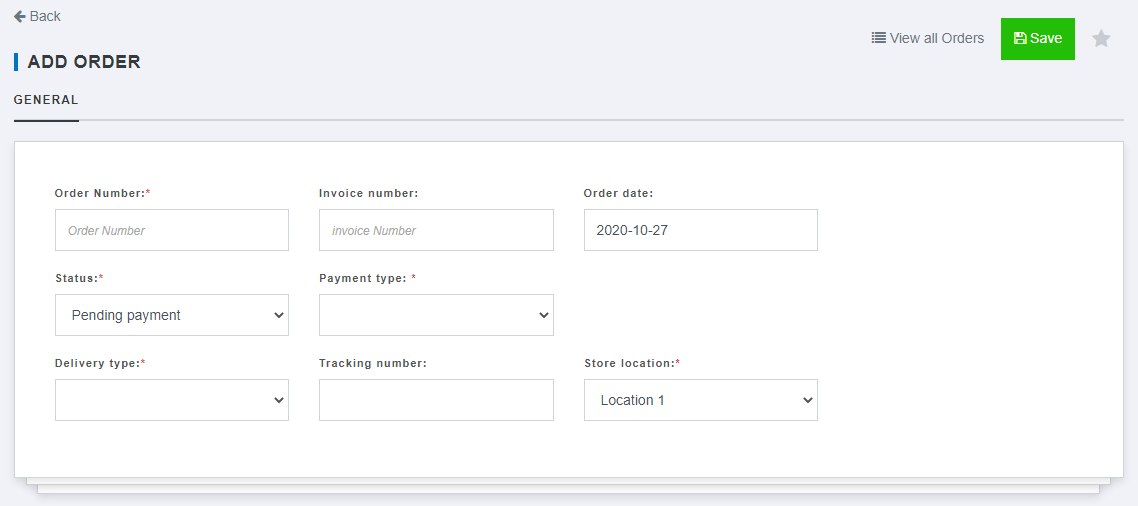
- Customer (billing) information - enter customers name, address, and contact information
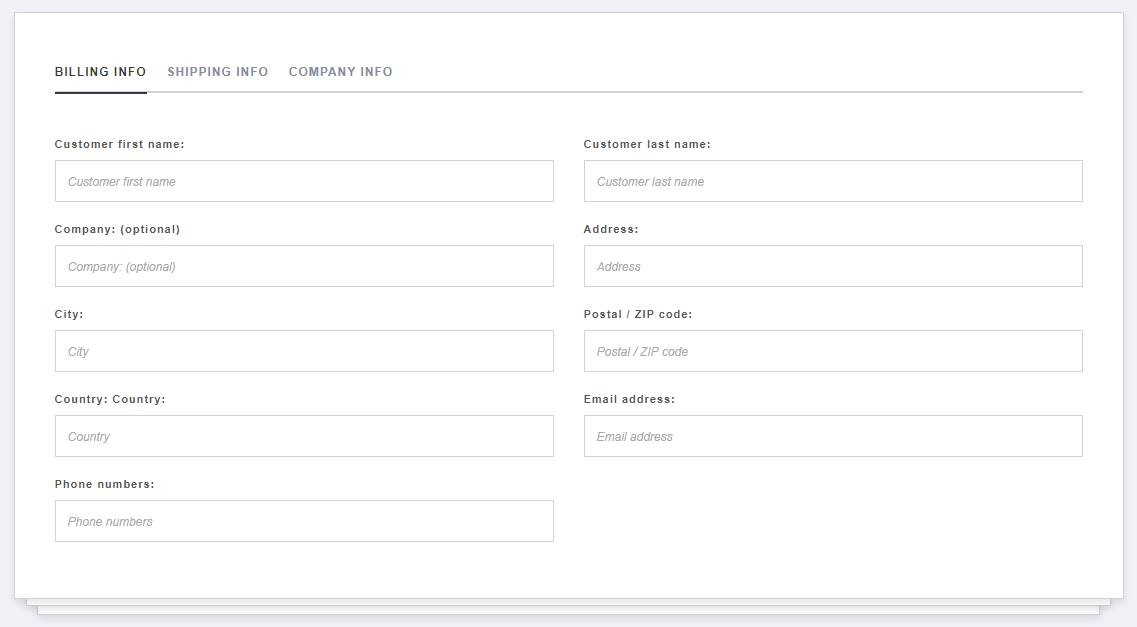
Shipping information is optional and is used when the customer wants an order to be shipped to a different address.
Company info is also optional and is used when the customer is not an individual but a business (legal) entity. - Products - select the product that is being ordered, its variation and quantity
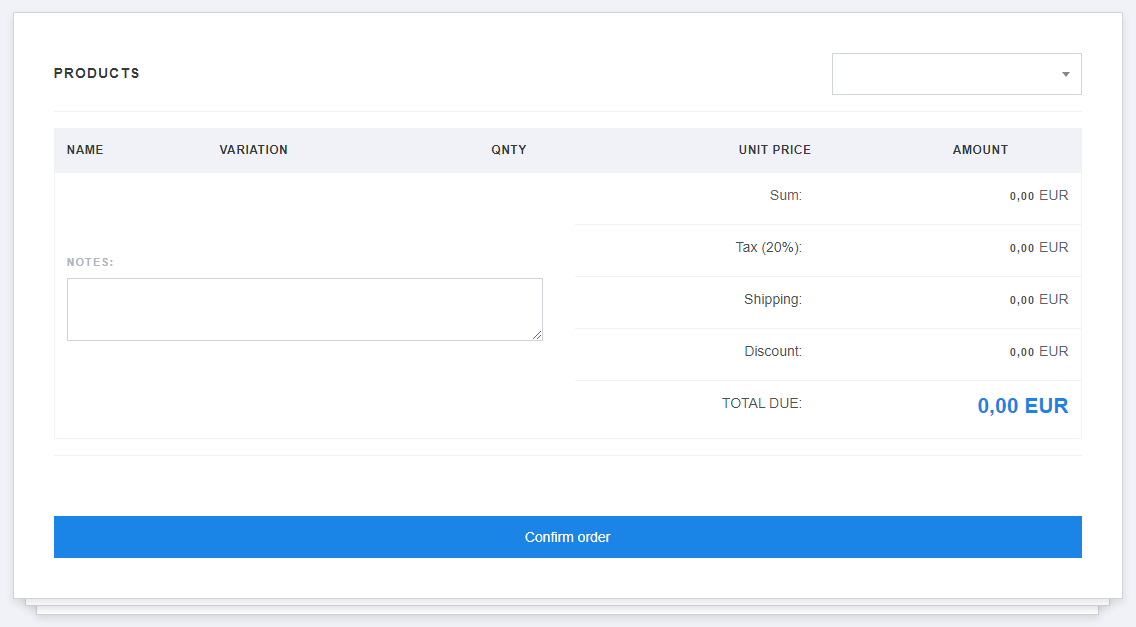
- Click the Confirm order button to save changes
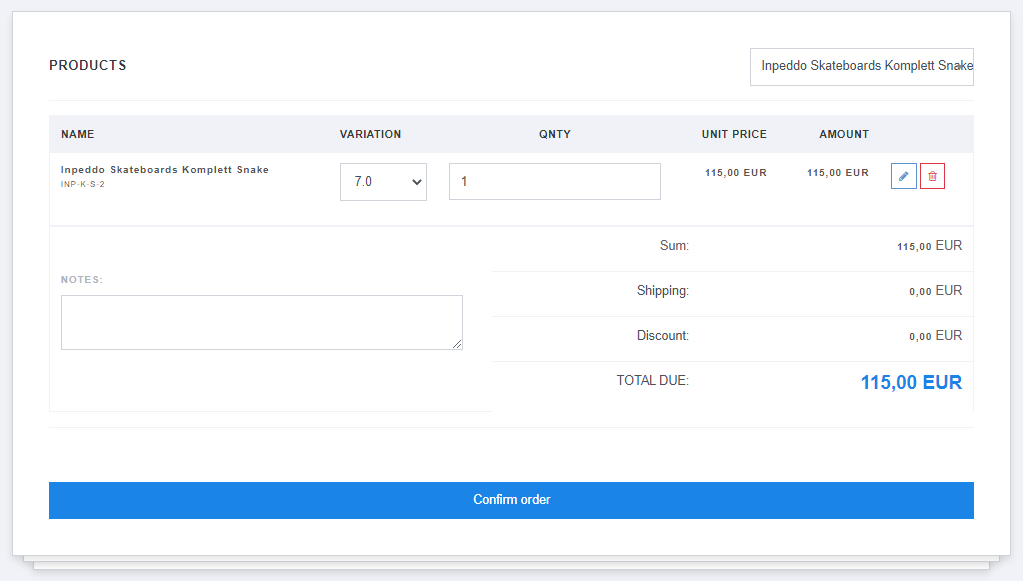
To learn how to delete orders, refer to the Deleting orders page.