Adding and deleting files obviously aren't the only options when it comes to media File Manager.
How to add, rename and delete folders
In order to add new folders, or rename/delete the existing ones, you need to access the File Manager first.
- Sign in to your ReadyCMS account
- Go to Media > Cloud Media or FTP Media (depending on which one is activated or which one you are using)

- The media File Manager page will open
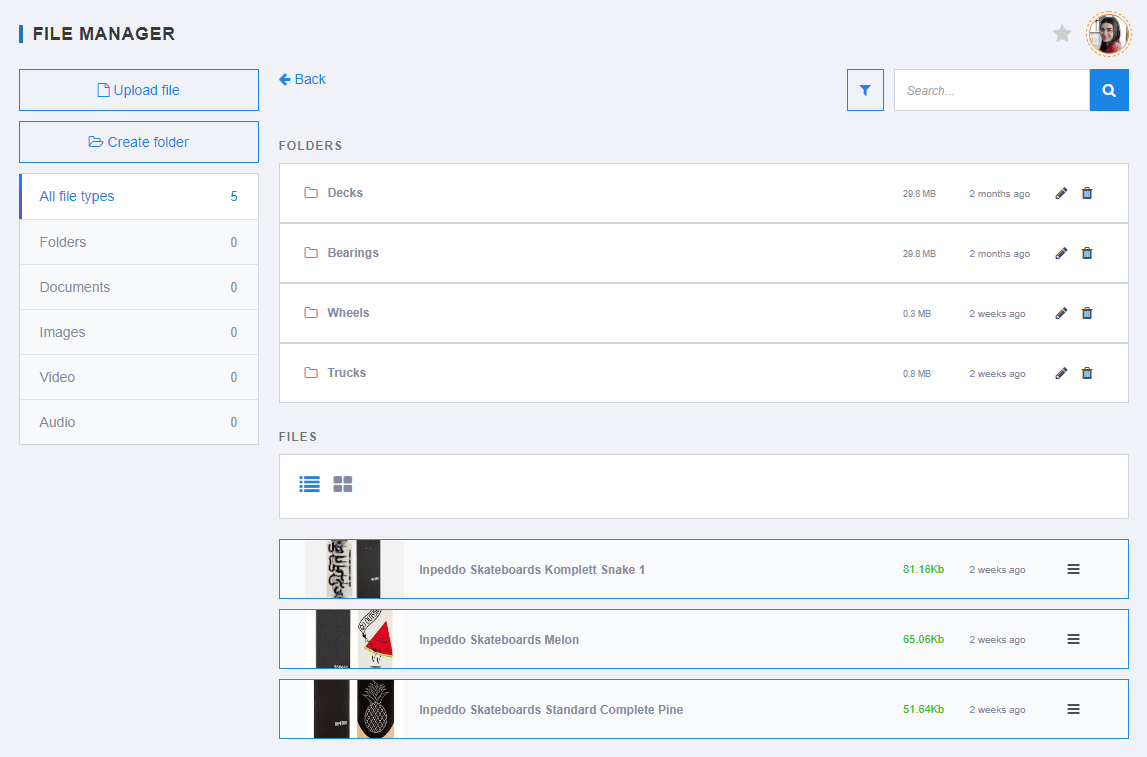
- If you wish to add a new folder to your media storage click the Create folder button

In the Create folder window name the new folder and click the Create button
- If you wish to rename the existing folder, click the rename button (in the form of the pencil)

Enter the new name for the folder in the Rename folder window and click the Rename button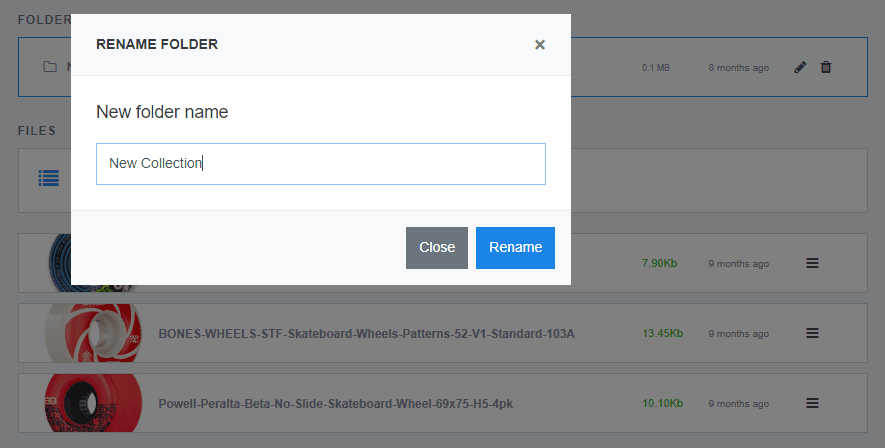
- If you wish to delete the existing folder click the delete button (in the form of the trashcan)
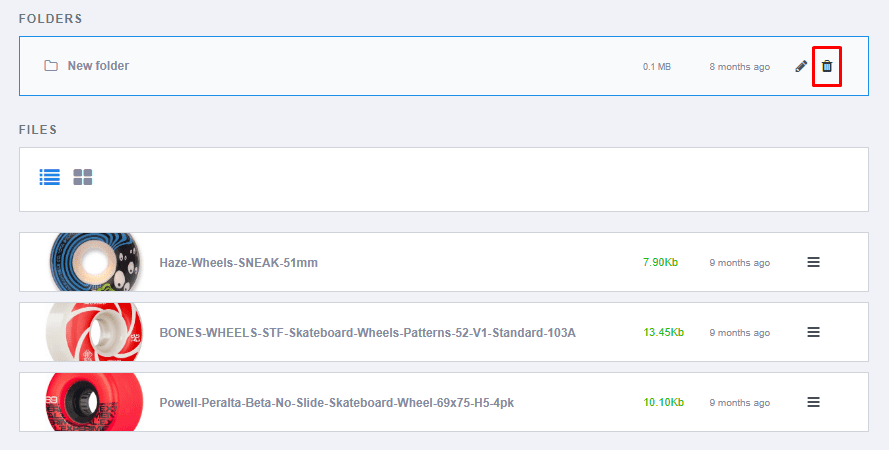
An additional window asking for confirmation of the delete action will appear
After you enter the safety word, click the Delete button to confirm the action
How to edit the file attributes
Once you upload the file, you cant change its name nor URL. But you can edit attributes such as file title, alternative text, and description.
- Sign in to your ReadyCMS account
- Go to Media > Cloud Media or FTP Media (depending on which one is activated or which one you are using)
- The media File Manager page will open
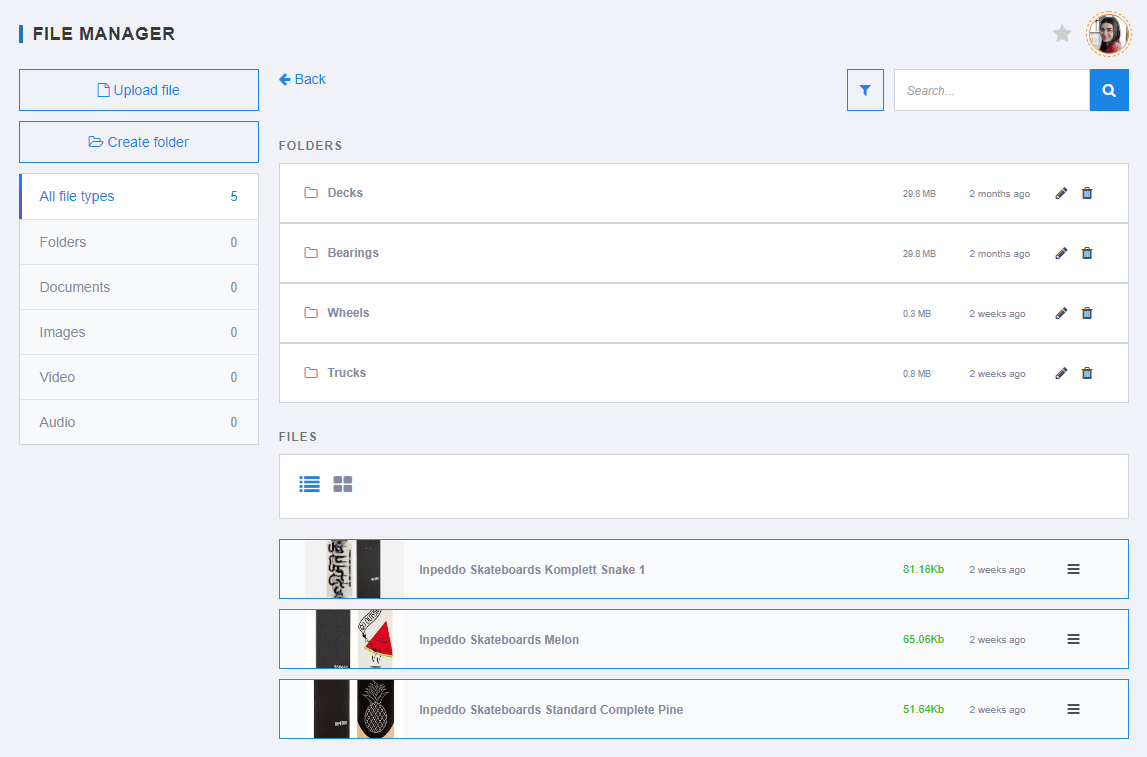
- Choose the file which attributes you want to edit and click the collapse button
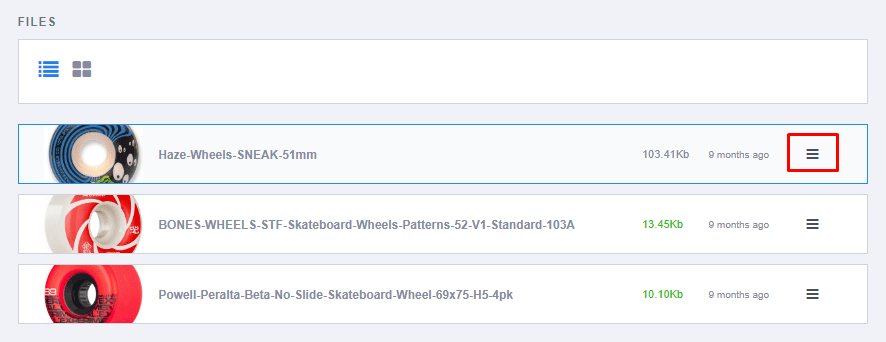
- Click the Edit file button
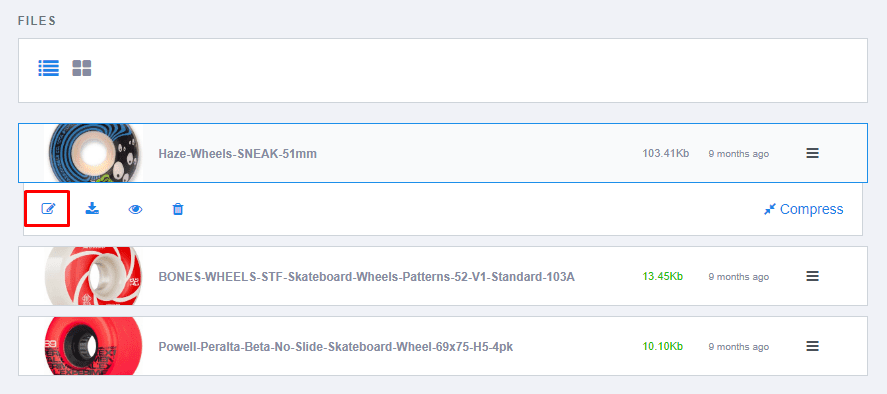
- Enter new title, alternative text, or description in the corresponding fields of the Edit file window

- Click the Save button to confirm changes
How to download a file from media storage
In case you need to download a file that's already been uploaded to media storage, take the following steps:
- Sign in to your ReadyCMS account
- Go to Media > Cloud Media or FTP Media
- In the File Manager, choose the file you want to download and click the collapse button
- Click the download button in the collapsed menu

Previewing files
To preview files from the media storage, take the following steps:
- Sign in to your ReadyCMS account
- Go to Media > Cloud Media or FTP Media
- In the File Manager, choose the file you want to download and click the collapse button
- Clicking the preview button in the collapsed menu will take you to the browser tab where you can preview the file (e.g., an image)

You could also learn more about compressing files in ReadyCMS.