Managing discounts while accounting for tax settings is essential for accurate pricing in ReadyCMS. Whether you apply discounts before or after tax, your settings determine how the final price is calculated.
This page explains how tax-inclusive and tax-exclusive discounts work and how to configure them properly.
How taxes affect discounts
Discounts are managed through rules that define how and when they are applied. Each discount rule can be configured with specific tax settings, which affect final pricing.
There are two primary ways to apply discounts in ReadyCMS:
Before tax (Untaxed price discounting)
The discount is calculated on the price before tax is applied. This is helpful when dealing with tax-exclusive pricing models (e.g., B2B sales).
Example
We have a product priced at €138, and we want to apply a fixed discount of €17 before the tax. Here how we do it:
Base price: €138 Tax rate: 20% Untaxed price calculation: 138 / 1.20 = €115 Fixed discount applied: €115 - €17 = €98 If tax is added back: €98 × 1.20 = €117.60
The final price depends on whether "Show with tax" is enabled.
After tax (Taxed price discounting)
The discount is applied after the tax has been calculated. This is common in B2C transactions, where prices are displayed as tax-inclusive.
Example:
We have a product priced at €138, and we want to apply a fixed discount of €17 after the tax. Here how we do it:
Base price: €138 Fixed discount applied: €138 - €17 = €121
No further tax recalculations are needed.
Configuring tax settings for discounts
To ensure discounts work as expected, configure the following settings:
- Tax included in prices: Determines whether base prices already include tax.
- Show with tax: The final price will be displayed with tax if enabled.
- Before tax discounting: Enables discount calculations on untaxed prices.
Tip: If you want discounts to be deducted exactly from the final price, ensure that "Before tax" is disabled or correctly configured in your tax settings.
Step-by-step guide to managing tax & discounts
Before setting up discounts, it’s essential to configure tax settings correctly. This ensures that discounts are applied as expected and displayed accurately to customers.
- Navigate:
- Go to
Settings>Shop>Tax
- Go to
- Review your tax settings:
- Enable or disable "Entered prices are with taxes included" based on your needs.
- Enable it if you need customer-facing tax-inclusive pricing.
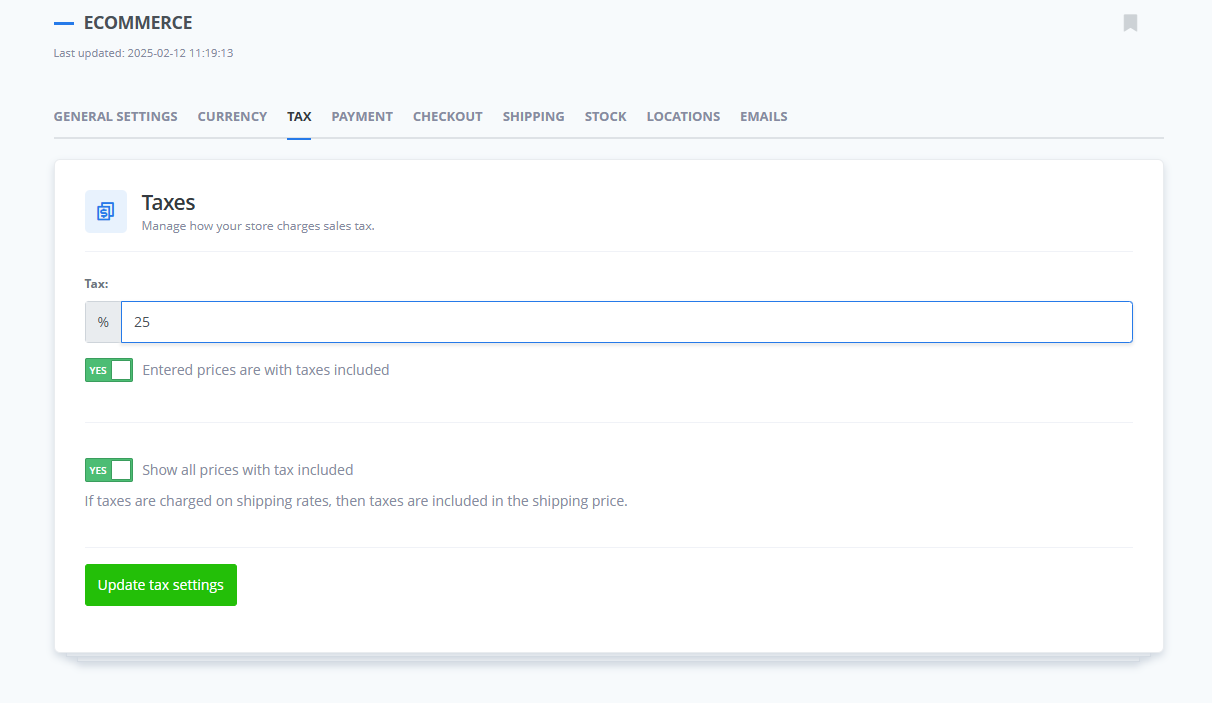
- Set up discounts:
- Create or edit a discount rule.
- Choose whether the discount applies before or after tax.
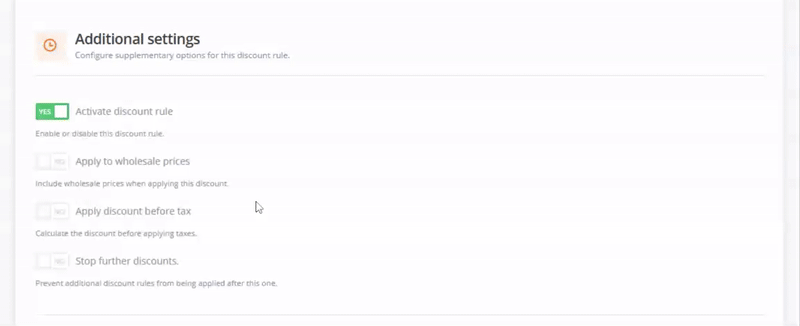
What's next?
Now that you understand how taxes impact discounts explore how to apply discounts to wholesale users.
Previous topic: Creating and managing discount rules