Stock settings in ReadyCMS let you control how product inventory is tracked, reserved, and validated during checkout.
Setting them up correctly helps you avoid overselling, keeps stock counts accurate, and gives you useful tools to monitor changes.
How to set up stock in ReadyCMS
- Login: Sign in to your ReadyCMS account.
- Navigate: Go to
Settings>Shop>Stock - Options: The page will display all available options you can configure for your store's inventory.
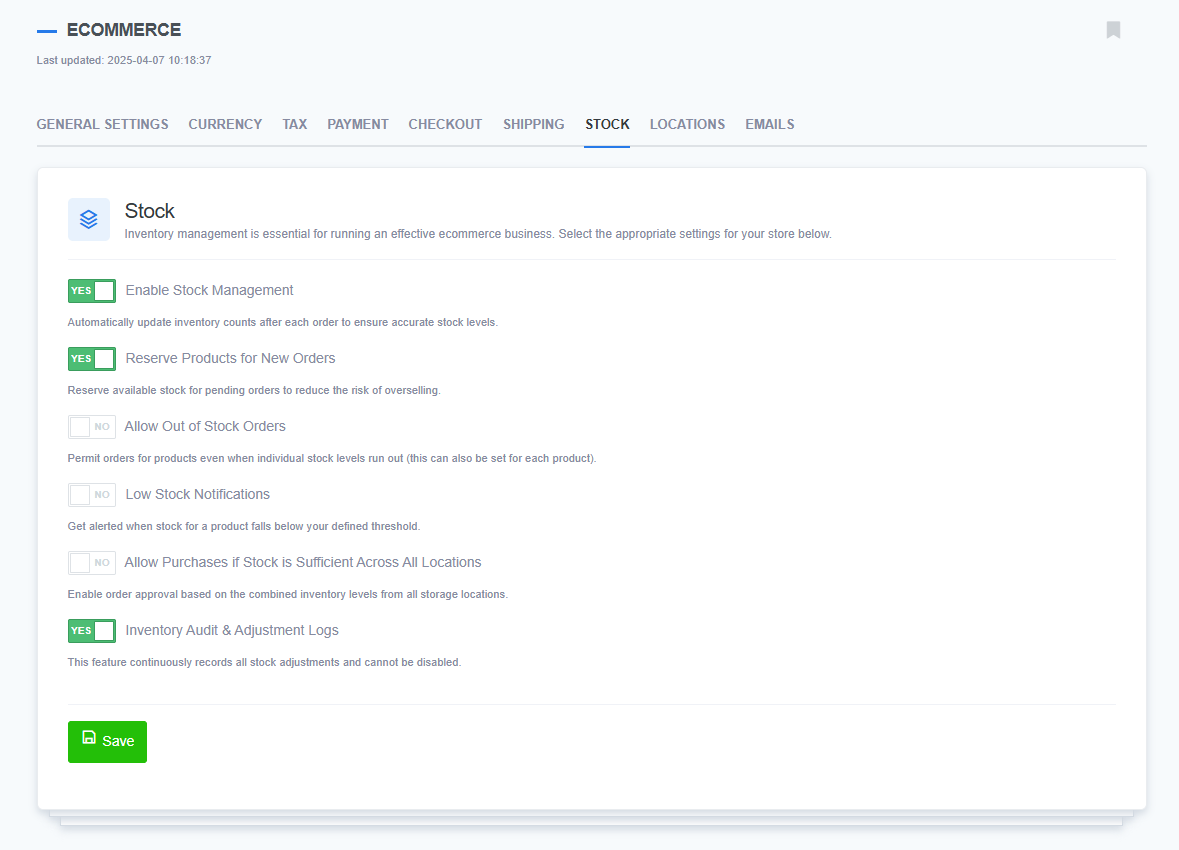
- Confirm: Click the
Savebutton to confirm any changes made.
Stock settings options
Here are the options you'll find on the Stock settings page:
- Enable Stock Management:
This is the main switch for inventory tracking. It automatically updates inventory counts after each order to ensure accurate stock levels. - Reserve Products for New Orders:
Holds stock for pending orders, reducing the risk of overselling when multiple customers are buying the same product. - Allow Out of Stock Orders (AOoSO):
It allows customers to place orders even if stock levels fall to zero. It can also be set individually per product. - Low Stock Notifications:
Sends alerts when a product's stock falls below a defined threshold so you can restock on time. - Allow Purchases if Stock is Sufficient Across All Locations:
Enables orders based on combined inventory levels across all
💡
If you want a complete overview of how inventory is managed in ReadyCMS, check out the Stock management page.
What's next?
After setting up your stock options, you'll likely want to connect them to Store locations to manage stock per warehouse, shop, or other location. See the full guide here: Store locations.
Previous topic: Shipping