Accurate stock management is crucial for maintaining a smooth store operation and ensuring customer satisfaction. ReadyCMS makes it easy to track and control the quantity of your products available across all store locations.
To minimize inventory costs, balance stock levels, reduce storage and spoilage costs, and avoid market share erosion due to low stock.
ReadyCMS's approach to managing your inventory is simple and straightforward.
Stock settings
If you'd like a quick refresher on how stock settings work in ReadyCMS, you can find the detailed guide here→.
How to manage product inventory
To start managing product stock, you first need to define your products, variations, and inventory locations within your ReadyCMS admin.
Stock levels in ReadyCMS are managed directly at the product level, or more precisely at the variant level if your product has variations. This means that every product variation (such as size, color, or packaging) can have its own independent stock count. This gives you full flexibility when managing inventory for complex product catalogs.
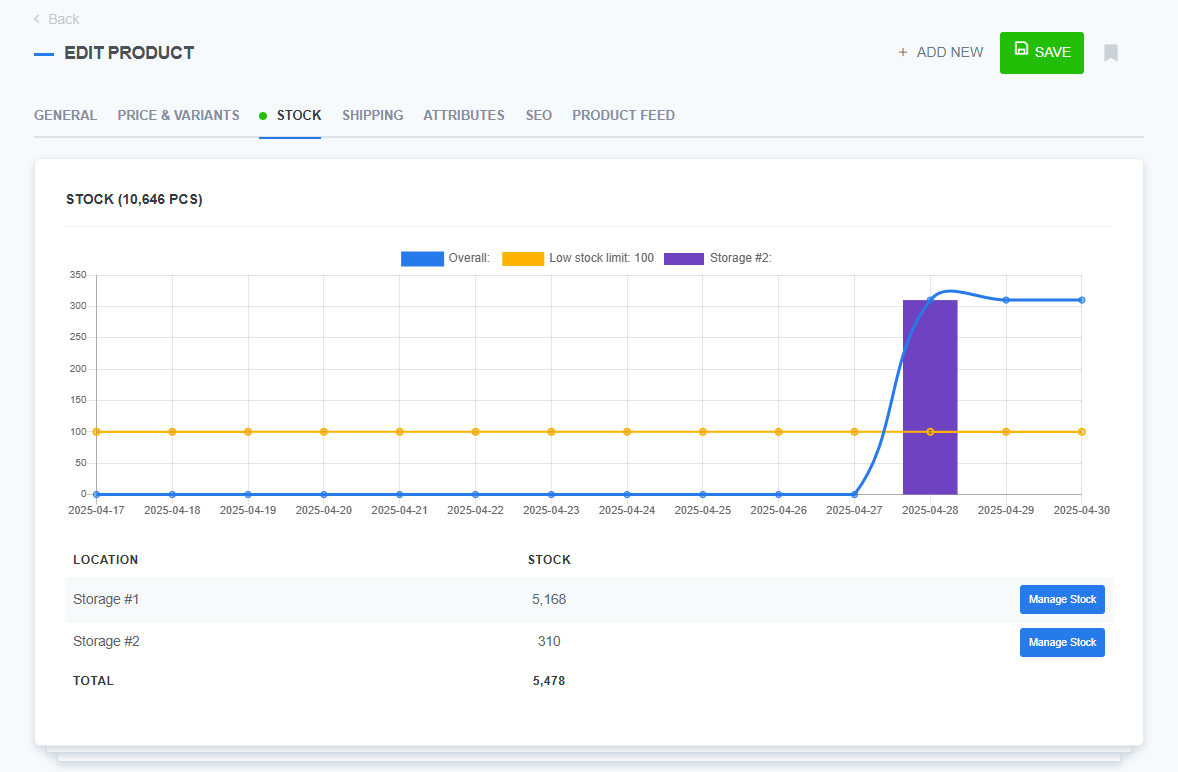
The image shows the Product page Stock tab, where you can manage stock.
To fully utilize stock tracking across different physical or virtual points of sale, you must define at least one location. Once you've defined and activated at least one location in your shop settings, the system will automatically begin tracking inventory for each active location, providing you with deeper insight into where your products are available and how they're moving.
Our inventory feature (Stock management) consists of:
- Inventory dashboard
- History tab
- All tab
- Location tab (there are as many location tabs as there are store locations with enabled stock entered in your settings)
Reminder:
We previously discussed the Inventory dashboard when we covered all ReadyCMS dashboards. But if you need a quick reminder, check out the Inventory dashboard page→.
How to view stock
You can view your whole stock at the All tab of our Stock management feature.
- Sign in: Log in to your ReadyCMS account
- Navigate: Go to
Shop>Inventory>Dashboard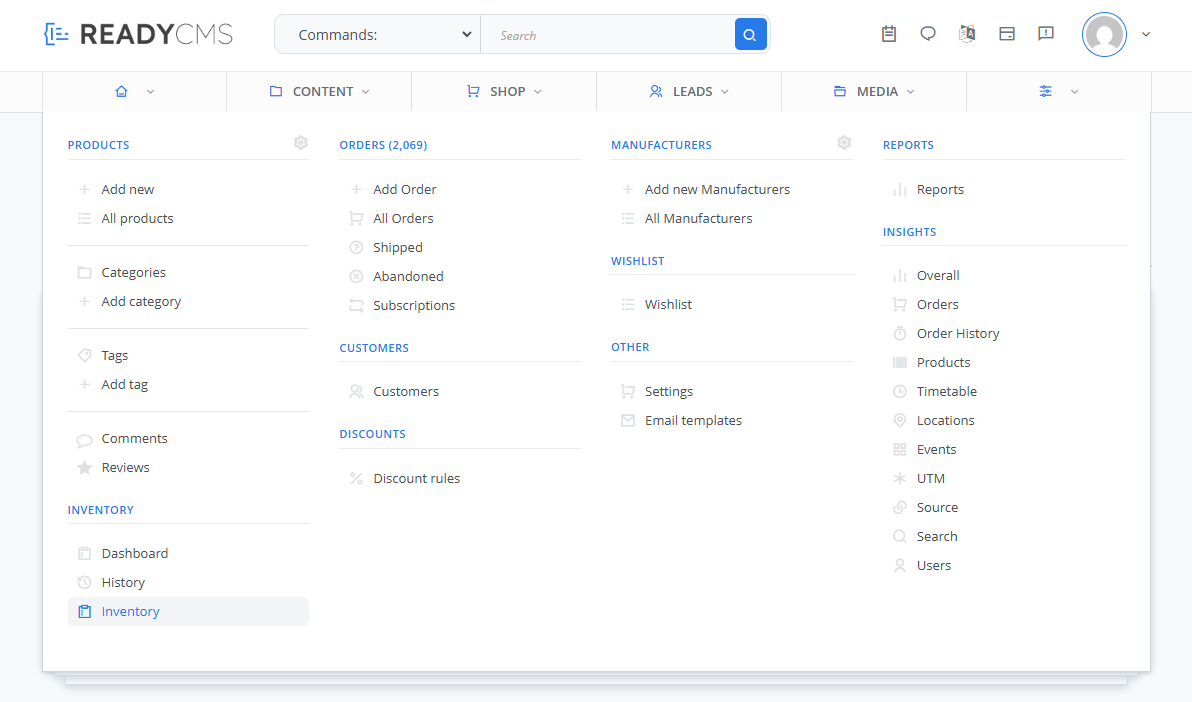
- 'All' tab: Here you can view all products and variants listed in your ReadyCMS instance.
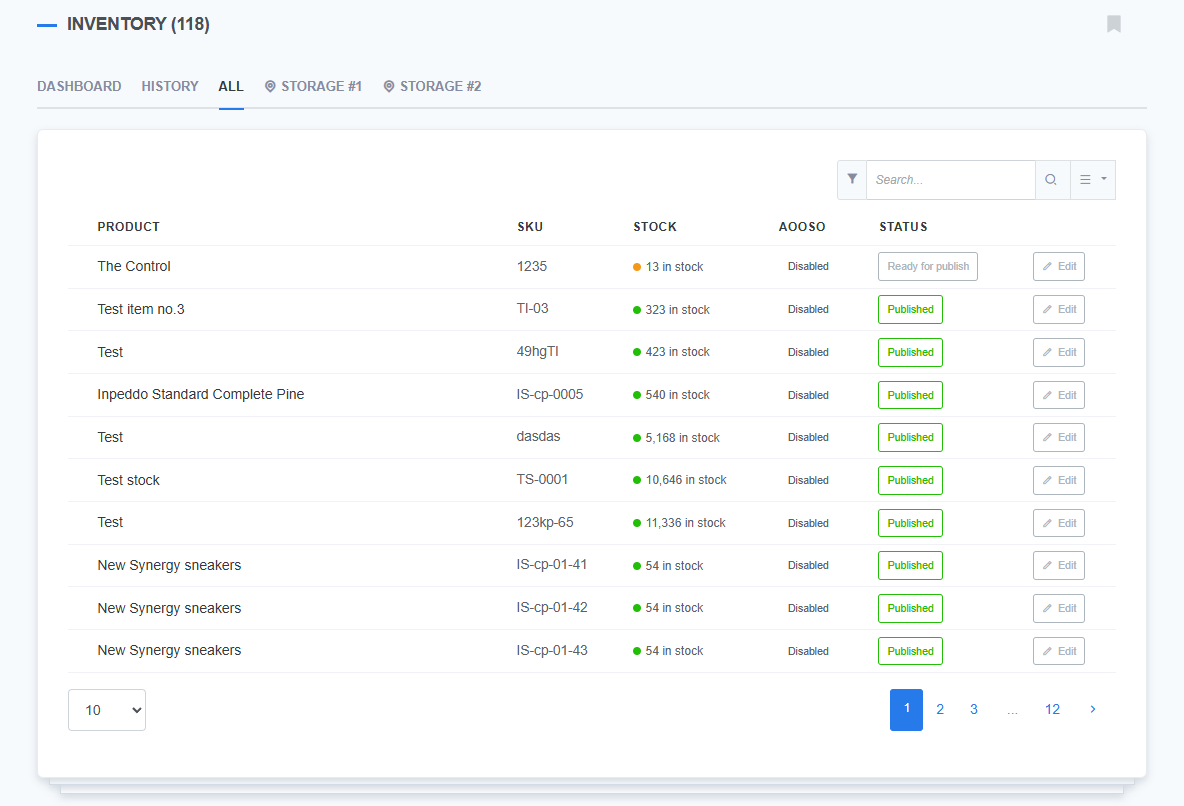
Low stock alerts
You can set up low stock alerts to notify your team when product quantities drop below a certain threshold. This helps prevent stockouts and ensures timely restocking.
Here's how to do it:
- Enable the
Low Stock Notificationsin the Shop settings
(located at >
> Shop>Stock)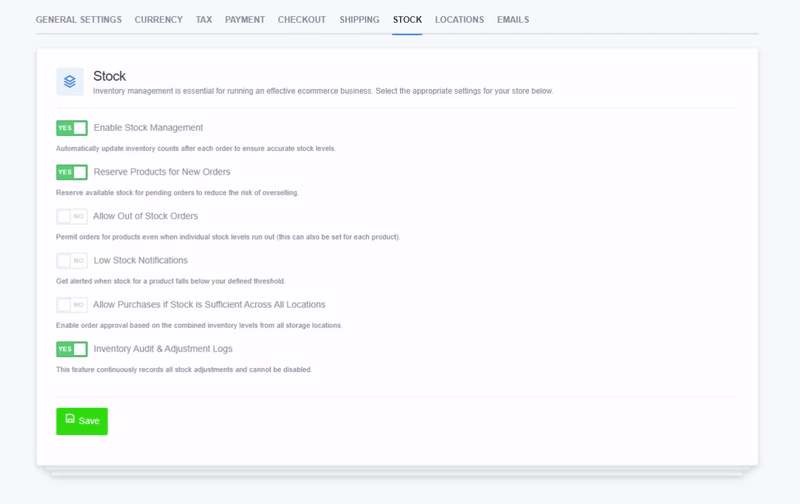
- Now you can set the notification level for each product
- Go to
Products>Edit product(choose the product you want to set a notification for) - Go to the Stock tab on the Edit product page
- Scroll to the Notifications section
- Enter the amount of stock that will trigger the notification
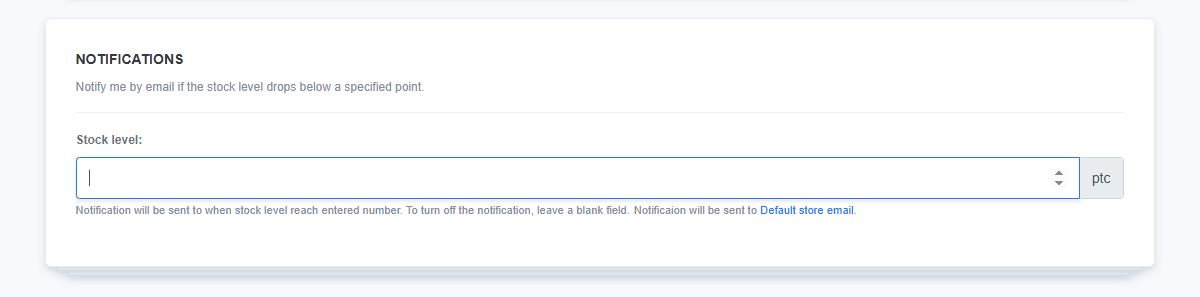
You will now receive an immediate email notification at your default store email address whenever the stock level of a specific product or variant drops below the defined threshold.
Inventory level notification
Additionally, you'll receive a summary email every Monday listing all products that fell below the threshold during the previous week.
Stock per location
If you have multiple store locations or warehouses, you can manage stock separately for each location. To do that:
- Go to
Products>Edit product(choose the product you need to manage stock for) - Go to the Stock tab on the Edit product page
- By clicking the Manage Stock button next to the location you want, a new window will pop up (where you can adjust stock levels)
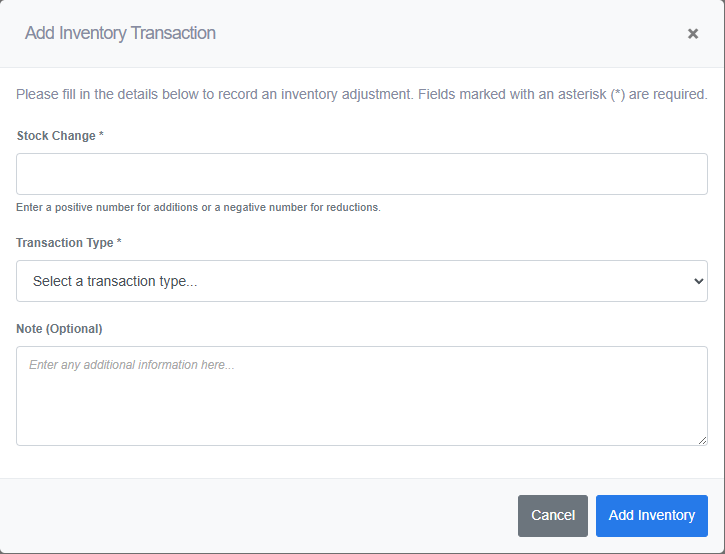
More detailed explanation about stock and location interaction: How to manage stock per location
What's next?
To learn more about management history, please visit the Stock history page.
Previous topic: Wishlists