The Stock history tab of ReadyCMS Stock management allows you to view, filter, and export a detailed log of all inventory transactions and stock changes.
Note:
This feature helps you track the origin of each stock movement — whether it's a sale, restock, audit, or manual correction.
In the History tab, you can review a detailed log of all stock changes:
- Manual stock adjustments
- Automatic changes from orders (purchases, returns, cancellations)
- The user or system process responsible for each change
Use this for inventory audits, resolving stock discrepancies, and improving stock accuracy.
Filtering Stock history
Click the Filter button in the top-right corner of the graph to open advanced filter options.
You can filter stock entries by:
- Product – Narrow down results to a specific product.
- Transaction type – Choose the type of inventory event.
- Location – View changes for a specific store or warehouse.
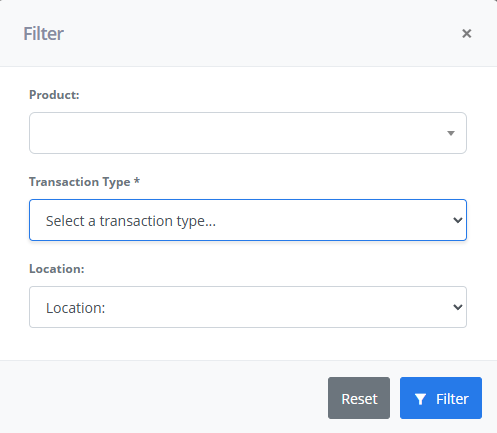
Transaction types
The available transaction types are grouped by category:
- Standard transactions
- Initial stock – First-time quantity entered into the system.
- Sale – Quantity reduction from a completed order.
- Return – Quantity increase from returned products.
- Inventory movements
- Purchase/Restock – Quantity added through purchasing.
- Transfer – Movement of stock between locations.
- Adjustments & Losses
- Adjustment – Manual stock change not tied to a sale.
- Damage – Quantity lost due to damaged goods.
- Theft/Loss – Quantity missing or stolen.
- Audits & Corrections
- Inventory audit – Manual recount and verification.
- Spoilage/Expiration – Stock removed due to expiry.
- Correction – General fixes (e.g., correcting import errors).
Export & Print Options
Below the history chart, you'll find five buttons that allow you to save or share the data:
- Copy – Copies the visible table to your clipboard.
- Excel – Downloads the data as an Excel (.xlsx) file.
- CSV – Exports the data in CSV format.
- PDF – Generates a PDF version of the report.
- Print – Opens a print-friendly version of the log.
Tip: These tools make it easy to analyze trends, share data with team members, or back up records for compliance purposes.
Use cases
Audit trail
- Easily track every stock transaction to know exactly who made a change, what was changed, when, and why.
- This is essential for maintaining transparency and accountability across your team, especially in large or distributed operations.
Stock verification
- Compare your actual physical stock with what's recorded in the system.
- By reviewing historical stock entries, you can identify discrepancies, verify quantities, and ensure that your digital inventory aligns with what is on your shelves.
Error detection:
- Quickly identify suspicious or incorrect stock entries, such as unexpected adjustments, unauthorized changes, or unusual losses.
- Reviewing transaction types such as "Adjustment," "Damage," or "Theft/Loss" helps you identify issues early and take corrective action.
What's next?
Next on our agenda is the topic of managing stock per location.
Previous topic: Stock history
Related topics