If you notice that you need to increase the quantity of a particular product in stock, you can send the order to your supplier via email.
The supplier will receive only the billing/shipping information, product quantity, and variation in the email.
How to email an order to a supplier
- Sign in to your ReadyCMS account
- Go to the Shop > Orders > All orders
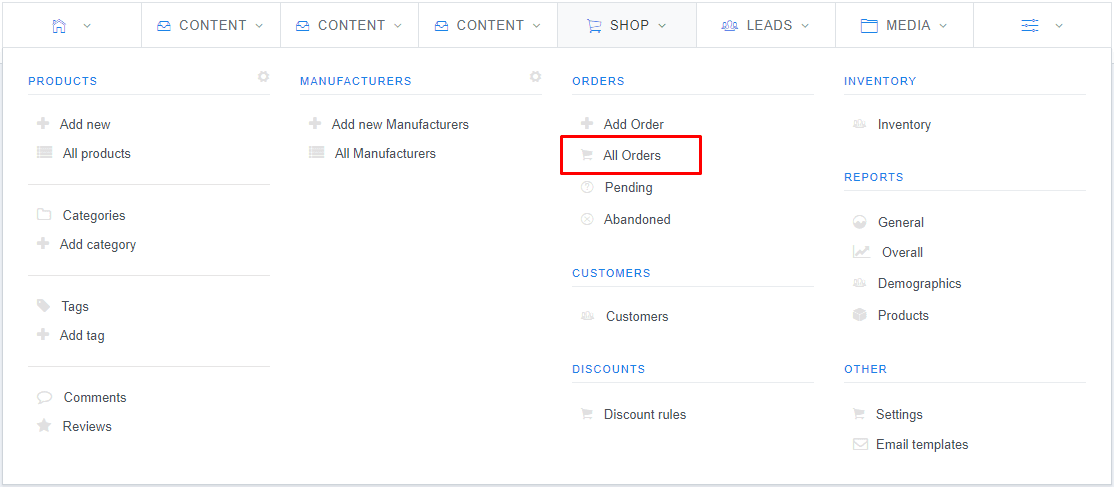
- You will see the list of orders on the Orders page
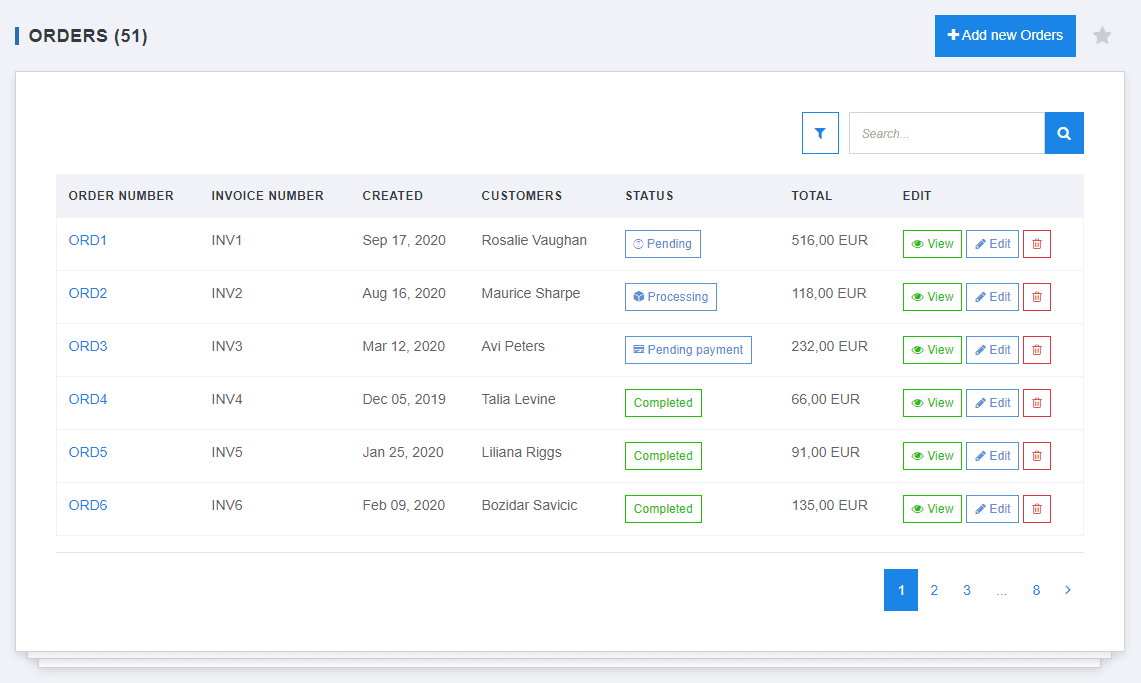
- Find the order you want to send to a supplier
- Click on the View button
- This will take you to the view order page where you can see various info (such as order details, billing/shipping/company info, price/discounts)

- Click the Send email drop-down button and select the Send order to supplier option
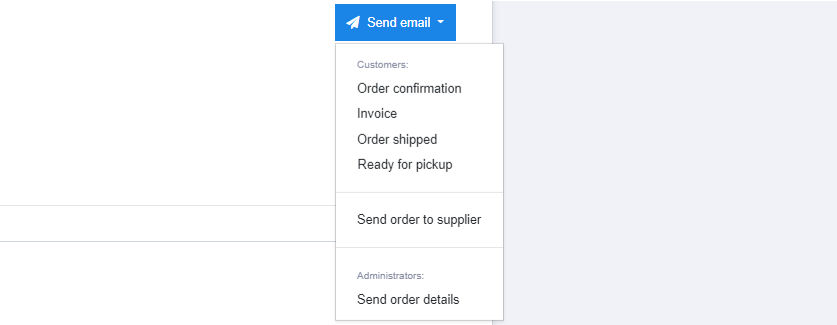
- Choose the language of the email template
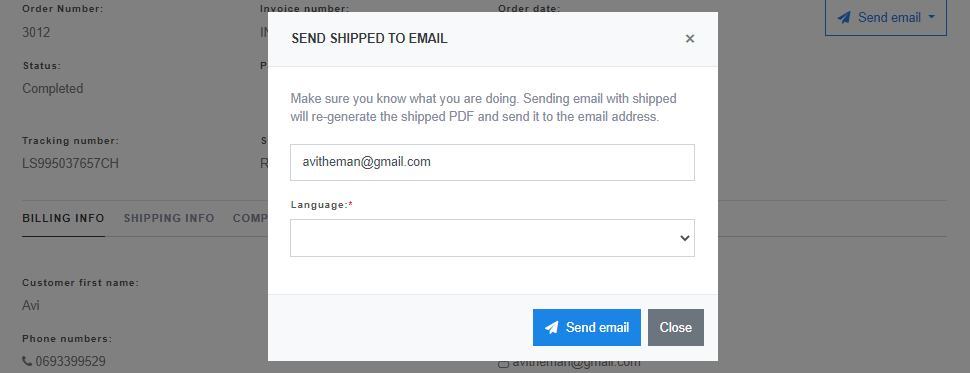
- Click the Send email button
Learn how to forward order details to admin users.