The Sales & Orders Reports page in ReadyCMS provides powerful financial reporting features, designed to simplify tracking and analyzing your store's performance. It consolidates all essential metrics directly within your dashboard, eliminating the need for external reporting tools.
We built our new reports page in ReadyCMS to simplify the journey toward data-driven success. This powerful financial reporting tool allows you to view and analyze your store's performance, all within one intuitive interface.
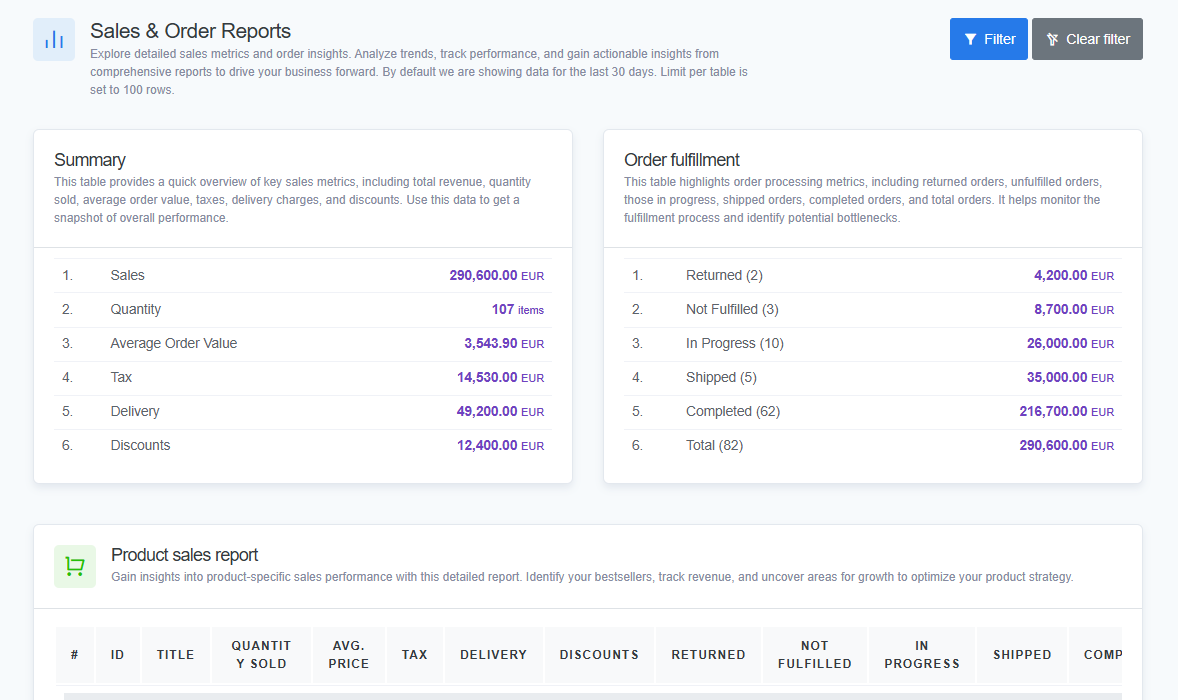
Tip:
Easily measure your eCommerce return on investment (ROI) and make better, data-backed decisions with our ReadyCMS report system.
By using the new Reports page to fully understand your sales dynamics, you can make informed choices about:
- Which products should be promoted with targeted campaigns?
- How to fine-tune pricing based on real-time data and market trends.
- Which sales channels (marketplaces, social platforms, etc.) should you invest in for maximum ROI?
How to use Sales & Orders Reports
Here is how to use our reports feature:
- Navigate to Reports:
- From your ReadyCMS dashboard, go to
Shop>Reportsfrom the navigation menu.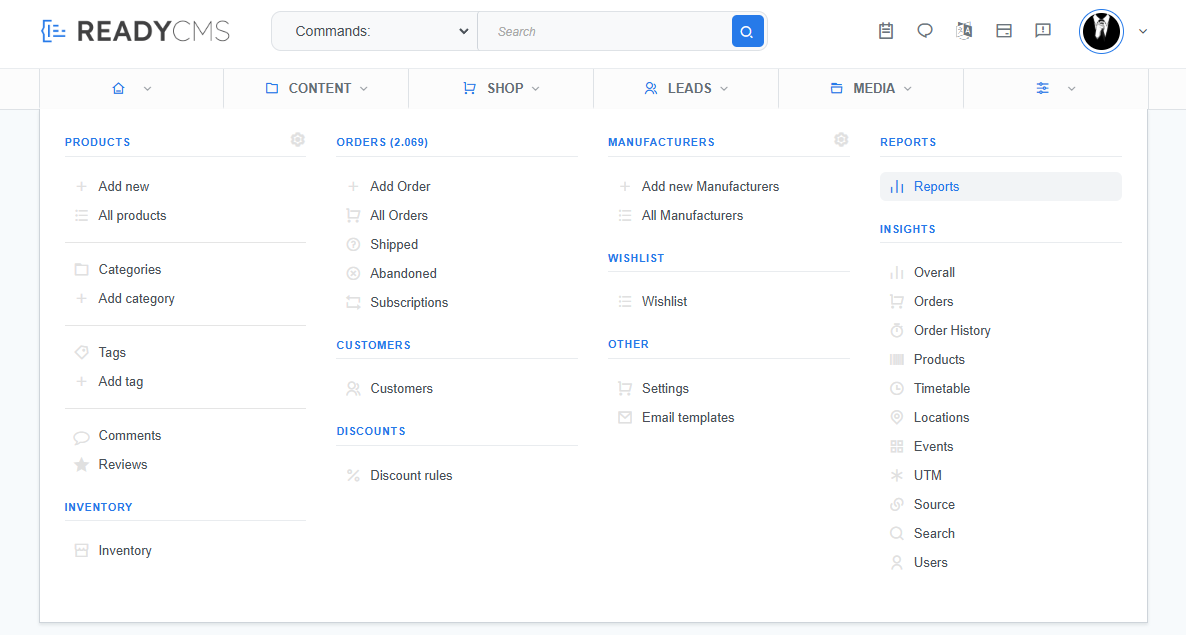
- From your ReadyCMS dashboard, go to
- Applying filters:
- Click the
Filterbutton to refine your reports based on specific criteria such as date ranges, products, customers, regions, etc. - Use the enhanced filtering option to define the data you want to view precisely.
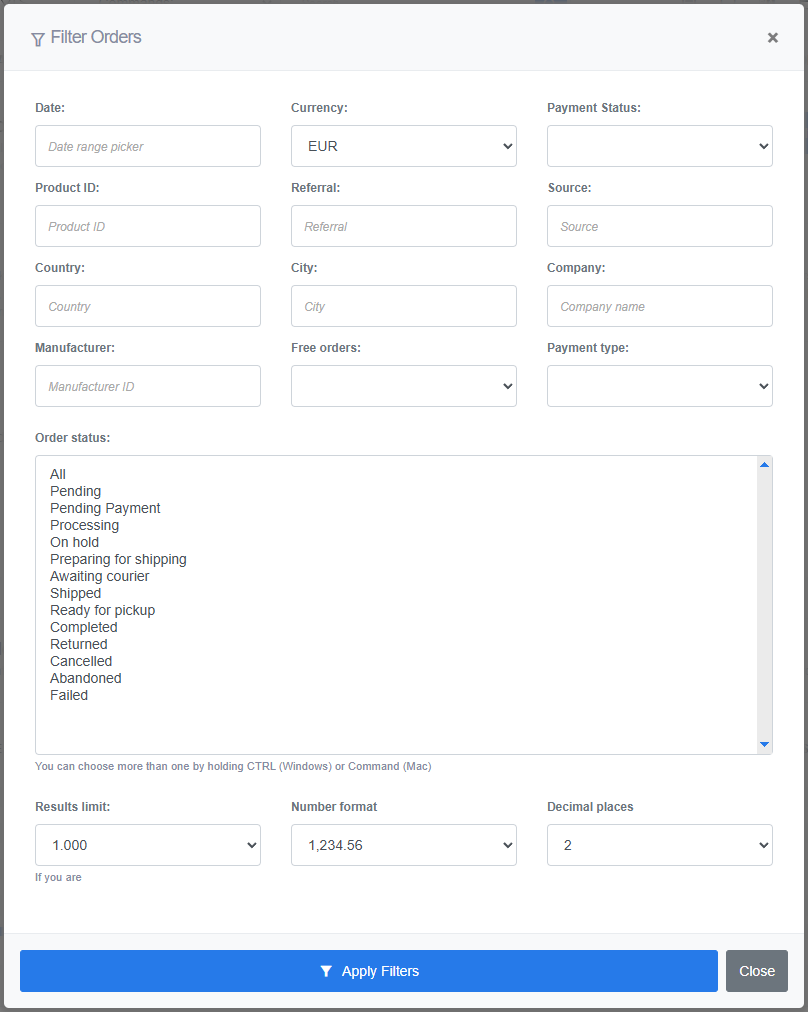
- Click the
- Viewing reports: Depending on the filters applied, you will see detailed reports in various categories:
- Summary: Quick overview of your store's financial health.
- Order fulfillment: Track order completion statuses and efficiency.
- Product sales report: Identify top-performing products.
- Sales per company: Detailed company-level insights.
- Sales per manufacturer: Analyze manufacturer-specific sales.
- Sales by location: Geographic breakdown of sales performance.
- Sales per country: Country-level sales insights.
- Sales per city: City-specific sales data.
- Sales per source report: Determine the effectiveness of sales channels.
- Sales per referral: Monitor referral sources driving sales.
- Sales per subscription interval: Track subscription-based order trends.
- Navigating Reports:
- Easily pivot between high-level summaries and detailed breakdowns to gather actionable insights quickly.
- The interface is designed for clear, logical navigation without overwhelming details, allowing efficient data-driven decision-making.