Product barcodes are vital for inventory management, sales tracking, and integration with various systems, such as point-of-sale (POS) systems or logistics platforms. Occasionally, you may need to change a product barcode due to supplier changes, new product versions, or rebranding.
What's a barcode?
A barcode (or bar code) represents data in a visual, machine-readable form. These codes are linear or one-dimensional (1D), represented with vertical lines. Every barcode has its human-readable numeric value.
This guide will walk you through updating your product barcodes in ReadyCMS while ensuring your records and systems stay up-to-date.
Tip:
You can add a numeric product barcode in the Pricing section of the Price & Variants tab.
How to add a product barcode
To add the barcode to a product, take the following steps:
- Login: Sign in to your ReadyCMS account
- Navigate: Click on
Shop>Products>Add new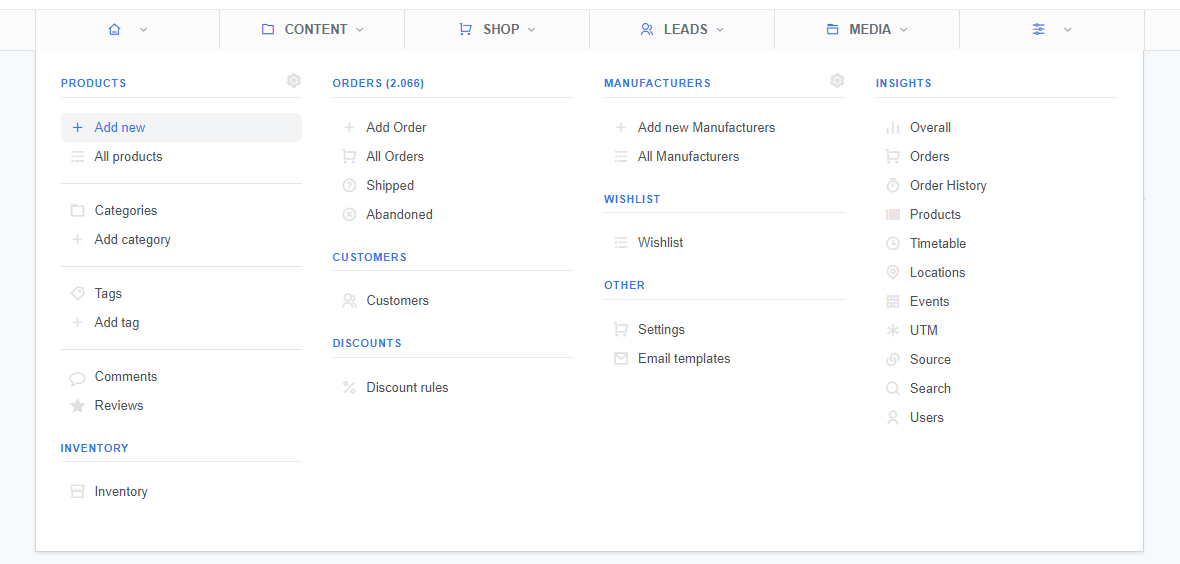
- Go to: Click on the
Price & Variablestab of the Add product page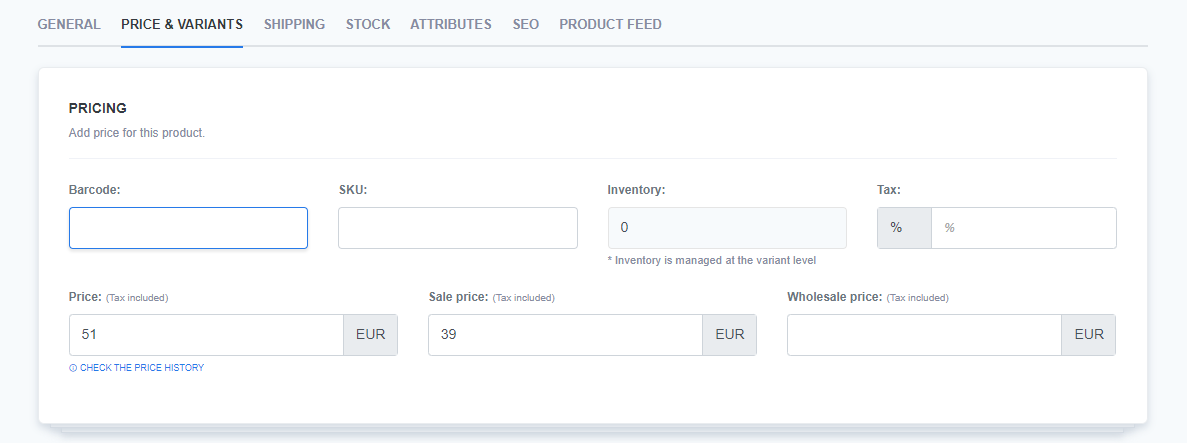
- Fill in: Enter the numeric barcode in the
Barcodetext field (Pricing section) - Save: Click the
Savebutton to confirm the changes
What's next?
If you want to learn how to change the barcode of the already existing product, refer to the Changing product barcode page.
Related topics:
- Product details
- Price & Variants details
- Product article code
- Changing the product article code
- Changing product barcode
- Product variants
- Product price