The product article code is a stock-keeping unit (SKU). The purpose of SKUs is to help companies more accurately and quickly account for every piece of their inventory.
An SKU is a unique code consisting of letters and numbers that identify the attributes of each product. These attributes could include manufacturer, description, material, size, color, packaging, and warranty terms. When a business takes inventory of its stock, it counts the quantity it has of each SKU.
These codes are not regulated or standardized. A company can form its own, unique SKU codes for the goods it sells. Or it can maintain the SKU codes it received from the manufacturer.
Note:
Not to be mixed with the Universal Product Code (UPC), which is a standardized 12 numeric digits code that is widely used across the globe.
Even though there is no standard for creating SKU codes, there are certain advantages to creating your method of forming SKUs. SKUs are human-readable, meaning that you don’t need any equipment to read the code. So if everyone is following the same method, deciphering the code will be a lot easier.
Tip:
A possible SKU for an Inpeddo Premium Complete Lucas Beaufort Smarty black skateboard 8 inches wide could read: INPED-P-LB-BL-08.
How to enter product article code
To enter the product article code, take the following steps:
- Login: Sign in to your ReadyCMS account
- Navigate: Click on
Shop>Products>Add new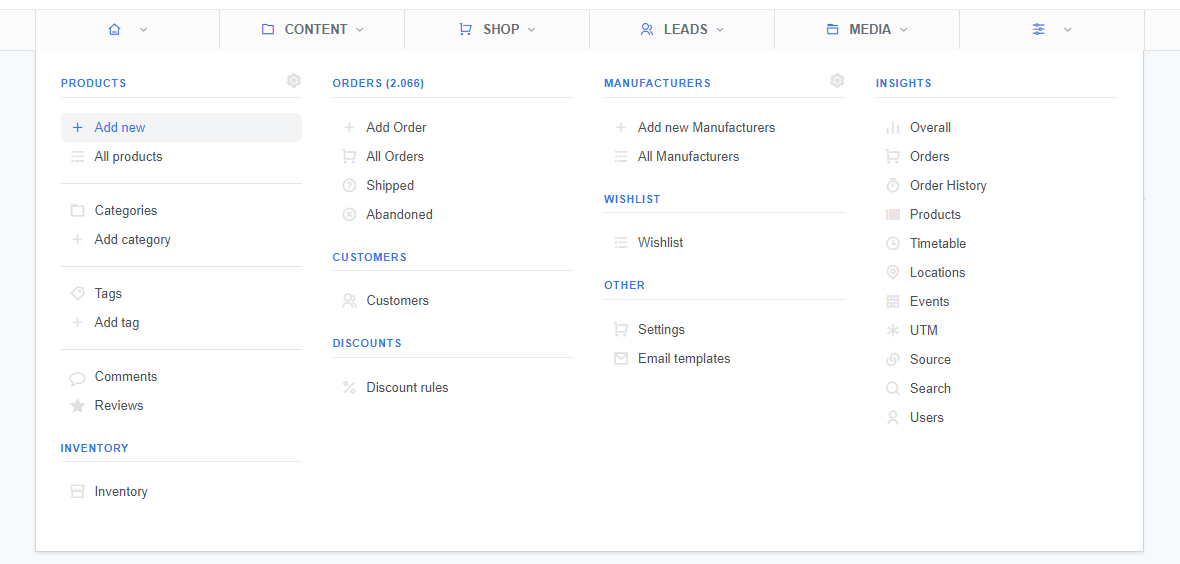
- Price tab: Go to the Price & Variables tab of the 'Add new' page
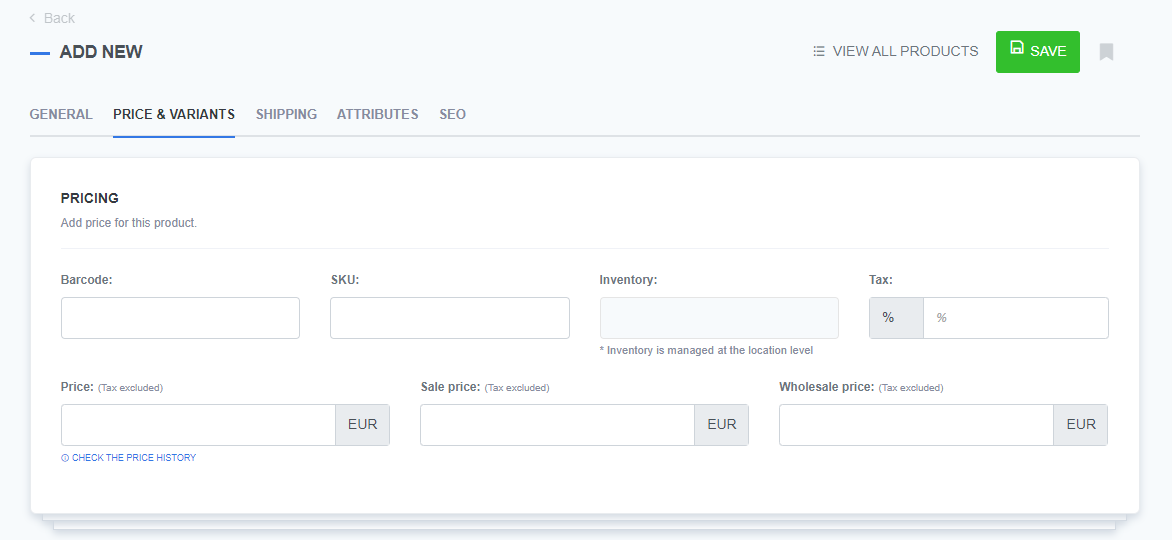
- Set the code: Enter the article code (into the
SKUtext field in the Pricing section) - Save: Click the
Savebutton to confirm changes
What's next?
If you want to learn how to change the SKU of the already existing product, refer to the Changing product article code page.
Previous topic: Price & Variants details