An important part of running your webshop is understanding how orders work in ReadyCMS.
We will show you how to search for, view, and print orders, send invoices and other email shop templates, check order status, add and delete orders manually, and more order-related tasks that will be useful for running your eCommerce business.
How to search, view, and print orders
To search and view orders, follow these steps:
- Login: Sign in to your ReadyCMS account
- Navigate: Go to the
Shop>Orders>All orders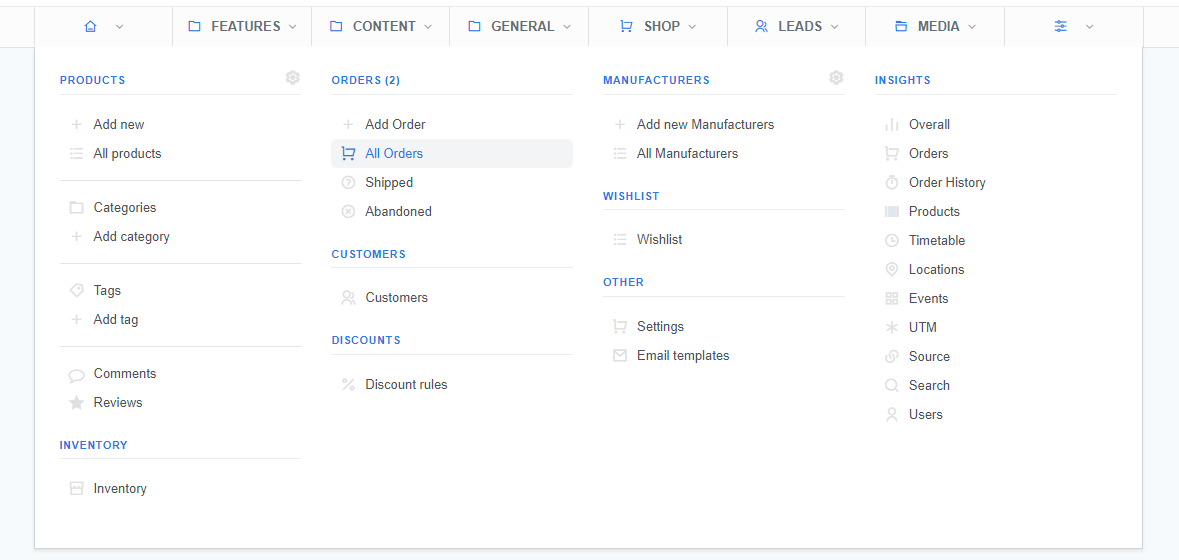
- Order list: You will see the list of orders on the Orders page
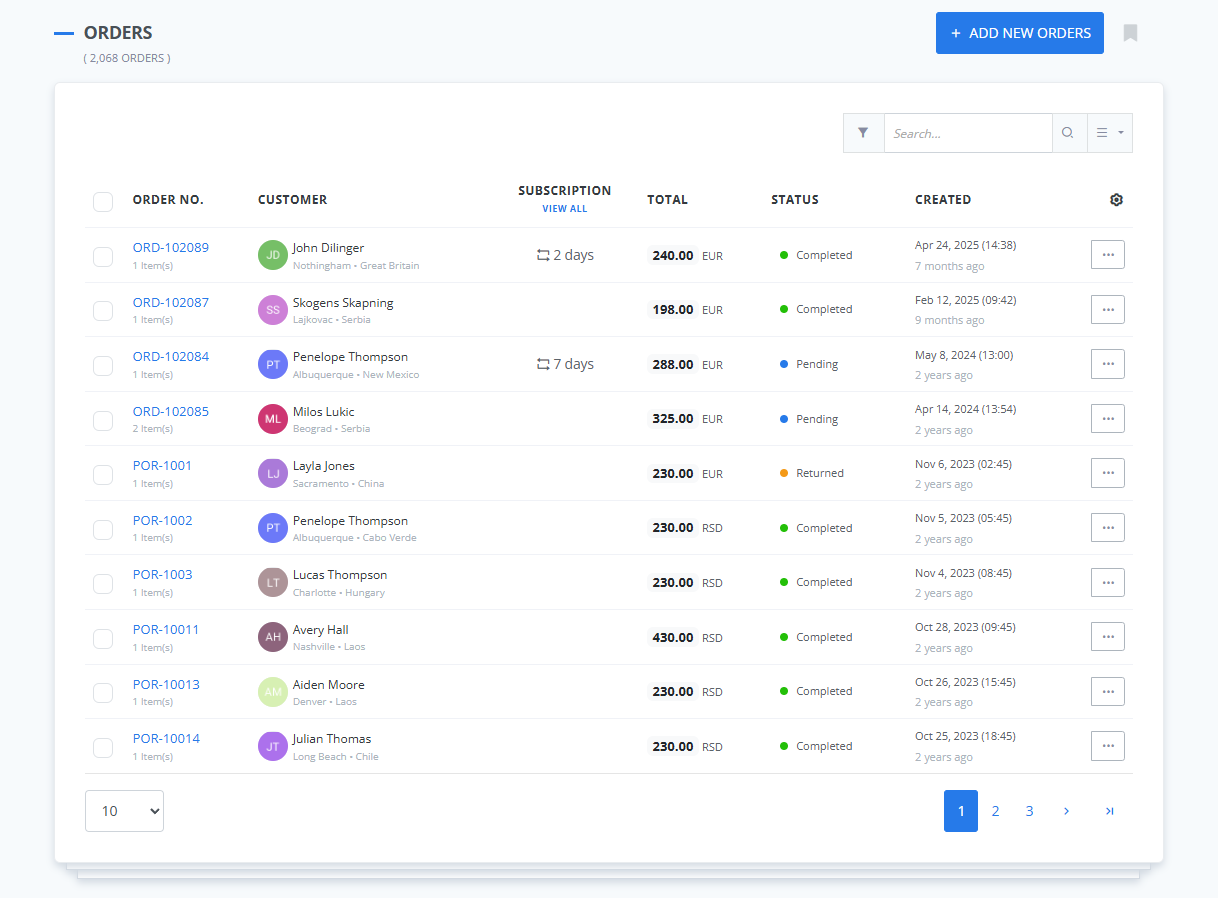
If you want to view a specific order, you can search for it by order and invoice number or customer name (using the search field in the top right corner) - View: Click on the order number or select
Viewoption from the...menu. - Order details: This will take you to the view order page, where you can see various info (such as order details, billing/shipping/company info, price/discounts)
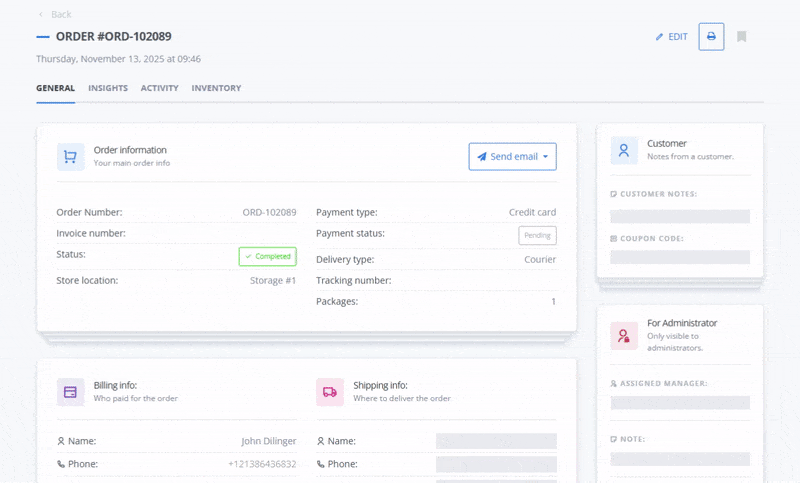
- (Optional) Print: Click the
Printbutton (button with the printer icon) and set up the print options - (Optional) Email: Send an email to the customer (order confirmation, invoice, order shipped, etc.)
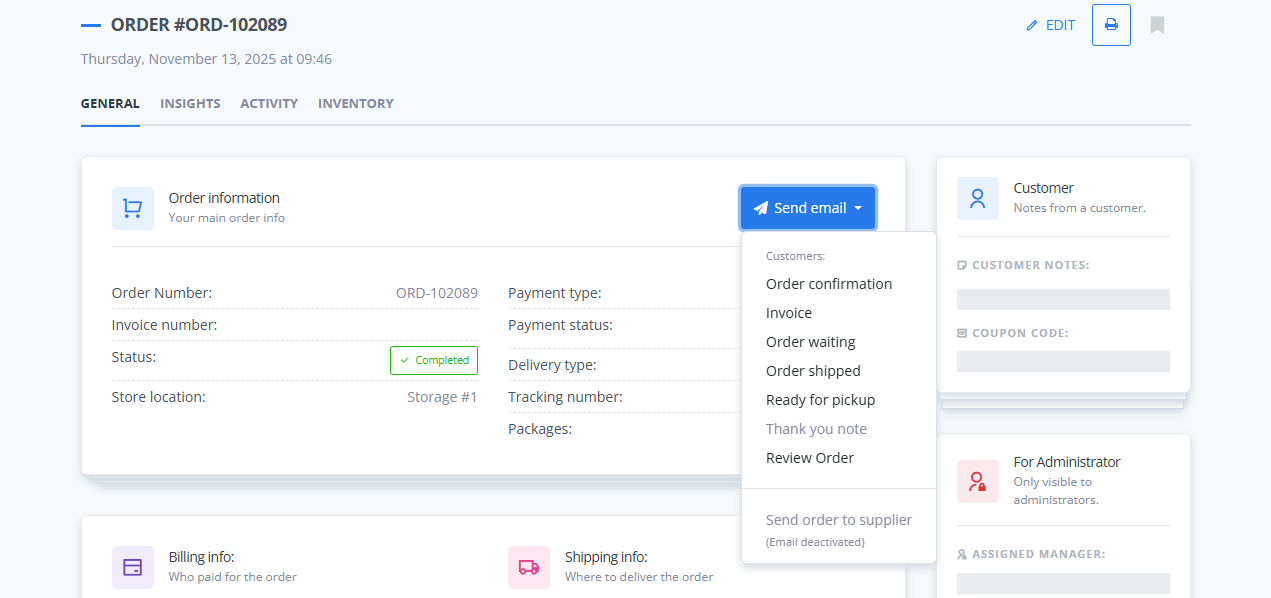
More about order emails can be found here.
Company info update
Recently, we've made some changes to the billing and shipping segment of the order page. You’ll now see only two tabs: Billing info and Shipping info.
For a cleaner, more intuitive layout.
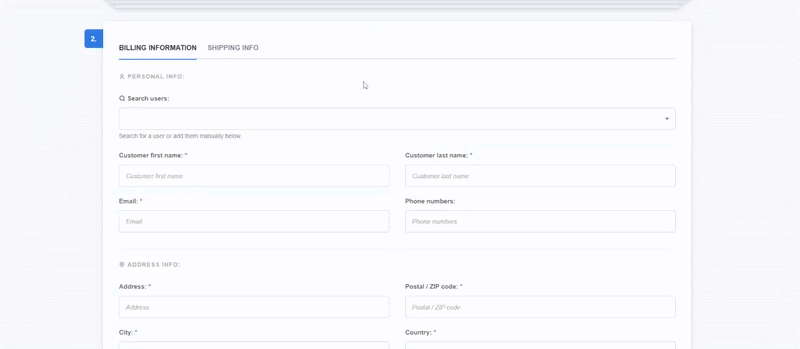
The Company info tab has been merged into the Billing info section.
→ If you’re invoicing a company, you can now enter company details directly under Billing Information.
The Shipping info tab now also includes a Company Name field.
→ This helps ensure accurate deliveries when shipping to company addresses.
What's next?
The efficiency of your order processing is extremely important for your eCommerce business. Besides various filtering options (such as date, status, order by, payment types, etc.), there are pre-set quick filter options.
Filtering options
Having an easy way of tracking the latest orders, not completed orders, or not shipped orders. Learn how to:
Previous topic: Customer order stats