The ReadyCMS Order subscription plugin allows you to offer recurring purchase options to your customers, enabling them to buy products from your store regularly. They can automatically reorder the same products on a schedule; they choose the custom interval for the order to repeat.
Once a customer subscribes, ReadyCMS automatically recreates the order at the right time. No manual action required.
This feature is ideal for businesses that sell consumables or frequently needed items. It enhances customer convenience and encourages repeat sales.
Enable plugin
If you belong to these businesses, we strongly recommend you go to the Plugins section in your ReadyCMS admin panel and activate the Subscriptions plugin.
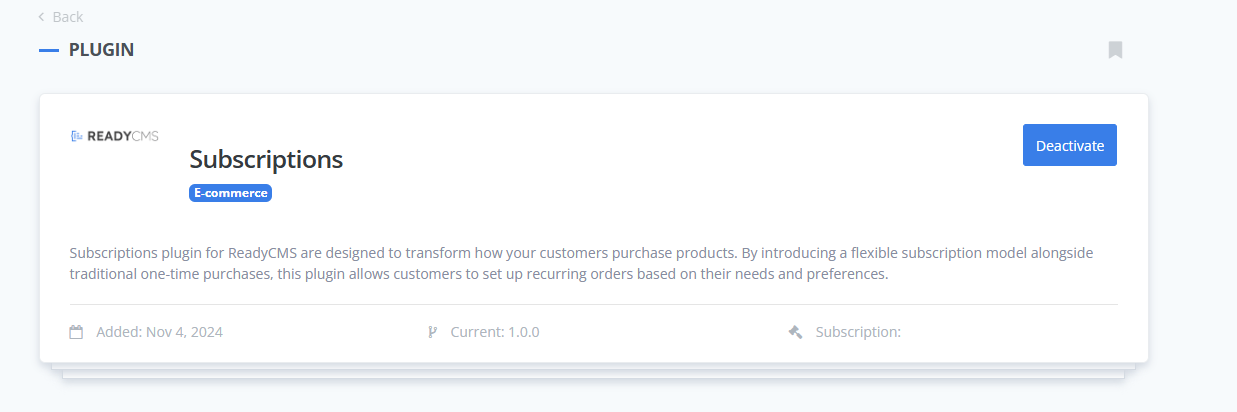
Once activated, the 'Edit order' page will display new subscription options that let you set up recurring orders for specific items.
How do Subscriptions work?
After activating the plugin, you can now provide this service to your customers. Here is the process of how our order subscriptions work:
- Customer makes a purchase
When a customer selects a product with a subscription option and completes checkout, ReadyCMS saves their subscription details, including how often they want to reorder. - Subscription is created automatically
After checkout, the system links the order to a subscription and tracks when the next automatic order should happen. - Automatic renewal
Each day, ReadyCMS checks which subscriptions are due.
If a subscription is ready for renewal, the system automatically creates a new order for the same customer, with the same products and quantities. - New order appears automatically
The customer’s new order appears in your Orders panel just like any regular order.
You can process, ship, and mark it as completed in the same way.
Key points to know
Subscriptions follow the original order!
When ReadyCMS renews a subscription, it uses the most recent version of the original order as a template. That means:
- If you update the customer’s address, phone number, or order items, the next renewal will use those updated details.
- If you don’t make any changes, the renewal will be an identical copy of the previous order.
Tip:
If you want renewals to stay exactly the same, avoid editing the original order once a subscription has started.
Managing subscriptions in your dashboard
You can manage all subscriptions from your ReadyCMS admin panel. We have a dedicated Subscriptions page where you can see all the subscribed orders.
For each subscription, you can:
- View customer and product details
- Adjust how often the order renews
- Change the next renewal date
- Pause a subscription temporarily
- Cancel a subscription permanently
However, if you want to know which orders have active subscriptions in your 'All orders' list, you first need to enable subscription display in the list settings.
In the 'Edit columns' settings, press the On/Off button next to the Subscription option.
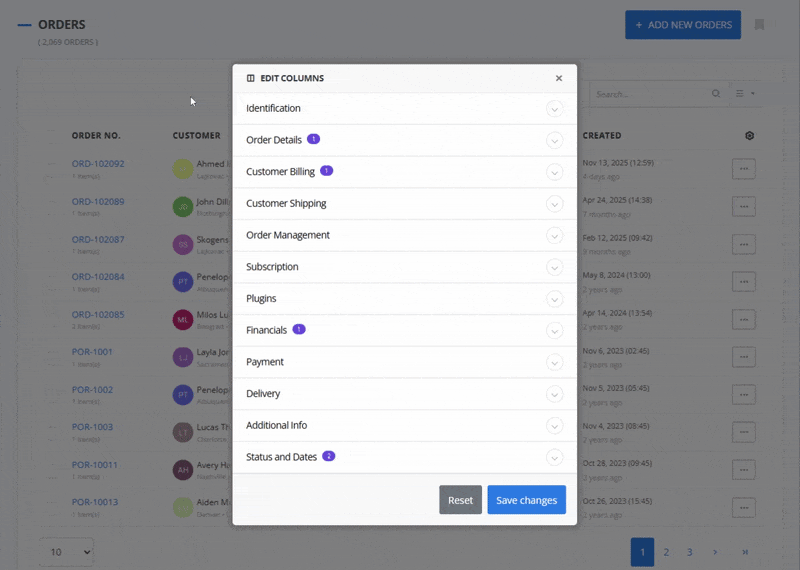
Once the column is enabled, you can see which orders have their subscriptions set up. Refer to this image for an example of a subscribed order:
Subscription chains
Clicking the active subscribed order takes you to the "Subscription chain" page. Here you can see all previous orders with the same.
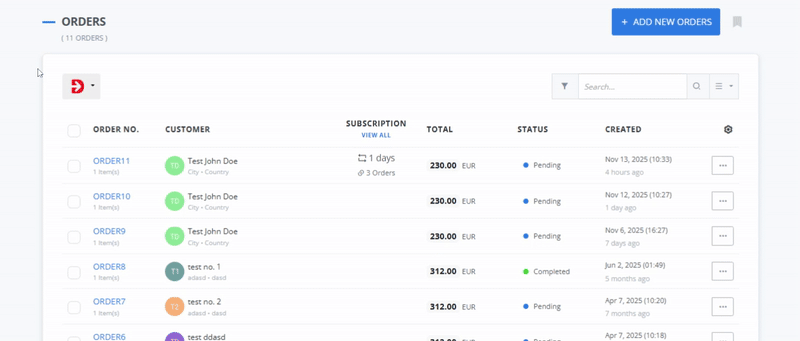
Each subscription chain has exactly one active row at any time; when a renewal is created, the previous row becomes inactive, and the new order’s row becomes active.

Subscribed orders status:
active– normal renewal flowpaused– set automatically on operational errors (e.g., stock/payment/validation failure); can be resumed by admincanceled– set when subscription is terminated by the admin or when the order itself is canceled/returned/failed/trashinactive– historical rows in the same chain after a successful renewal
Allowed statuses (source for renewal):
Pending, Processing, On-Hold, PreparingForCourier, AwaitingCourier, Shipped, ReadyForPickup, Completed.
Handling issues
If a renewal can’t be created (for example, due to missing product stock or payment issues), the subscription will automatically pause.
You can review it, fix the issue, and reactivate the subscription when ready.
Common triggers for pausing:
- out of stock products
- invalid address
- payment error
- validation error
Editing an order subscription manually in the admin
In case you need to manually change the subscription interval, here is how to do it:
- Navigate: Go to the edit page of the subscription order you want to change
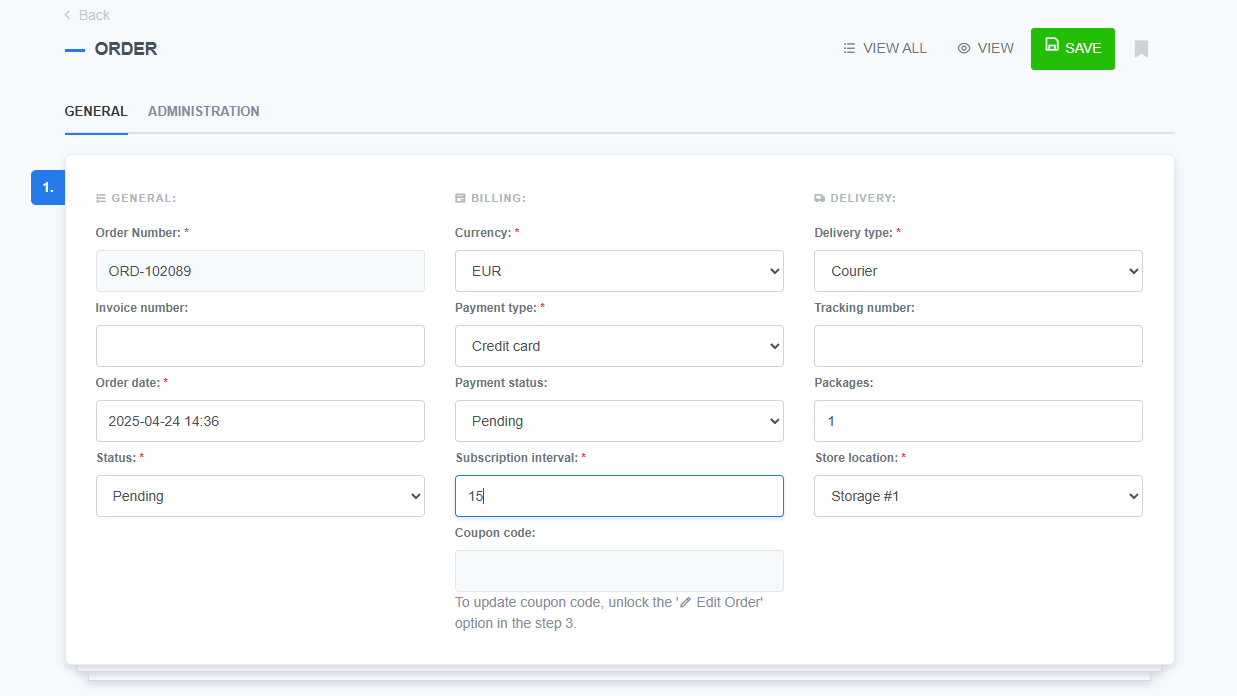
- Subscription interval field: Instead of fixed options, enter the exact number of days between orders.
- Save: Always remember to save the page.
Important
If you modify the original order (with specific ID) before the next renewal:
❌ If the order gets cancelled, returned, abandoned , or failed, ReadyCMS will not automatically duplicate the order (it becomes ineligible).
Subscription section in the 'Edit order' page
Within the Edit Order page, the Subscription section provides a summary of the recurring order details:
- Status: Shows whether the subscription is currently active or inactive.
(A status indicator light showing subscription state: green = active, gray = inactive.) - Interval: Displays how often the recurring order is scheduled (e.g., every 80 days).
- Next order date: Shows the next scheduled order date, helping you and your customers keep track of upcoming deliveries.
- Subscription UID: A unique identifier for the subscription, used for tracking and system reference.
- Subscription chain: Indicates how many orders are linked to this subscription and provides access to the full order chain.
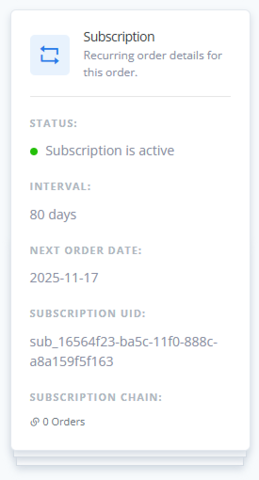
Benefits of using order subscriptions
Implementing order subscriptions can provide significant benefits:
- Enhanced customer convenience: Customers can receive the products they need regularly without having to manually reorder.
- Improved customer loyalty: Keep your brand top of mind.
- Increased sales: Recurring orders encourage repeat purchases, boosting customer loyalty and revenue.
- Efficient order management: The Subscriptions plugin makes it easy to track and manage recurring orders, saving you time and resources.
- Convenience: Both for you and your customers.
- Less manual work: ReadyCMS handles reordering automatically
What's next?
After setting up order subscriptions, check out our (Order) Subscriptions page.
Previous topic: Order status