The order status monitors the order's progress from when the potential customer adds the product to the shopping cart until the goods reach that customer and the payment is made.
Order status in ReadyCMS
Using the order status when managing your orders properly is highly important. Selecting the correct status will influence your product inventory (e.g., by setting the order status as completed, your product stock will automatically be reduced by the selected amount).
Important:
If you have multiple store locations, the stock is managed per those locations.
Learn more about managing stock per location.
Order status list
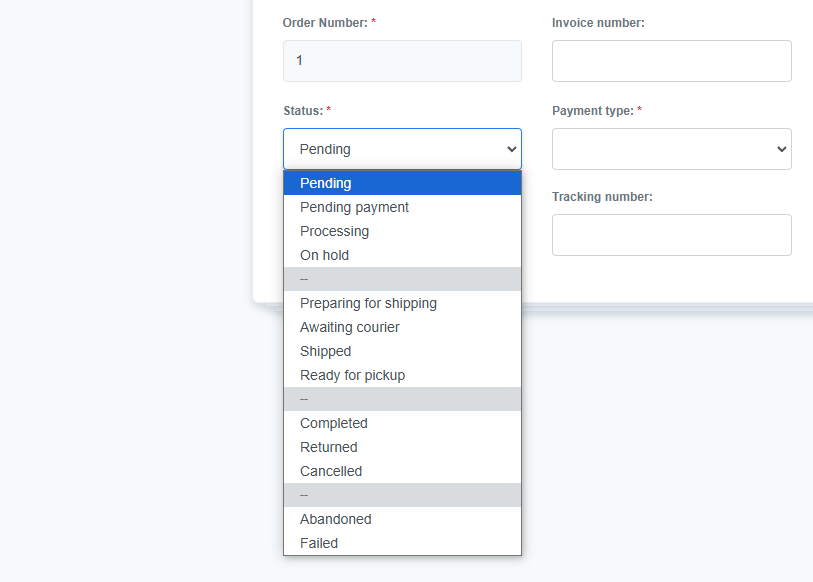
- Pending
When the customer completes the checkout process, the order is pending, but the store employee (admin) hasn't started the processing.
Stock is not reduced. - Pending payment
The customer has completed the checkout process, but payment has yet to be confirmed (order received, no payment initiated). For example, using a bank transfer (via payment slip).
Stock is not reduced. - Processing
The customer has completed the checkout process, payment has been confirmed, and the admin has started processing the order.
Stock is not reduced. - On hold
Awaiting payment or some other confirmation.
Stock is not reduced. - Preparing for shipping
Order status for orders that are being processed and prepared for shipping. This includes tasks such as printing physical labels for packages and packing products. - Awaiting courier
This status will automatically be assigned when a request for package pickup is sent to the courier service. - Shipped
The order has been shipped, but the receipt has not been confirmed.
Changing the order's status to shipped will reduce the product stock. - Ready for pickup
The order is ready for pickup at the store location.
Changing the order's status to Ready for pickup will reduce the stock. - Completed
The order has been shipped/picked up, and the receipt is confirmed; the client has paid for their product.
Changing the order's status to completed will reduce the stock.
Note:
If the order status was first set as shipped/ready for pickup, and then set to being completed, stock will be reduced only once. - Returned (refunded)
The customer returned the product, and the seller(admin) refunded the whole order.
Stock is restored (previously reduced stock is added again). - Cancelled
An admin or the customer can cancel an order due to a stock inconsistency or another reason. Canceling an order does not refund the order.
Stock is neither reduced nor increased. - Abandoned
Order is abandoned when a customer abandons the cart (does not finish the ordering process). - Failed
The payment failed, was declined (unpaid), or requires authentication (SCA). Refers to online payment methods.
Stock is not reduced.
So how does it work?
Here is an example of the step-by-step process of order status being correctly changed:
- A customer places an order for a certain product.
The status of the order is automatically set to pending. - An admin (e.g., a shop employee) starts processing the order.
The status of the order should be changed to processing. - The order is shipped or prepared for in-store pickup.
The status should be changed to shipped (or ready for pickup). ReadyCMS will automatically reduce the stock of the product for the amount ordered. - The carrier service delivered the product.
The status is now completed.
Note:
Make sure to always properly update your orders. Wrong order status will lead to wrong data (e.g., stock numbers will not correspond reality), which will lead to corrupted analytics.
What's next?
Now that you know how to check an order's status, learn how to change an order's status.
Previous topic: View not completed orders
Related topics