If you wish to stop sending specific templates for whatever reason, e.g., you want to disable order tracking and the templates with appropriate merge fields, you can activate/deactivate email notification.
How to disable automatic emails
- Sign in: Log in to your ReadyCMS account
- Go to: Click on
Shop>Emailsin the Settings dropdown menu - Pick the template: In the Shop email templates table, choose the template you want to deactivate
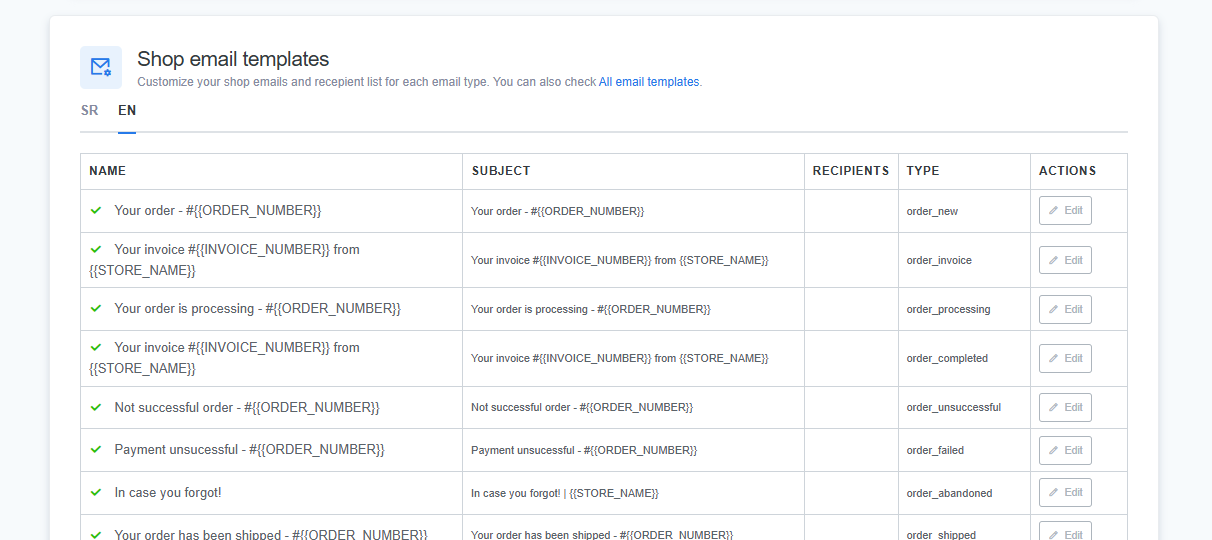
Click the Edit button that leads you to the Edit page - Deactivate the template: Toggle off the switch button named
Activate this email notification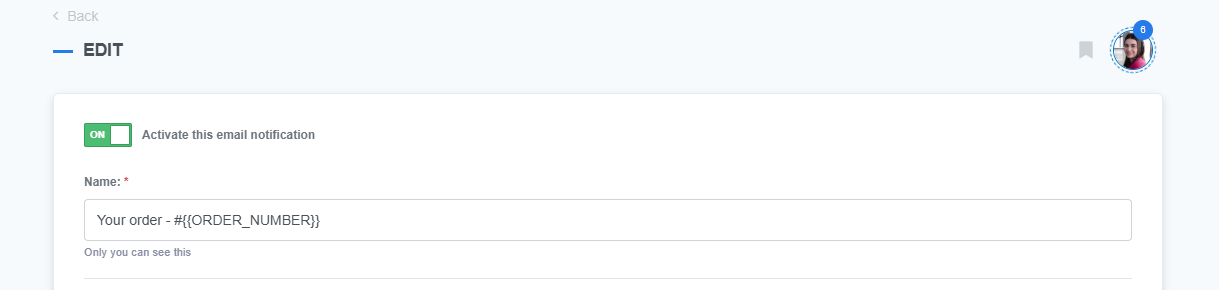
- Save: Click the
Savebutton to confirm the changes.
What's next?
The next step should be learning how to adjust SMTP settings.
Previous topic: Adding recipients to store emails