Sometimes, it becomes necessary to delete products from your store, whether due to discontinued items, incorrect listings, or stock management issues.
A couple clicks away
ReadyCMS makes it easy to remove products from your catalog, ensuring that your store remains up-to-date and relevant.
In this guide, we'll walk you through the steps to safely delete products from your inventory.
How to delete a product
To delete a product, take the following steps:
- Login: Sign in to your ReadyCMS account
- Navigate: Click on
Shop>Products>All Products - Product list: In the product list, click on the drop-down button next to the product you wish to delete
- Delete: In the drop-down menu select the
Deleteoption (in the form of a trashcan)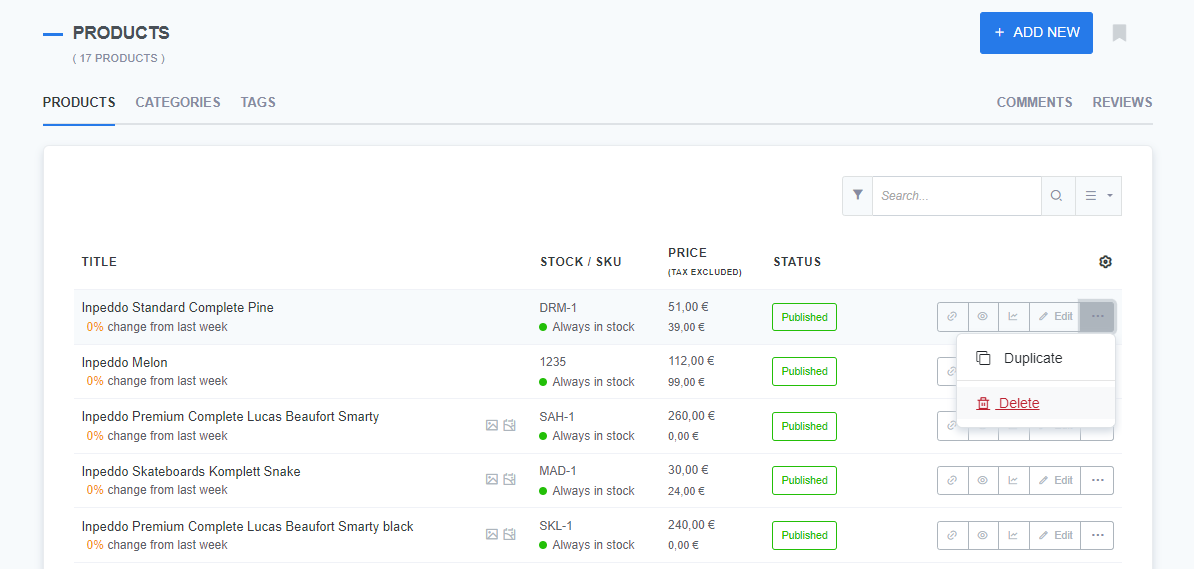
- Confirm: Clicking the
Deleteoption will open an additional window in which you must confirm the delete action by typing in the safety word Delete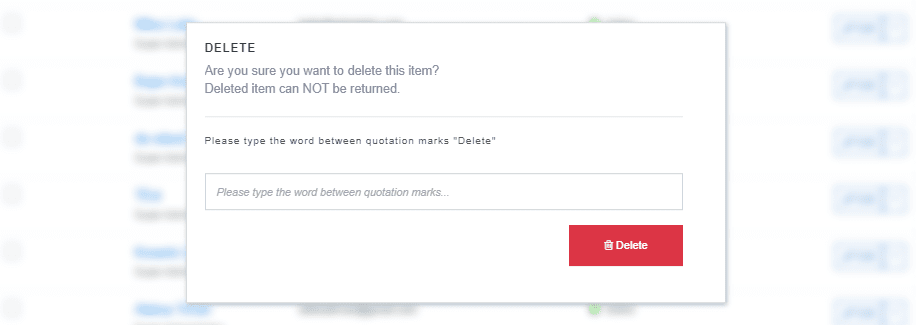
- Finish: When you enter a safety word, confirm the delete action by pressing the Delete button
Warning:
Deleting a product is a permanent action. Once deleted, the product will be removed from your catalog and cannot be recovered. However, any existing orders or sales records related to the product will remain intact.
What's next?
If you wish to remove an item from the website, without losing the data, learn how to remove products from the website.
Previous topic: Adding and editing products
Related topics: