Content deletion in ReadyCMS is permanent; thus, you should be mindful when using the delete option. The delete option is used when you want to remove content and data from your website completely.
Tip:
If you wish to remove the menu from the website but don't want to lose its data, you can change the status from Published to Draft.
If you decided to remove a menu from your ReadyCMS instance completely, follow the next short tutorial.
How to delete a menu
To delete the menu, take the following steps:
- Login: Sign in to your ReadyCMS account
- Navigate: In the Settings dropdown menu, go to
Menus>All menus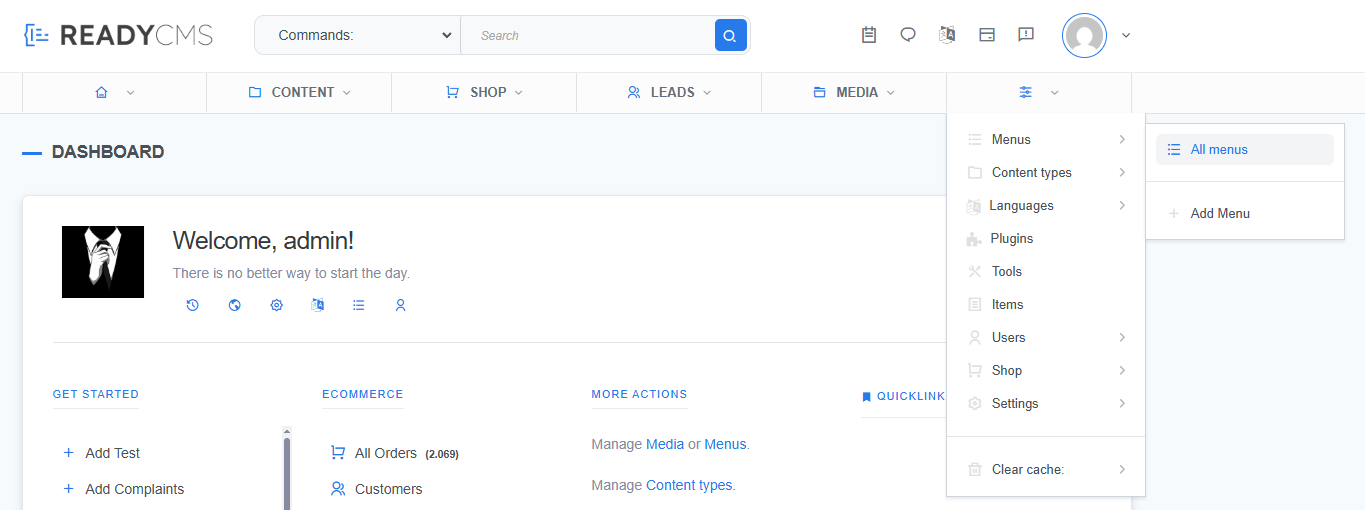
- Select: In the list of Menus, choose the menu you want to delete and click the
Deletebutton (in the form of a trashcan) in the dropdown menu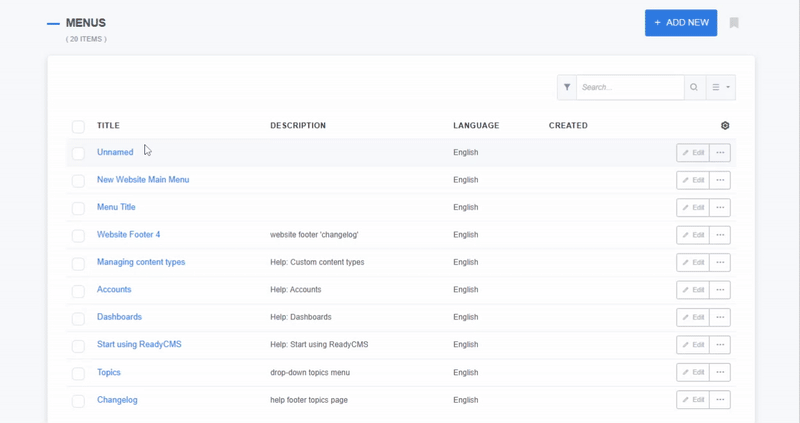
- Confirmation: Clicking the
Deletebutton will open an additional window in which you must confirm the delete action by typing in the safety word Delete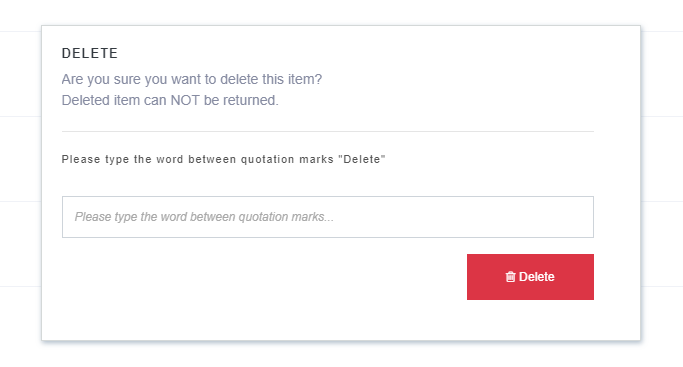
- Deleted: Confirm the delete action by pressing the Delete button
Note:
Deleted items cannot be recovered.
What's next?
Now that we've covered all the topics related to menus, we could focus on adding and managing media in readyCMS: Media.
Previous topic: Adding menus.