At times, you may need to remove a manufacturer from your ReadyCMS store, especially if they no longer supply products or are no longer relevant to your offerings.
Deleting manufacturers can help streamline your product catalog and maintain a clean, organized store. In this guide, we’ll show you how to delete a manufacturer safely and ensure your product data stays intact.
Note:
Deleting a manufacturer does not delete the products associated with them. However, those products will no longer display a manufacturer. Be sure to assign products to a different manufacturer if necessary before deleting.
How to delete manufacturers
- Login: Sign in to your ReadyCMS account
- Navigate: Go to
Shop>Manufacturers>All manufacturers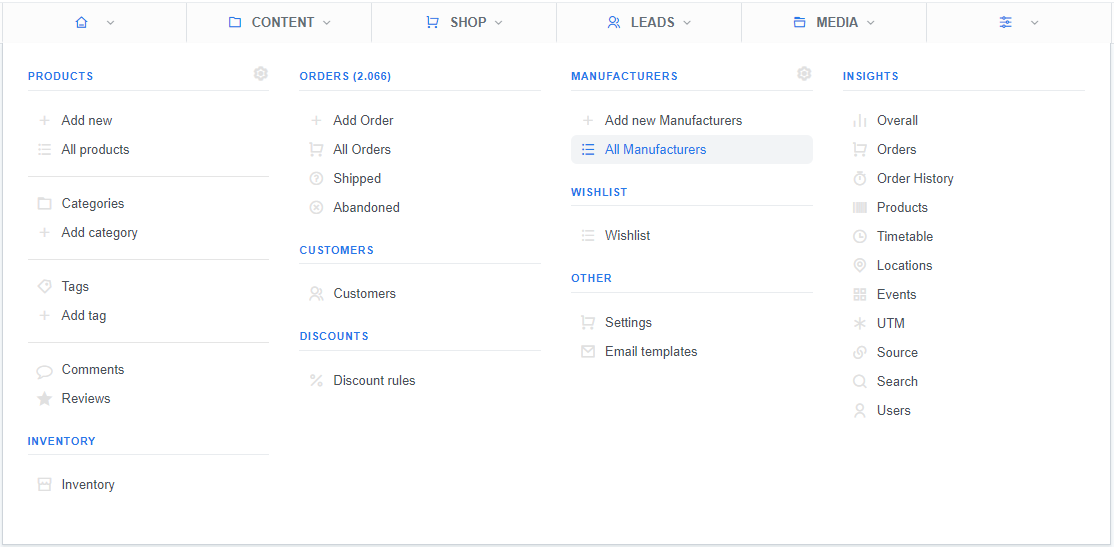
- Selection: From the list of manufacturers find the manufacturer you want to delete and click the drop-down button
- Deletion: In the drop-down menu select the
Deleteoption (in the form of a trashcan)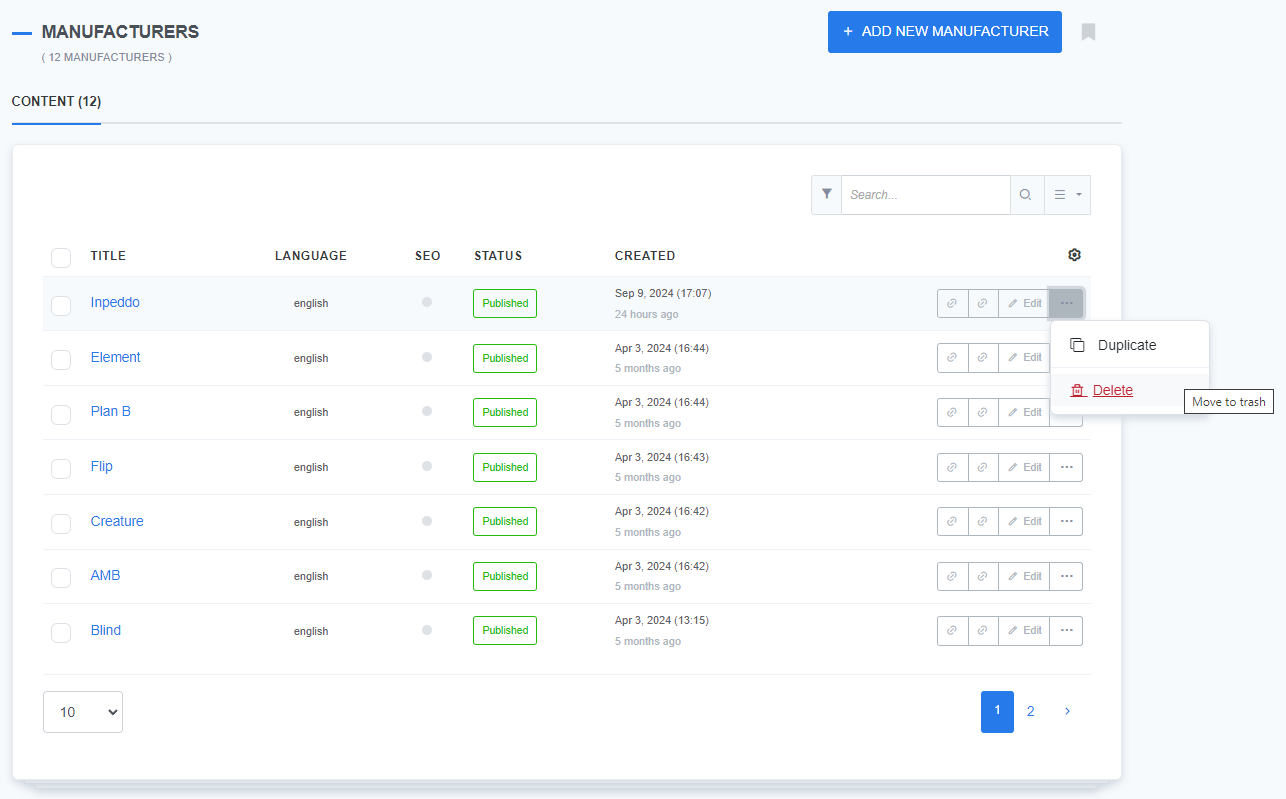
- Confirmation: Clicking the
Deleteoption will open an additional field in which you must confirm the delete action by typing in the safety word Delete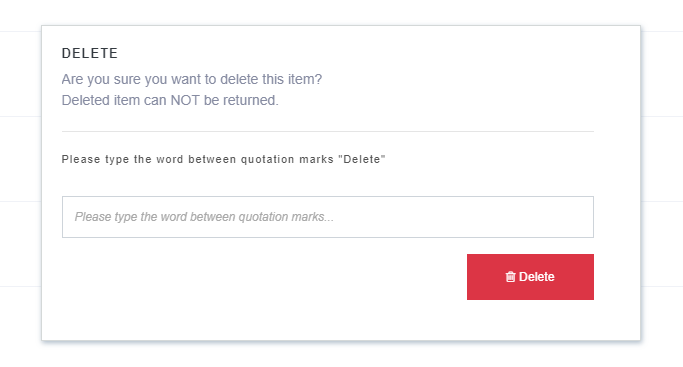
- Finish: If you finished all the previous steps, you will receive a message that the delete action was performed successfully

How to remove a manufacturer from the website
Suppose you wish to remove a manufacturer from your website but preserve the manufacturer's information (e.g., you don't have their product on offer currently, but you might start selling it in the future).
In that case, you can do that by following a few simple steps.
- Login: Sign in to your ReadyCMS account
- Navigate: Go to
Shop>Manufacturers>All manufacturers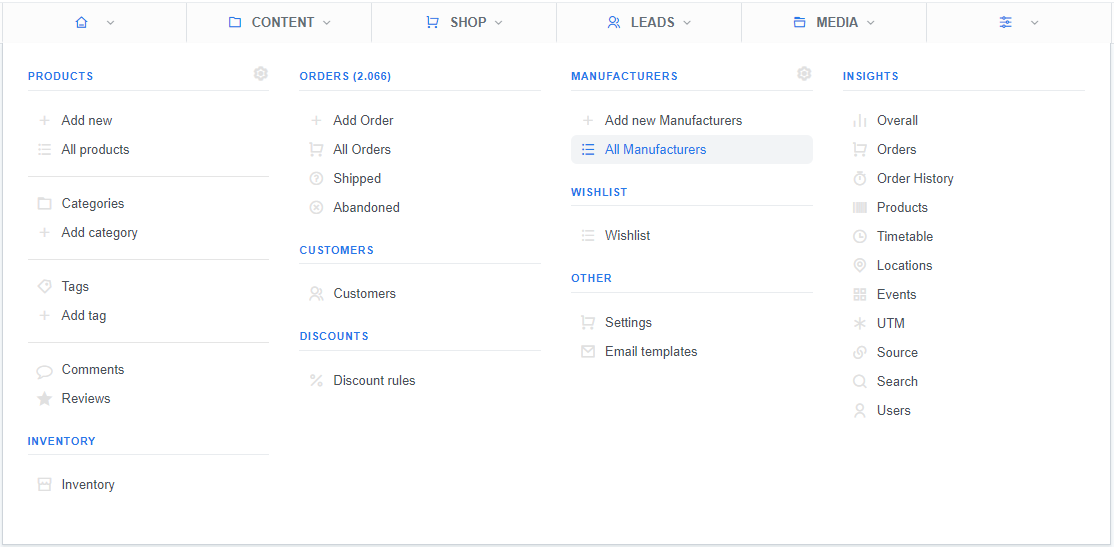
- Select: In the list of manufacturers click on the
Editbutton (next to the manufacturer you need to edit)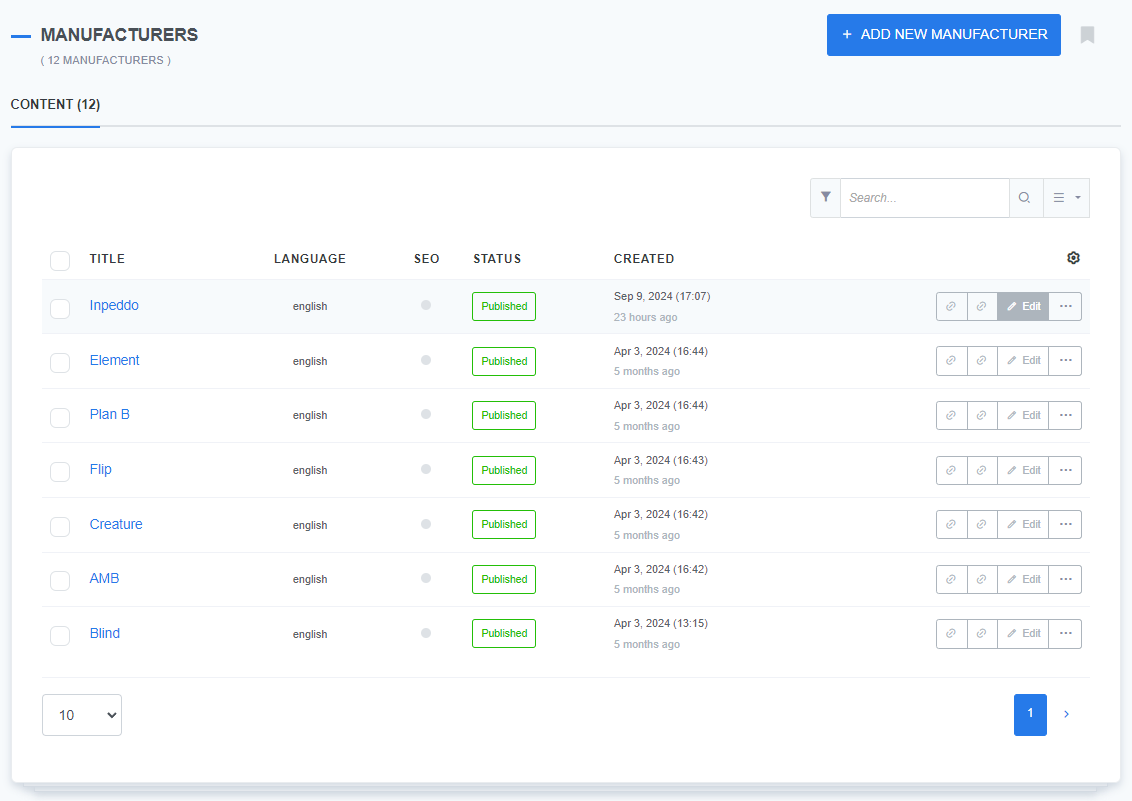
- Draft: On the Edit manufacturer page, change the status to
Draft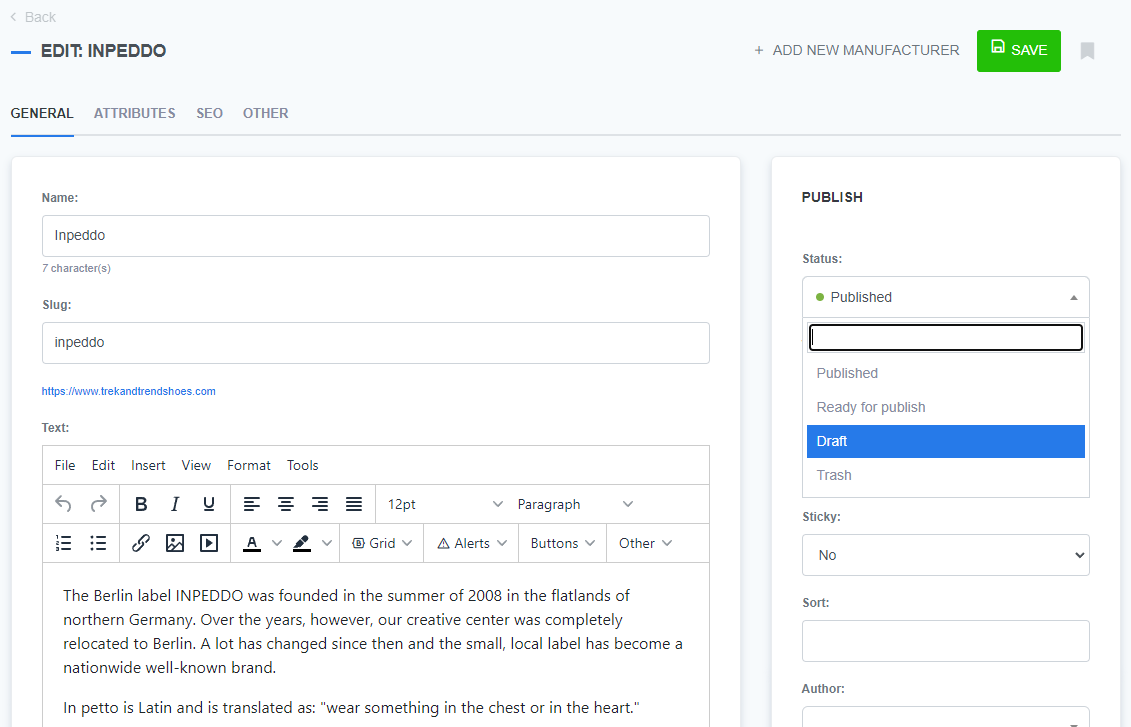
- Finish: Click the
Savebutton to save changes
What's next?
Once you have mastered adding and deleting manufacturers in ReadyCMS, check out how to assign manufacturers to products.
Previous topic: Adding and editing manufacturers