The Data exporter plugin is a core feature of ReadyCMS that is designed to simplify exporting data into the widely used CSV format. Whether you're managing custom content types or e-commerce data, this built-in tool provides an intuitive and efficient way to extract, share, and analyze your data.
The Data exporter's seamless interface ensures that even complex data management tasks are streamlined.
Why use the Data exporter?
The Data exporter is an indispensable tool for ReadyCMS users, offering several key advantages that make it a powerful addition to your toolkit:
With this feature, you can easily export data from any specific content type, whether custom content or e-commerce-related entries. The exported data is delivered in CSV format—a widely recognized and compatible file type—ensuring effortless integration with external platforms and spreadsheet software like Excel or Google Sheets.
Tip: Interoperability
Exporting data into the industry-standard CSV format ensures compatibility with various platforms and systems, making data sharing and integration effortless.
Beyond compatibility, the plugin promotes interoperability, allowing businesses to efficiently share data across systems or with stakeholders. This level of flexibility supports tasks such as external reporting, collaboration, and detailed analysis.
Furthermore, the Data exporter is an invaluable asset for data management. It simplifies tasks such as creating backups, transferring records, or preparing data for further manipulation in other tools.
Note: Data backup
Exporting data to CSV format is an excellent way to create portable and easily accessible backups, ensuring your data is secure and recoverable.
All of this is achieved through an intuitive interface that minimizes effort and maximizes output.
How to use Data exporter
- Login: Sign in to your ReadyCMS account
Note:
The Data Exporter plugin is pre-installed and already activated in your ReadyCMS instance. No additional setup is required. - Choose the content: Navigate to the content type you wish to export (e.g., custom content types or e-commerce content types).
- Locate: The dropdown menu is next to the search filter in the top-right corner of the content type list.
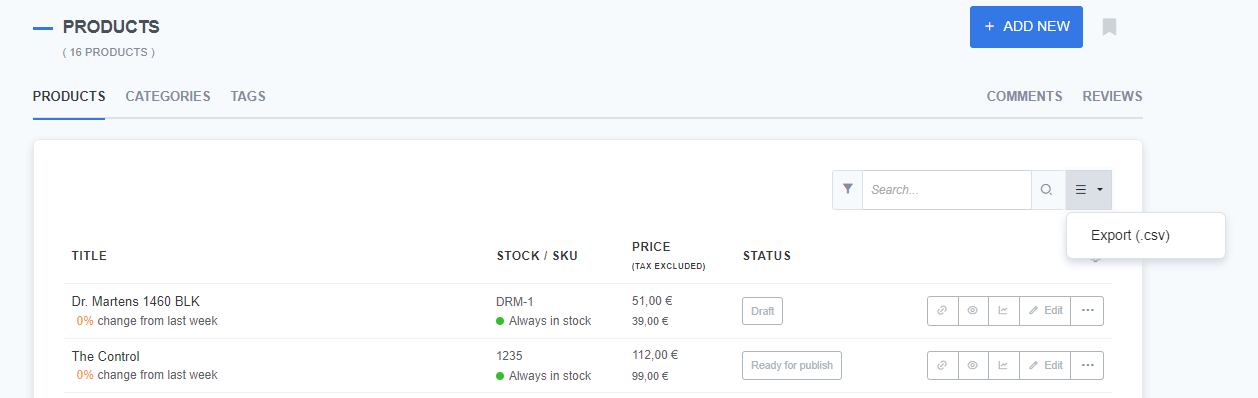
- Click export: From the dropdown menu, select the
Export (.csv)option.
Tip: CSV advantages
CSV files offer a straightforward, tabular representation of data that can be easily read and manipulated in programs like Excel or Google Sheets. - Download the file: After initiating the export, a download page will appear with a link to download your CSV file.
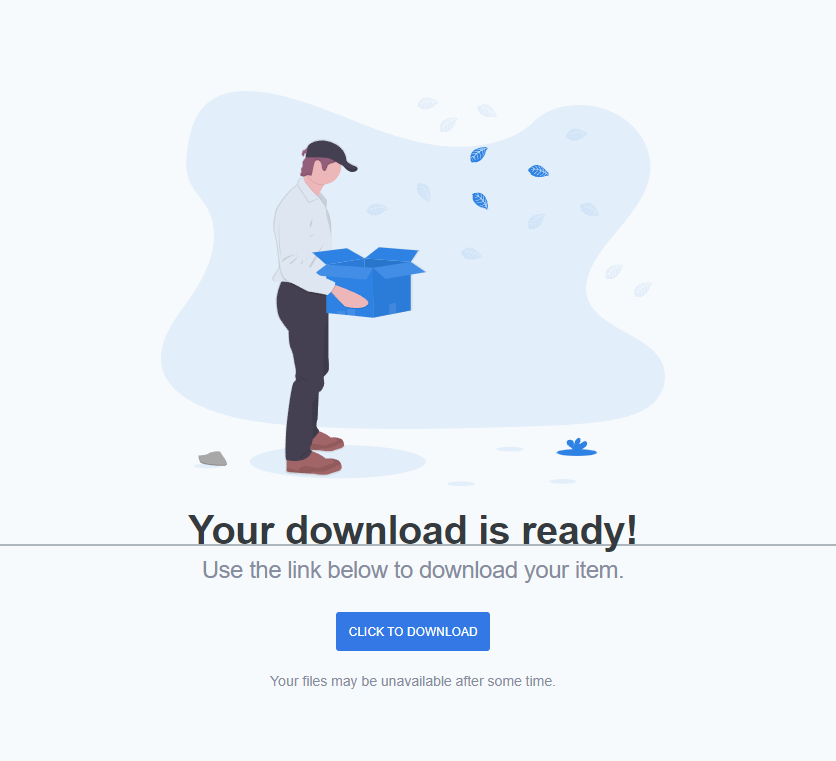
- Success: Your data has been successfully exported. The exported CSV file is now ready for sharing, analysis, or storage.
What’s next?
Learn how to manage custom content types to optimize your data organization and enhance your content management.
Previous topic: Duplicate function