Discount rules in ReadyCMS allow you to set up and manage discounts with precision. To create targeted promotions, you can define conditions based on coupon codes, user groups, order values, product categories, and more.
This guide will walk you through creating, editing, and managing discount rules effectively.
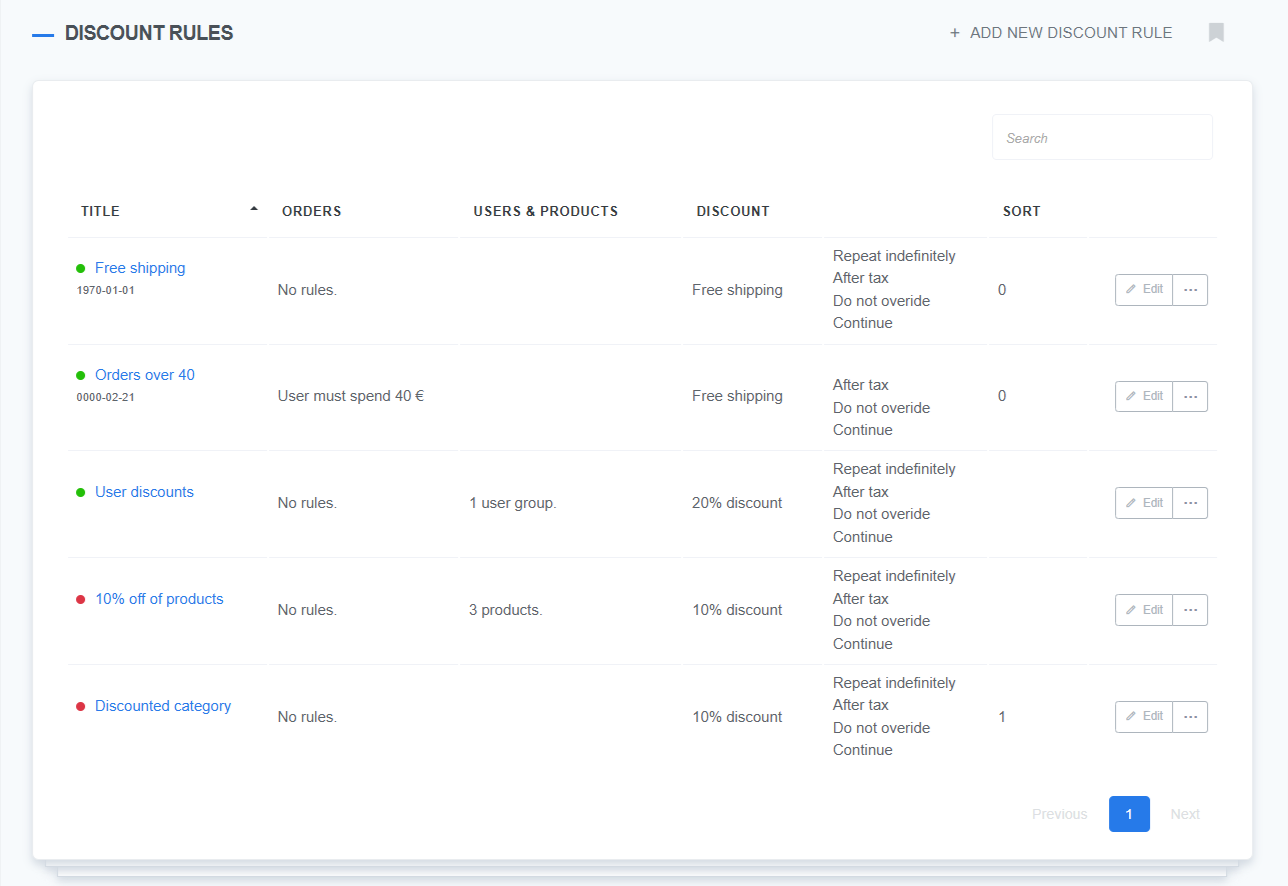
Tip:
Activated discounts are marked with a green light next to their names.
Step-by-step guide: Creating a discount rule (+ coupon)
Step 1: Access the discounts section
- Log in to your ReadyCMS account
- Navigate to
Shop>Discount rules. - Click the
+ADD NEW DISCOUNT RULEbutton on the top right (orADD NEW RULEbutton if there are none created)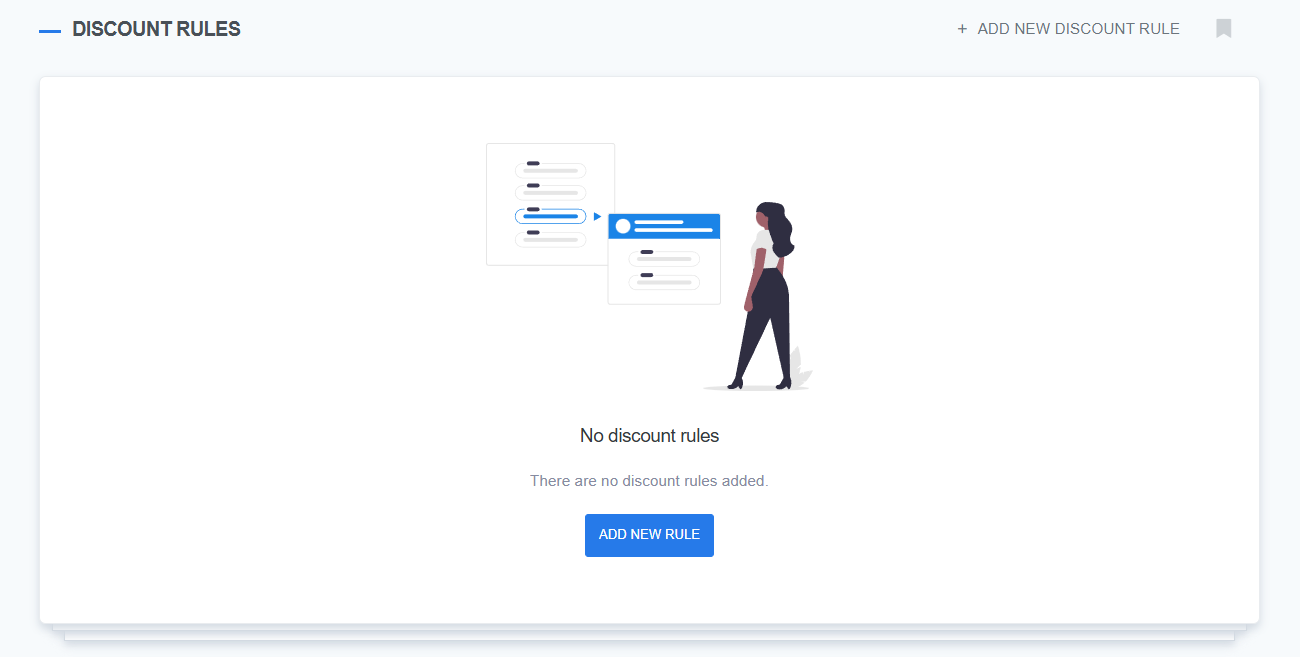
Step 2: Configure basic discount details
- Title: Enter a descriptive name for your discount rule.
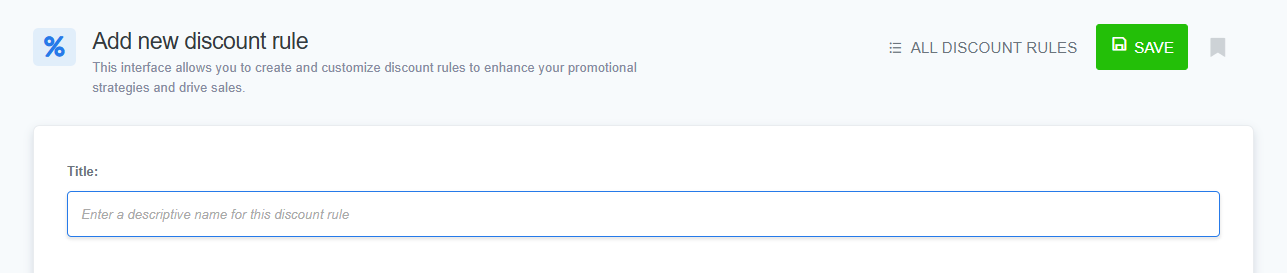
Step 3: Coupon code (Optional)
- If the discount requires a coupon code, enter it here.
- Customers must enter this code at checkout to activate the discount.

Step 4: Set targeting rules
- User targeting:
- Select specific user groups eligible for the discount.
- Choose individual users if applicable.
- Order targeting:
- Set a minimum purchase amount for eligibility.
- Define a minimum number of previous purchases if required.
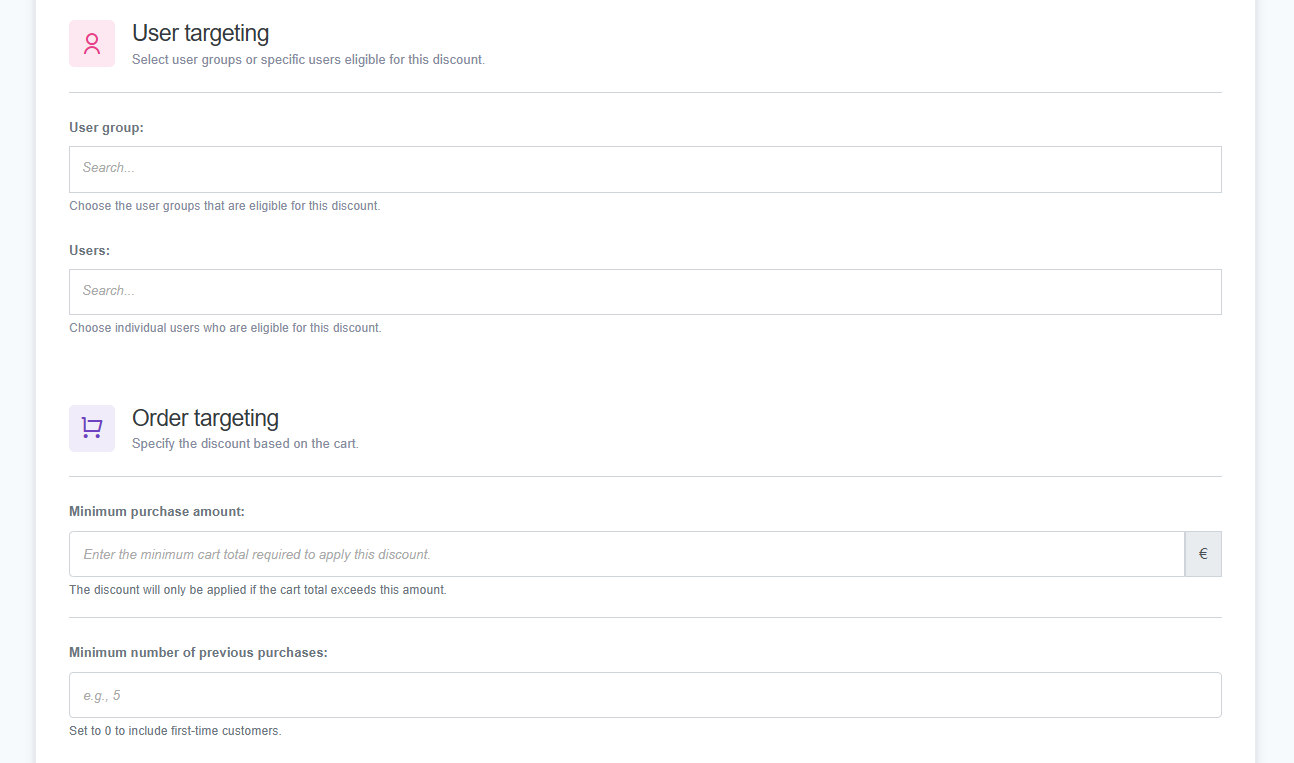
Step 5: Product targeting
- Choose specific products or categories eligible for the discount.
- Exclude certain products, categories, or product tags if necessary.
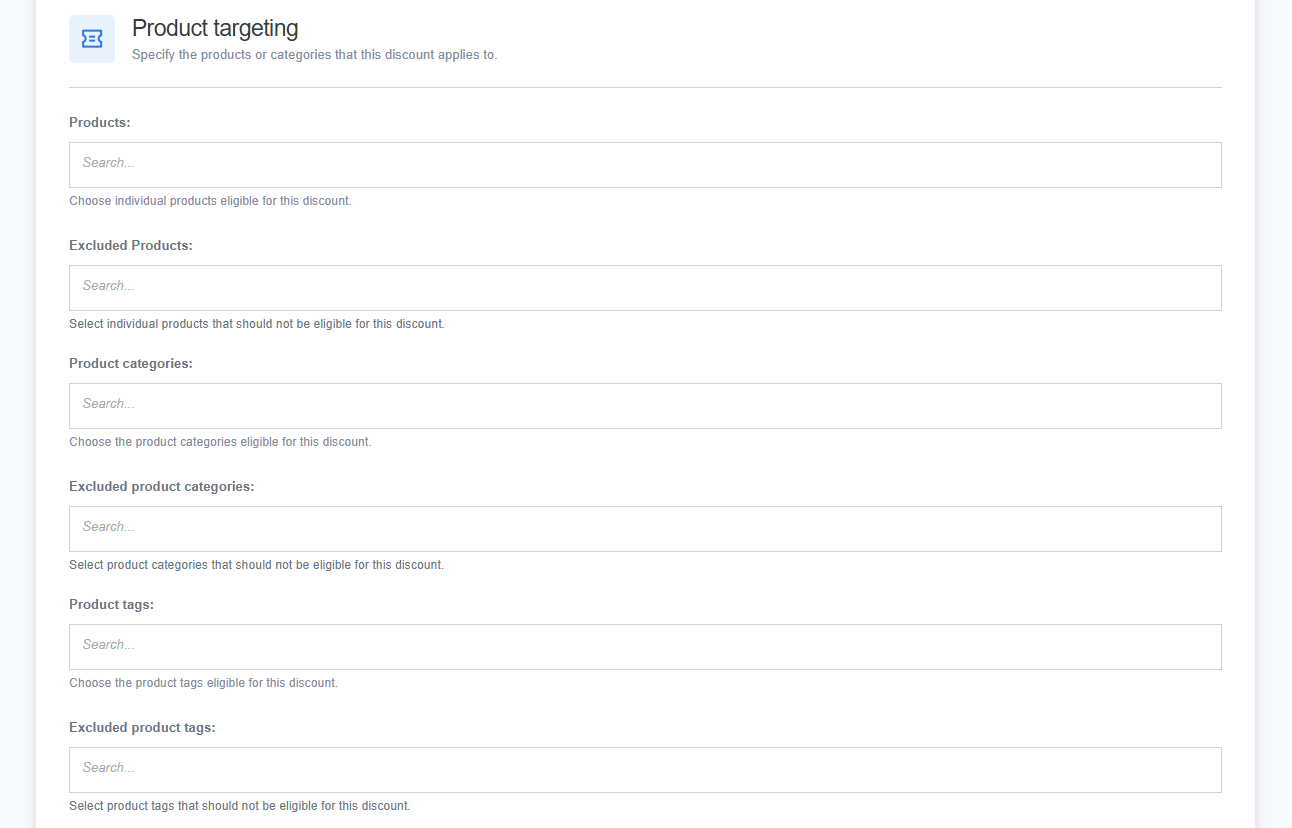
Step 6: Define discount type & value
- Choose between:
- Percentage discount (e.g., 10% off).
- Fixed amount discount (e.g., $20 off).
- Free shipping (removes shipping fees).
- Enter the discount value.
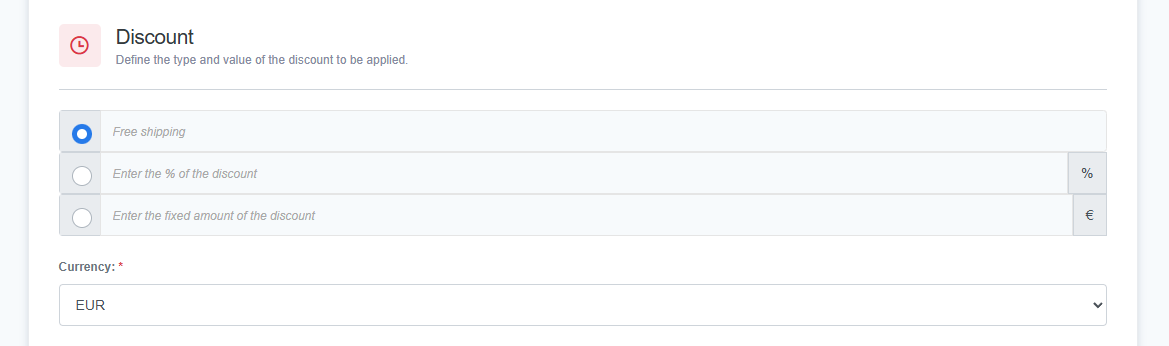
- Pick a currency if you operate a multi-currency business (your main currency will be the default selected).
Step 7: Set usage limits & priority
- Decide whether the discount can be used unlimited times or specify a maximum usage limit.
- Define the validity period (start and end date).
- Set the priority (lower numbers take priority over higher numbers).
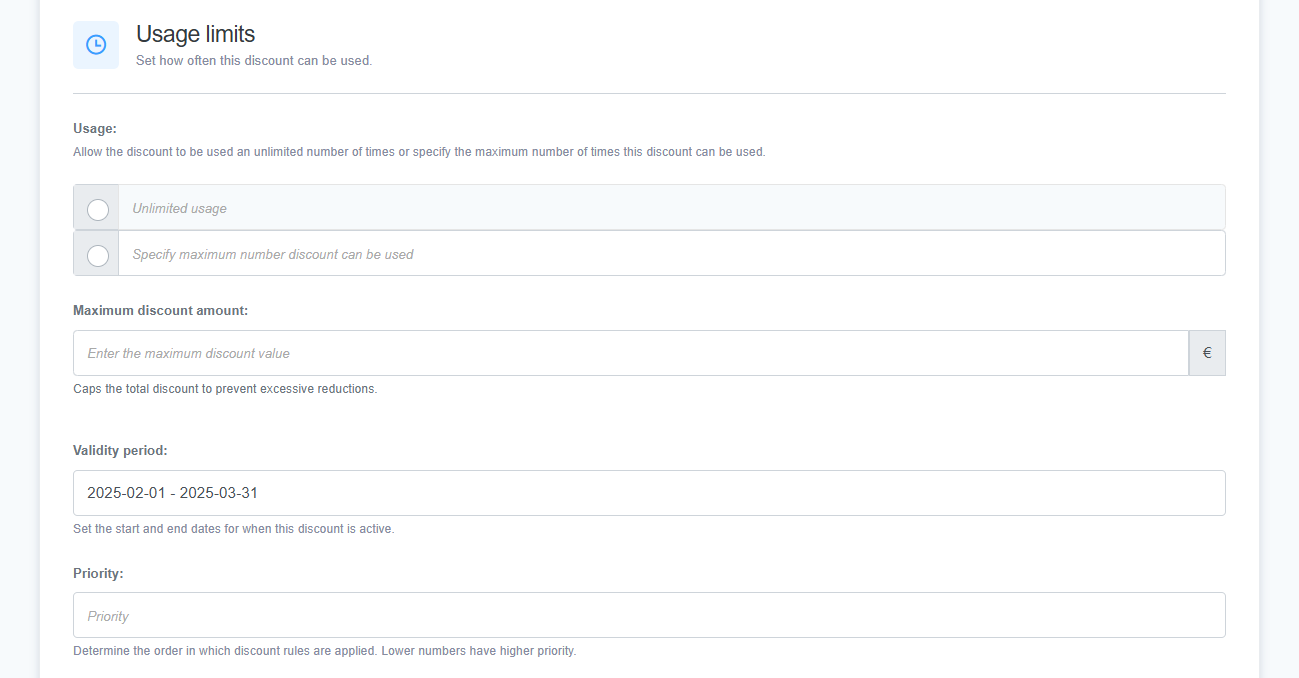
Step 8: Additional settings
- Before-tax discounts: Choose whether the discount applies before or after tax calculations.
- Stop further discounts: Prevent additional discounts from stacking on top of this one.
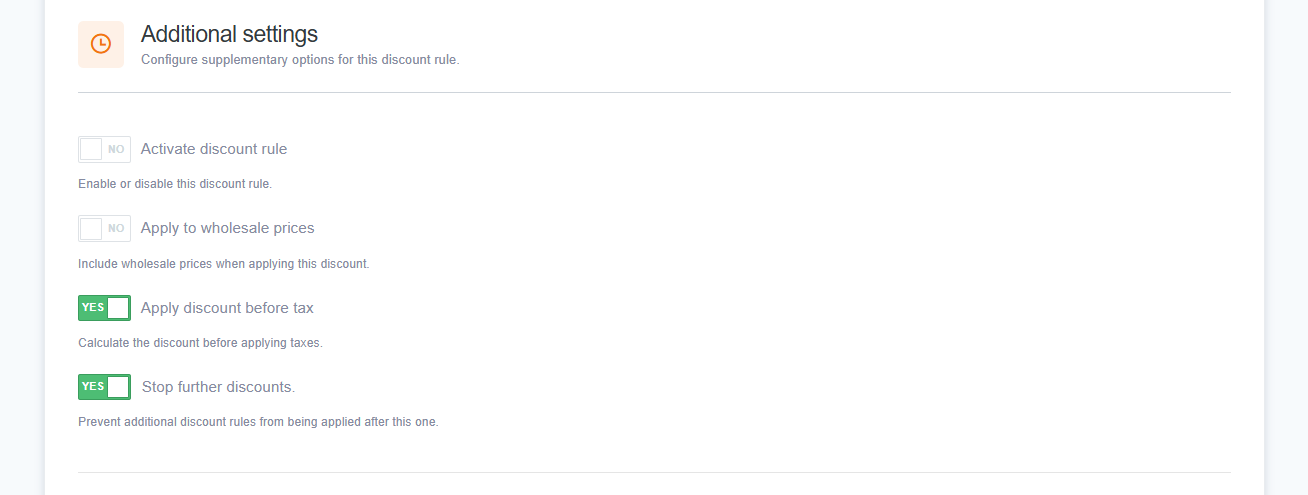
Step 9: Save & activate
- Click "Save" to store the discount rule.
- Toggle
Activate discount rulebutton if you want it to take effect immediately.
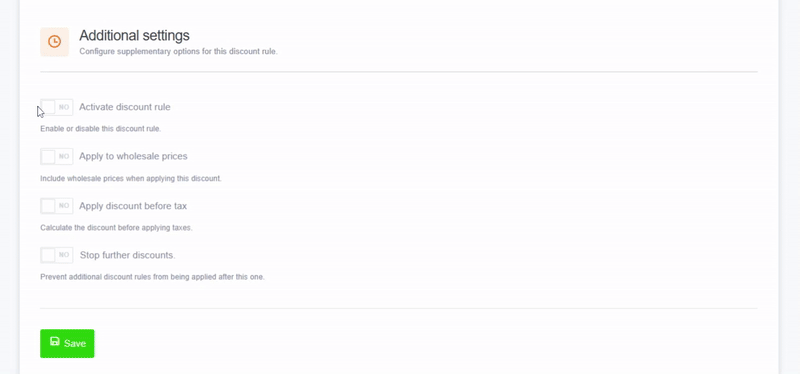
Managing discount rules
The discount feature in ReadyCMS allows you to set up and manage discounts with ease and precision.
How to edit a discount rule
- Go to Shop > Discounts.
- Find the discount you want to edit and click Edit.
- Make the necessary changes and Save.
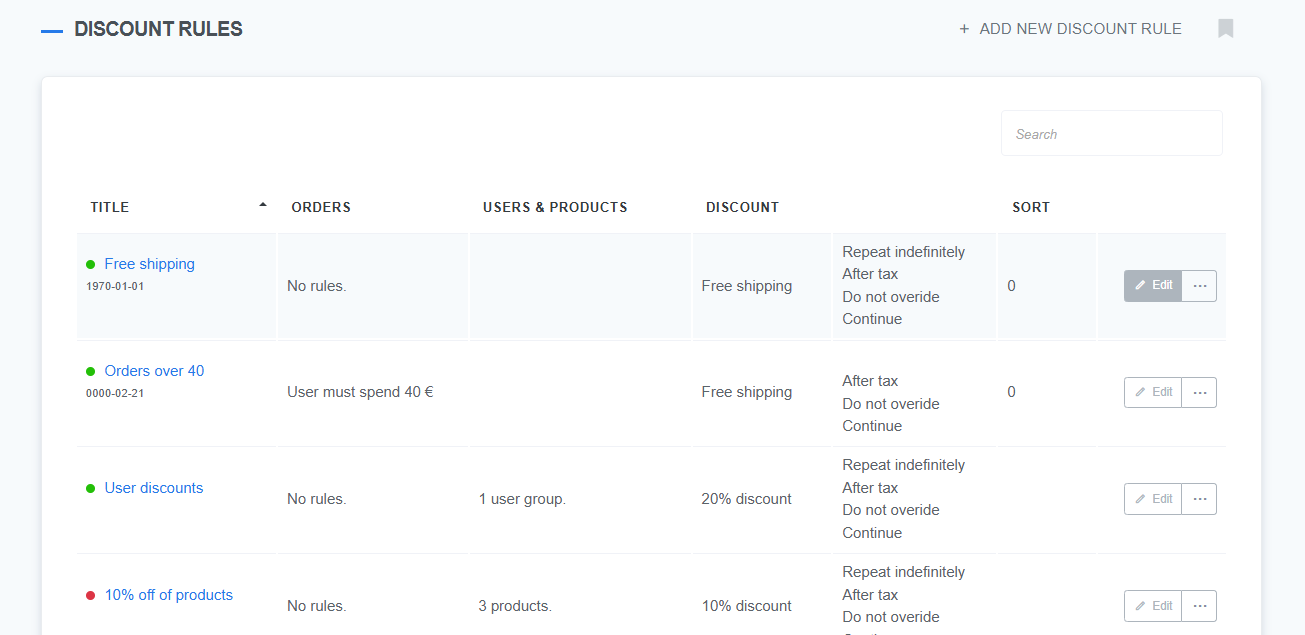
How to delete a discount rule
- Navigate to
Shop>Discounts. - Click the
Deleteicon next to the discount rule. - Confirm the deletion.
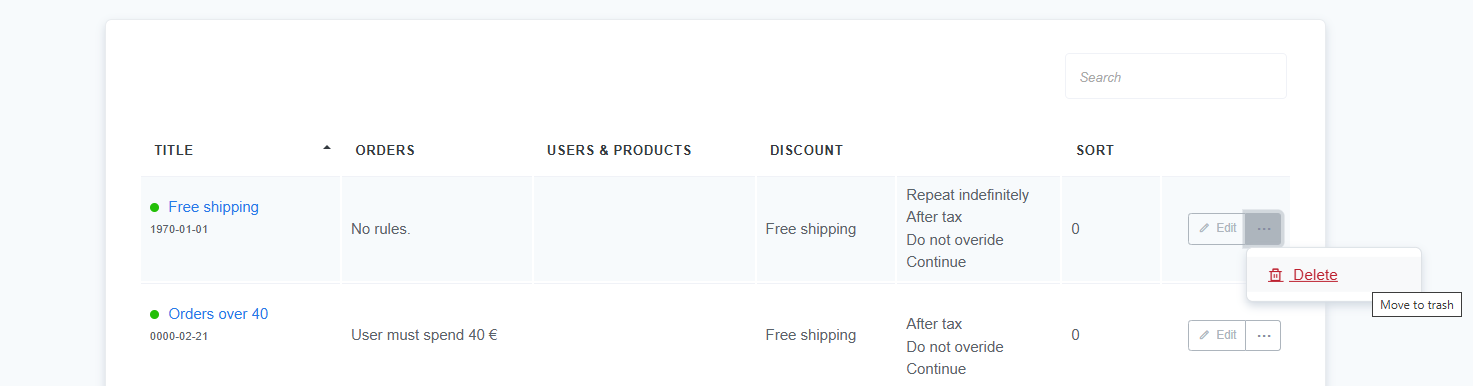
How to disable a discount rule
- Instead of deleting, you can disable a discount rule by toggling the Active switch off.
- This allows you to reactivate the discount later without having to recreate it.
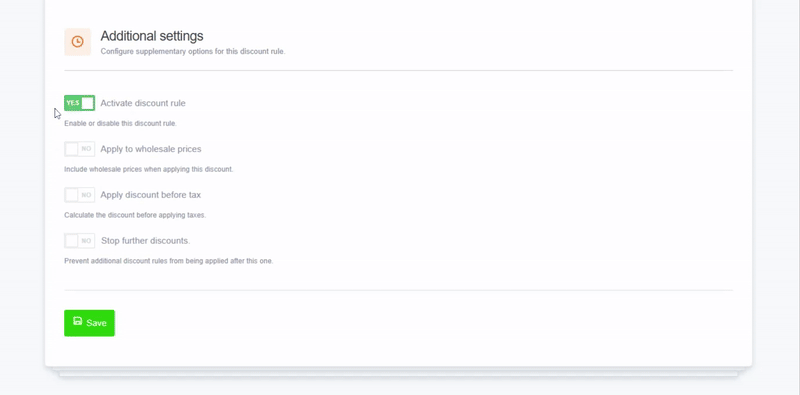
What's next?
Learn how discounts interact with tax settings, before_tax mode, and show_with_tax configurations in Understanding tax and discounts.
Previous Topic: Discounts overview