Product barcodes are vital for inventory management, sales tracking, and integration with various systems, such as point-of-sale (POS) systems or logistics platforms. Occasionally, you may need to change a product barcode due to supplier changes, new product versions, or rebranding.
Edit barcode:
If an error occurs while entering the product barcode (during the product page creation), you can easily change it.
This guide will walk you through updating your product barcodes in ReadyCMS while ensuring your records and systems stay up-to-date.
How to change product barcode
To change the product barcode, take the following steps:
- Login: Sign in to your ReadyCMS account
- Navigate: Click on
Shop>Products>All Products - Choose: From the list of products, choose the product which barcode you want to change and click the
Editbutton.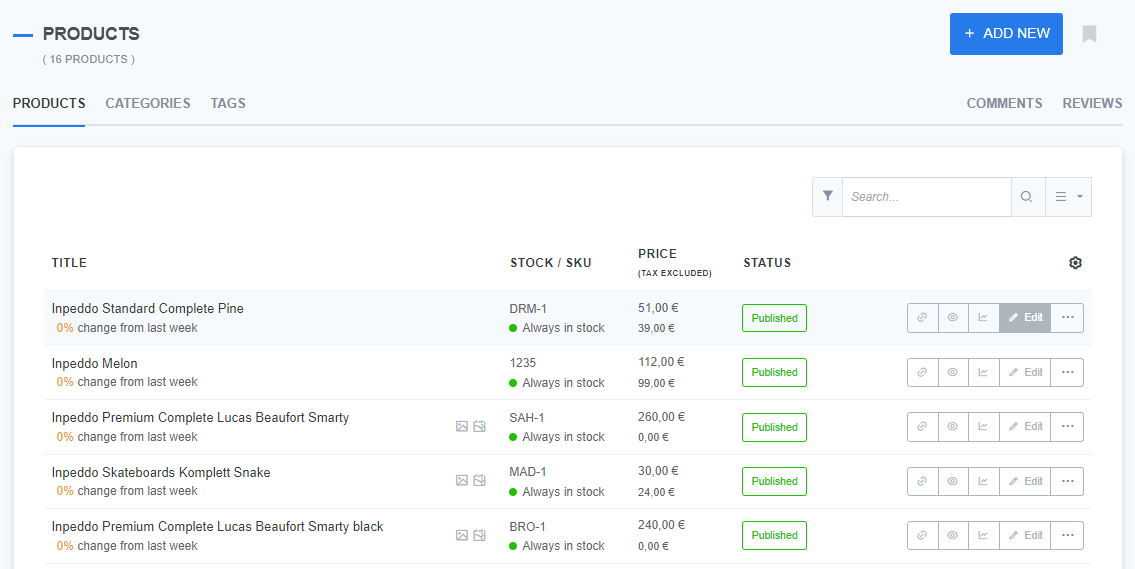
- Go to: On the Edit product page, go to the
Price & Variablestab.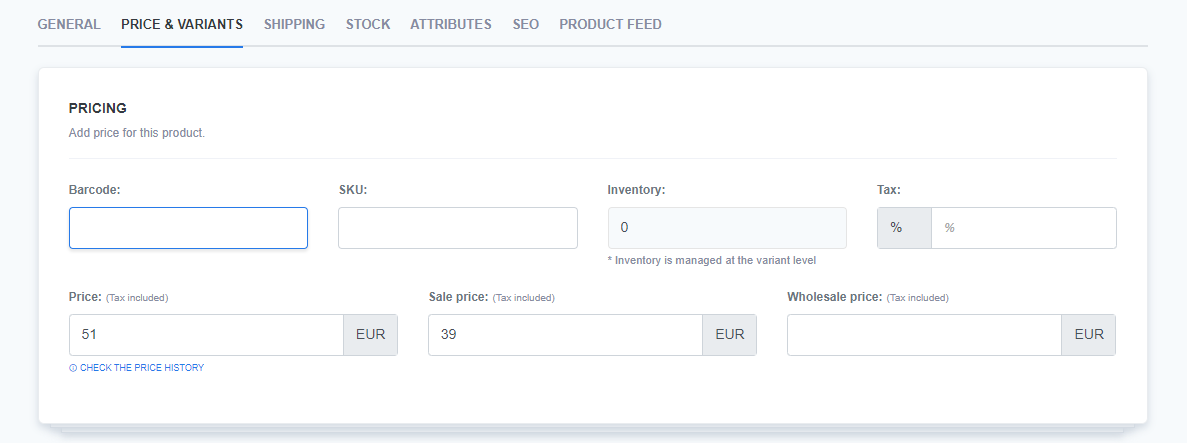
- Type in: Enter the new barcode.
- Save: Click the
Savebutton to confirm the changes.
Best practices for product barcodes
- Ensure barcode uniqueness: Always make sure the new barcode is unique to the product. Using duplicate barcodes for different products can cause issues with inventory tracking and reporting.
- Consistent barcode formatting: Use the standard barcode format your business uses (e.g., UPC, EAN). This helps ensure compatibility with POS, shipping, and warehouse management systems.
- Communicate with external systems: If your store integrates with other platforms, such as POS systems, marketplaces (Amazon, eBay), or logistics services, be sure to update these platforms with the new barcode to maintain consistency across systems.
- Audit your inventory: Review your inventory to ensure all records are consistent after changing the barcode. If you're managing a large catalog, consider auditing a few products to confirm everything is correctly reflected in your reports.
What’s next?
Once you've successfully updated your product barcode, you may want to learn about product variants.
Previous topic: Product barcode.