The product article code, often called the SKU (Stock Keeping Unit), is a unique identifier for each product in your store. It plays a vital role in inventory management, product tracking, and ensuring smooth operations across your store. Occasionally, you may need to update or change the product article code to reflect a new organizational system, supplier change, or updated product version.
This guide will walk you through changing product article codes in ReadyCMS.
Whether you are restructuring your company's product article codes (or stock-keeping units or SKUs) or someone made a mistake entering an SKU for a product, you can easily change it.
Changing the product article code
To change the product article code, take the following steps:
- Login: Sign in to your ReadyCMS account
- Navigate: Click on
Shop>Products>All Products - Choose which product: Choose the product which article code you want to change and click the
Editbutton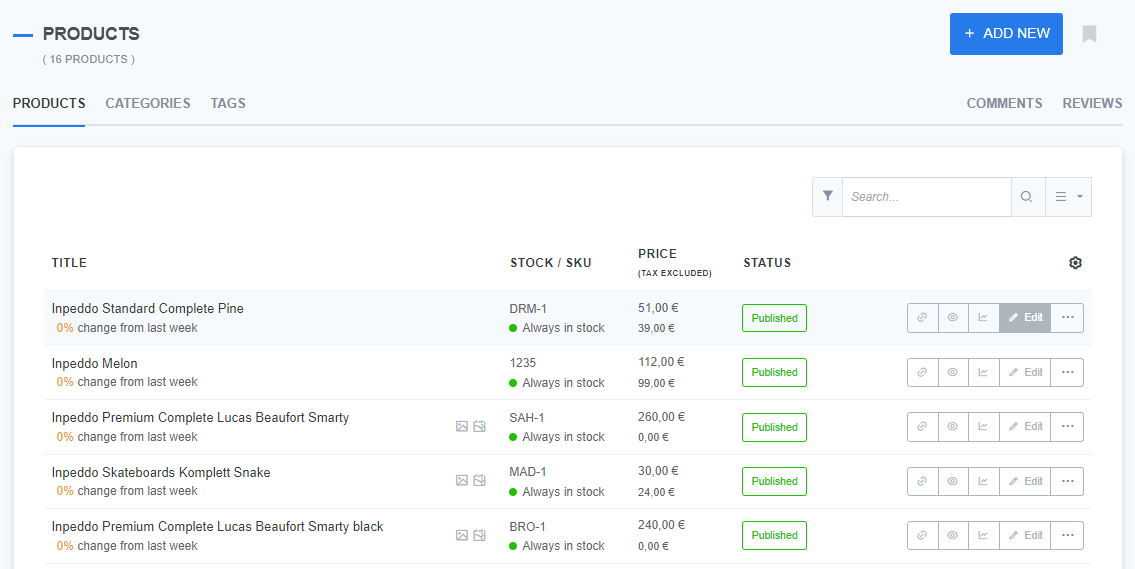
- Edit: On the Edit product page, go to the
Price & Variablestab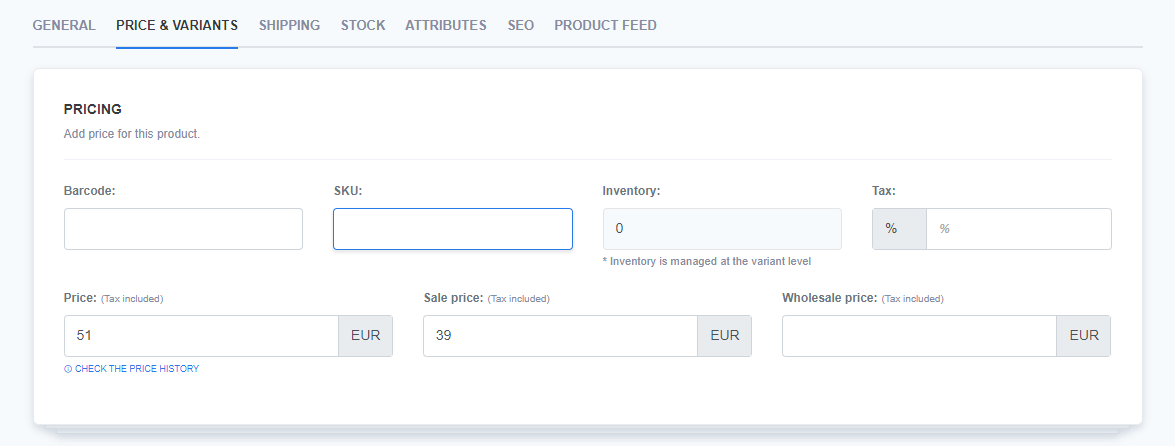
- New code: Enter the new article code (into the
SKUfield of the Pricing section) - Save: Click the
Savebutton to confirm the changes.
Good practice
When managing your SKUs, it’s important to use a consistent format.
Tip:
A good SKU format often includes product category, brand, size, or color information to ensure it’s easy to understand.
Avoid frequent changes unless absolutely necessary, as this can complicate tracking and reporting. Keep your SKU structure simple and scalable as your product range grows.
What’s next?
After learning about updating product article code, you might want to read the next guide to learn more about product barcodes.
Previous topic: Product article code