It is highly important to properly update your orders.
Monitor the order's progress from when the potential customer adds the product to the shopping cart until the goods reach that customer and the payment is made, and change the status accordingly.
How to change the status of the order
Follow these steps to update the status of an order in ReadyCMS:
- Sign in: Log in to your ReadyCMS account with the appropriate admin credentials.
- Navigate: Go to the
Shop>Orders>All orders - Select the order: You will see the list of orders on the Orders page.
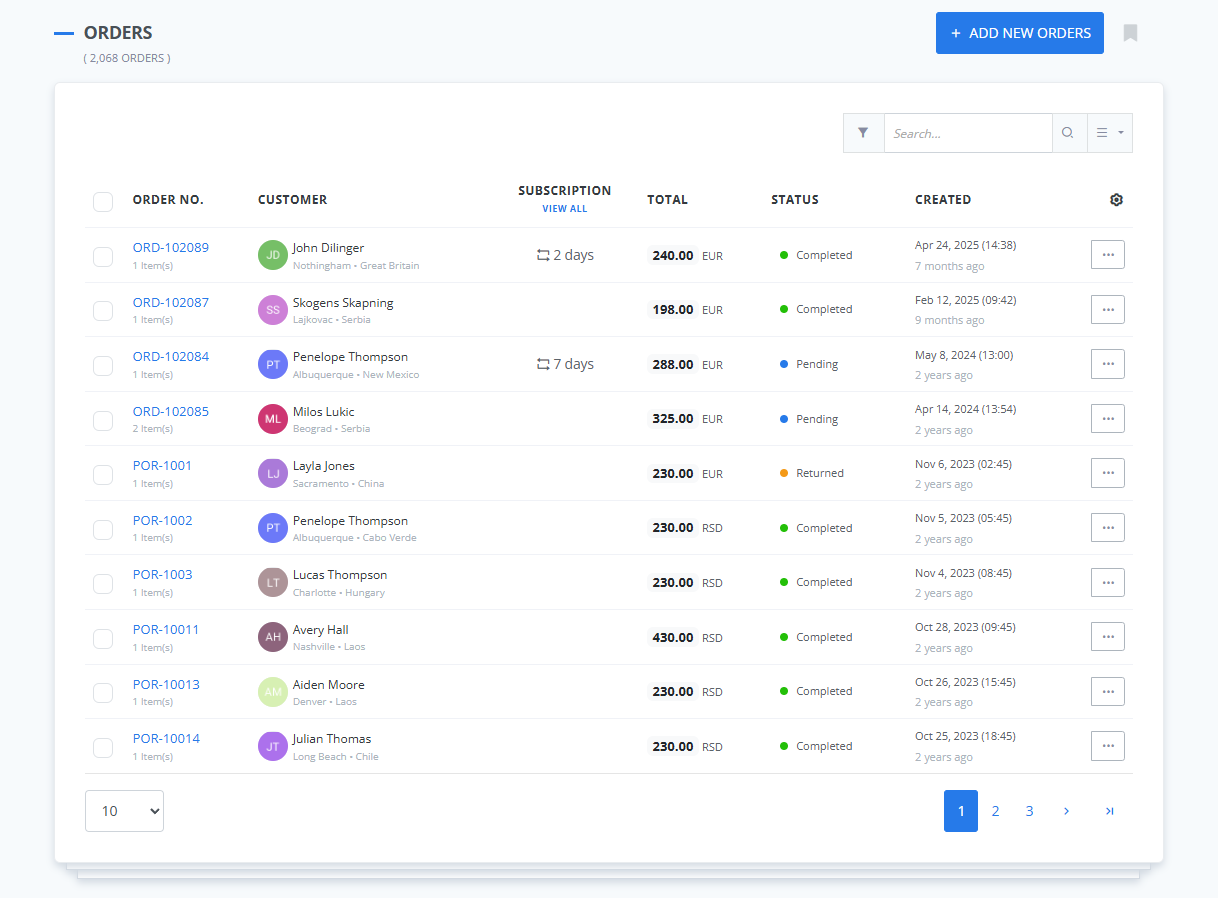
- Edit order: Choose the
Editoption from the...menu of the order whose status you want to change - Change the status: Click the drop-down Status menu on the Order edit page
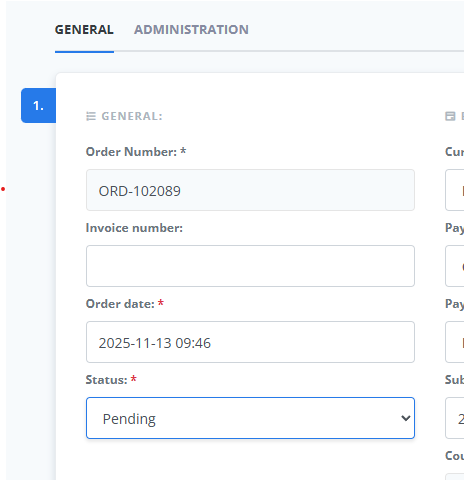
- The new status: Select the new status that best reflects the current order stage.
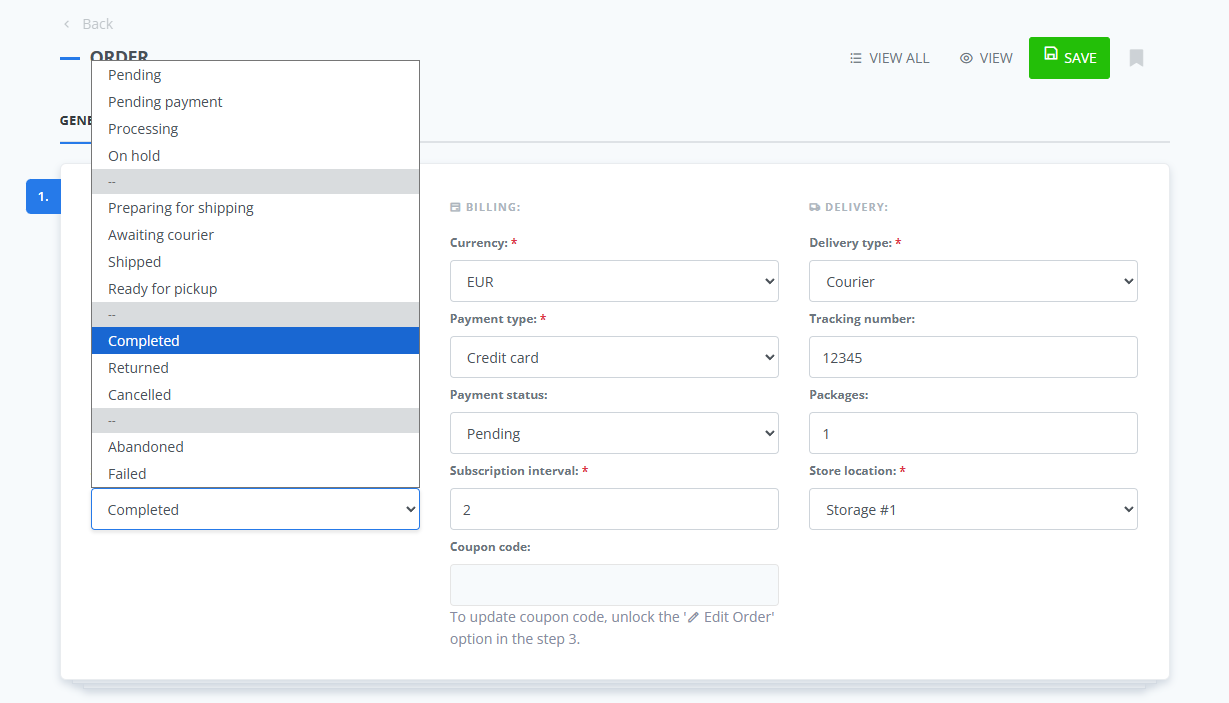
- Save your changes: Click the
Savebutton to confirm the changes
What's next?
Another topic we recommend you take your time on is 'Order subscription.'
You can also learn about tracking orders.
Previous topic: Order status