Assigning manufacturers to products in ReadyCMS allows customers to easily filter and search for products based on their preferred brands. This helps improve product organization and provides a more streamlined shopping experience.
In this guide, we'll walk you through how to assign manufacturers to products in your store, ensuring they are correctly categorized and displayed.
By assigning manufacturers, customers can search or filter products by brand, making it easier to find what they’re looking for. This improves overall user experience and can even increase sales by promoting brand loyalty.
To assign manufacturers to the products of your webshop, you need to add said manufacturers to your list of manufacturers first (assuming that you have already added products to your website).
How to assign a manufacturer to a product
- Login: Sign in to your ReadyCMS account
- Navigate: Go to
Shop>Products>All products - Product list: In the list of products find the product to which you want to add a manufacturer and click the
Editbutton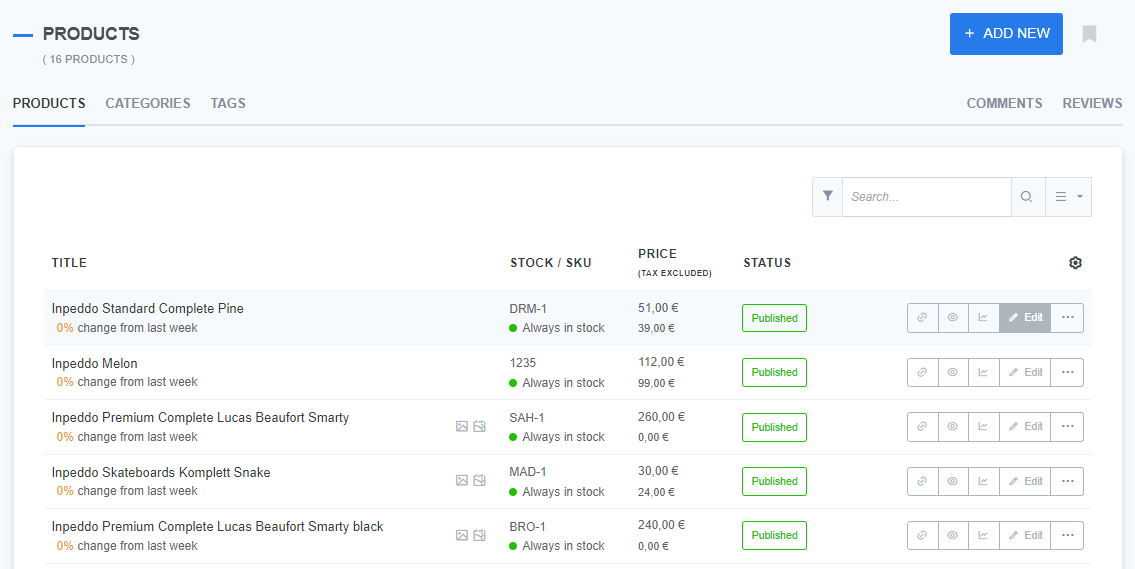
- Widget: Find the Manufacturer widget on the right side of the Edit product page
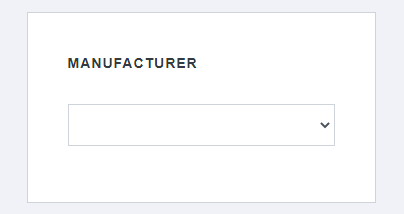
- Select: From the drop-down menu select the corresponding manufacturer

An additional field will appear showing the manufacturers information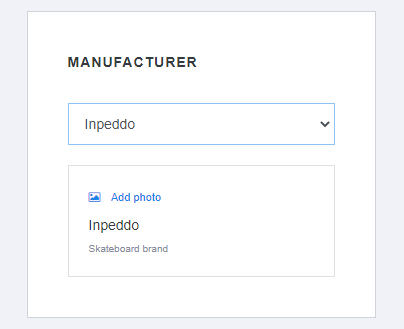
- Finish: Click the
Savebutton to confirm the changes
What’s next?
Once you’ve assigned manufacturers to your products, you may want to learn more about products and product-related documentation: Products.
Previous topic: Deleting manufacturers