Store email recipients are not customers. They can be client accounts or employees in charge of different orders or services.
So when, for example, a customer receives a no-reply email about an order, another employee will receive a copy via BCC (blind carbon copy). The employee can now track the order and do whatever he was tasked.
For another example, you could add an employee as a recipient to the order_canceled template. This employee would then be in charge of handling canceled orders.
Tip:
By adding recipients, without changing permissions, you are allowing other user accounts to complete tasks that would otherwise require a higher level of permission.
How to add recipients to store email templates
Add additional recipients or configure BCC (Blind Carbon Copy) addresses to keep relevant parties informed:
- Sign in: Log in to your ReadyCMS account
- Go to: Click on
Shop>Emailsin the Settings dropdown menu - Template: In the Shop email templates table, choose the template to which you want to add a recipient
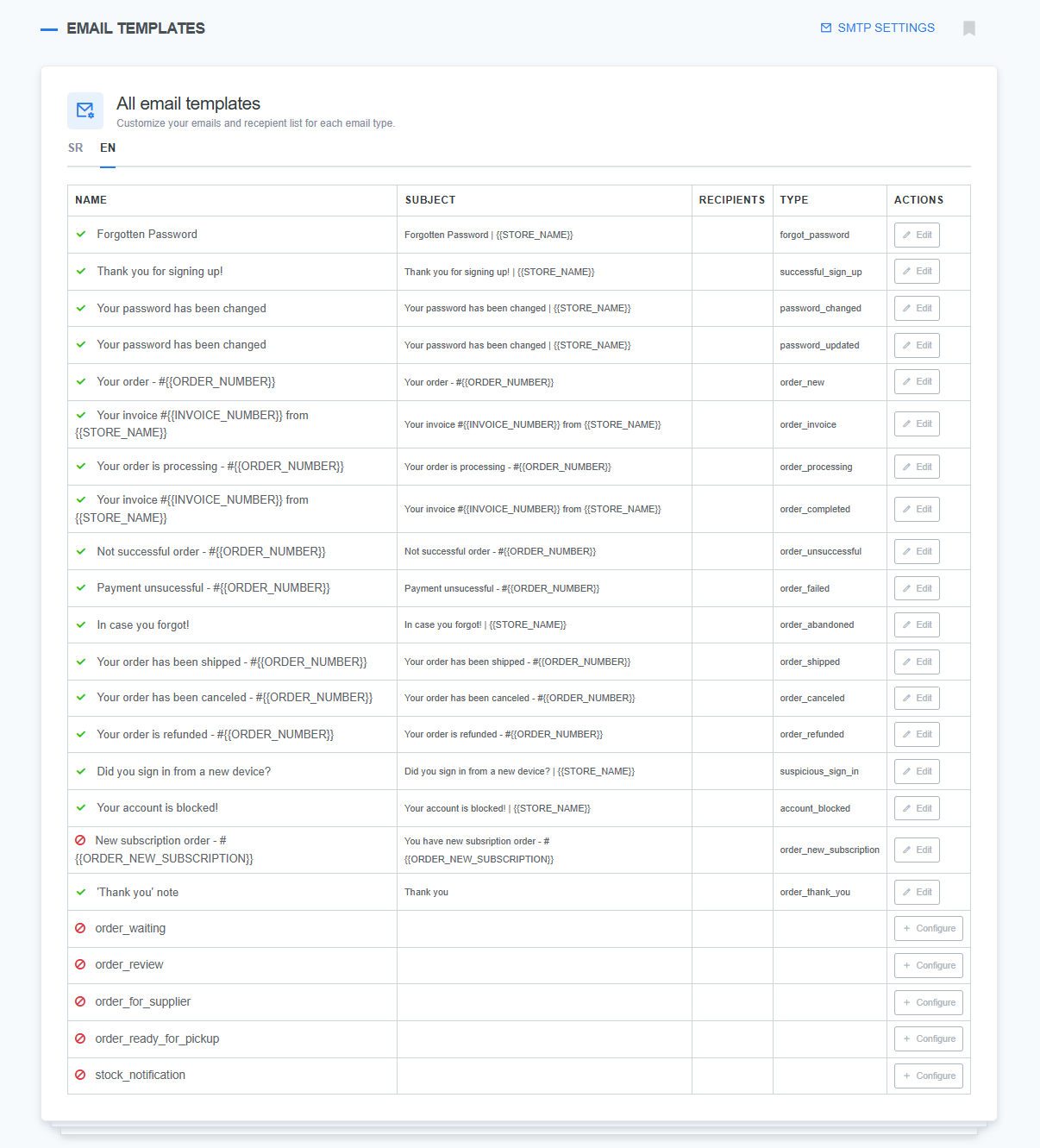
- Edit: Click the
Editbutton that leads you to the Edit template page - Add recipient: Enter the user's email into the
Recipientstext field
Note:
If you want to add multiple recipients, enter their emails in an orderly fashion, followed by comas and spaces:
johndoe@email.com, vanessa@yahoo.com, tom@gmail.com, etc. - Save: Click the
Savebutton to confirm the changes
Tip:
BCC is useful when sending copies of emails without revealing the recipients to each other.
What's next?
You could also learn how to disable automatic emails.
Previous topic: Email merge fields