By using the Featured Image widget, add poster images to your product pages to help advertise the said products.
How to add product image
To add a product image, take the following steps:
- Sign in to your ReadyCMS account
- Click on Shop > Products > All Products
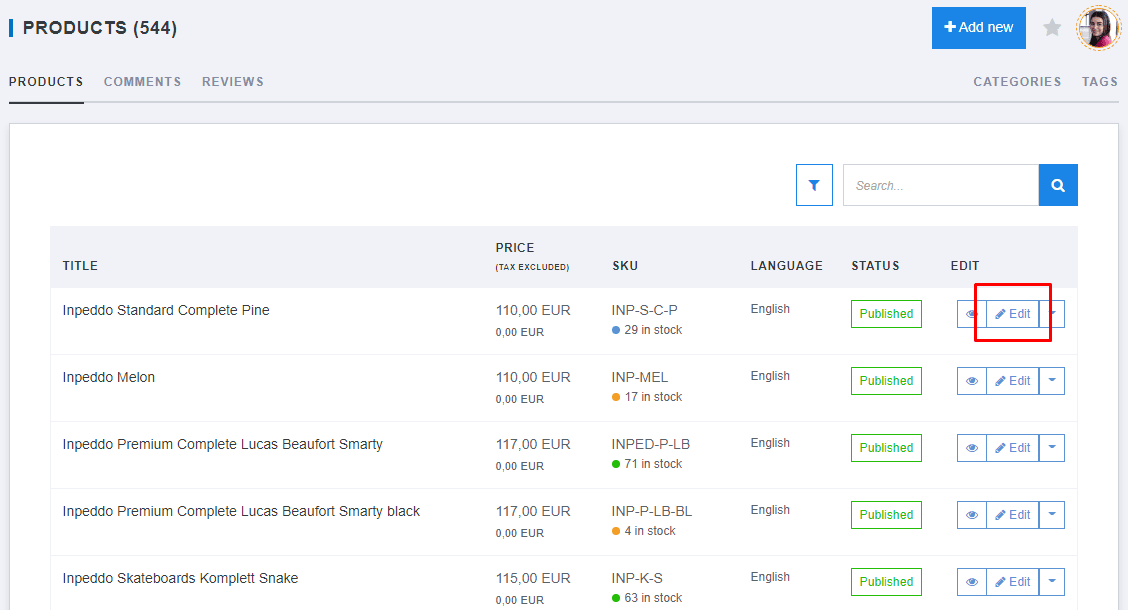
- Choose the product from the list of products and click the Edit button
- Locate the Featured Image widget on the bottom right side of the Product page
- Add the image (using Drag&Drop or Browse Files features)
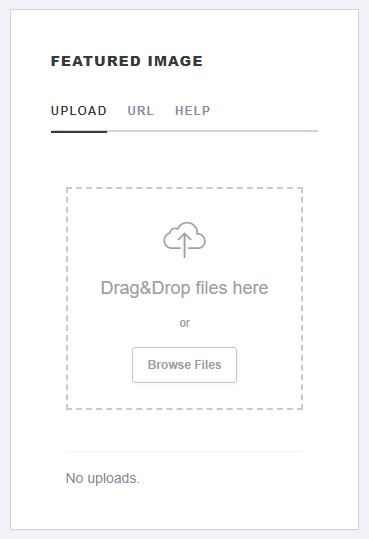
- (Optional) You can enter the URL of the desired image instead of uploading it

- (Optional) If you lack an image of your product, you can search the free stock photo directories
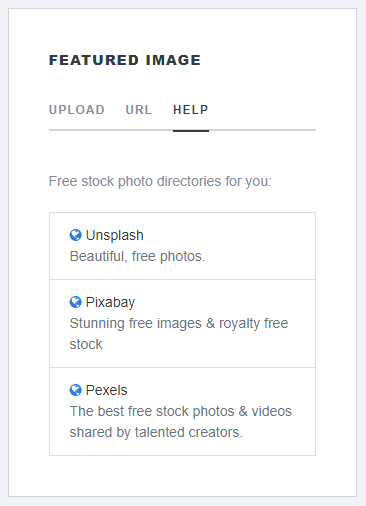
- Click the Save button to confirm the changes.
If you need to remove the already uploaded product image, you can learn how to delete the product image.