If possible, it is always a good practice to have multiple images of your product uploaded into the product gallery. It helps possible buyers know what they are buying.
How to add product gallery
To add a product gallery, take the following steps:
- Sign in to your ReadyCMS account
- Click on Shop > Products > All Products
- Choose the product from the list of products and click the Edit button
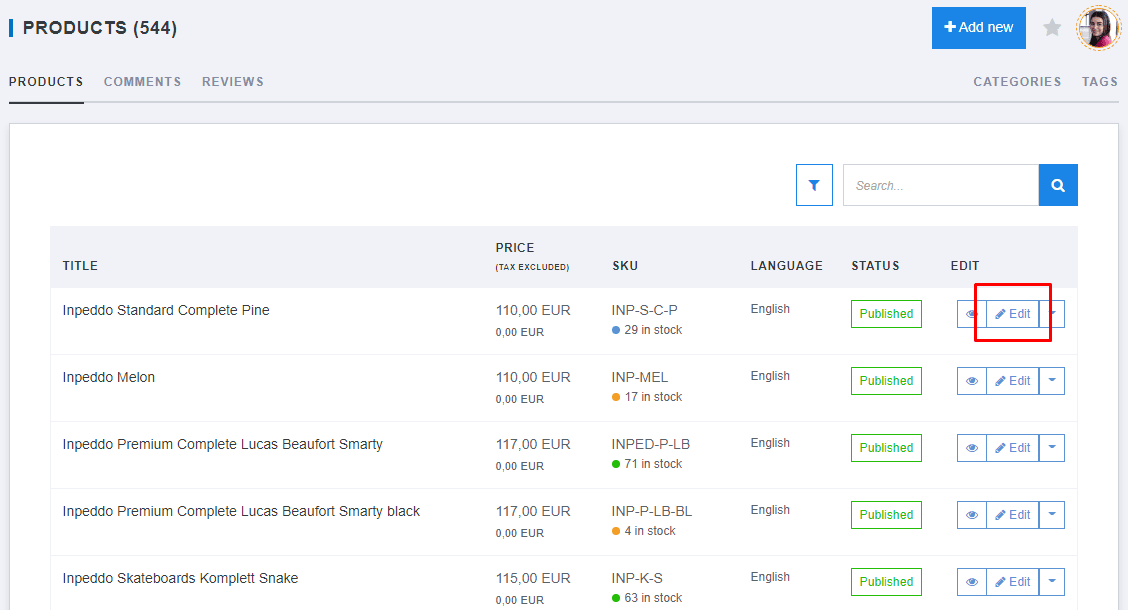
- Locate the Gallery widget in the bottom left side of the Product page
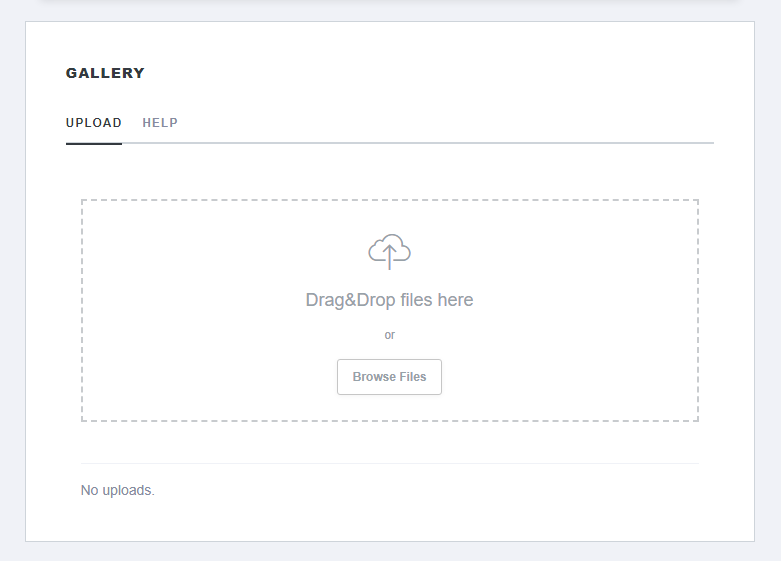
- Add one or multiple images (using Drag&Drop or Browse Files features)
- (Optional) If you lack an image of your product, you can search the free stock photo directories

- When you finish uploading images, a small preview of those images will be shown in the widget
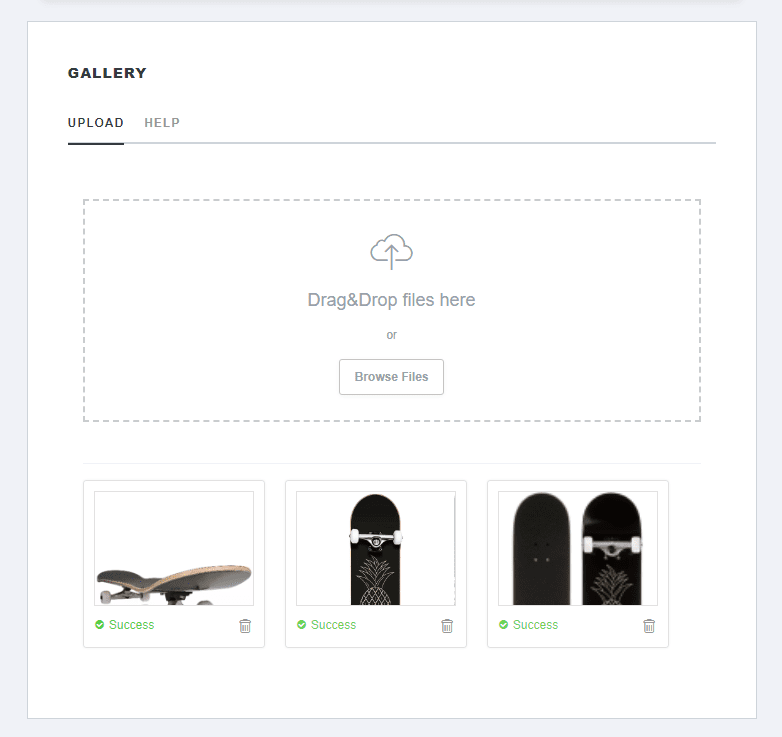
- Click the Save button to confirm the changes
Learn how to delete an image from a gallery.