Managing your product catalog is a vital part of running an e-commerce store. By efficiently adding and editing products in ReadyCMS, you can ensure that your customers can always access accurate and up-to-date information.
From setting product prices and descriptions to managing stock levels, this guide will walk you through managing your product details, ensuring a well-organized and successful store.
Adding and editing products is one of the most important features of your webstore.
Whether you are adding new products to your supply, or you are editing the existing ones (for various reasons), you will often use it. As in adding new users, adding new pages is simple, evident, and easy to use.
How to add new products
To add a new product, take the following steps:
- Login: Sign in to your ReadyCMS account
- Navigate: Click on
Shop>Products>Add new - Fill in: On the
Add newpage enter the product information and other product details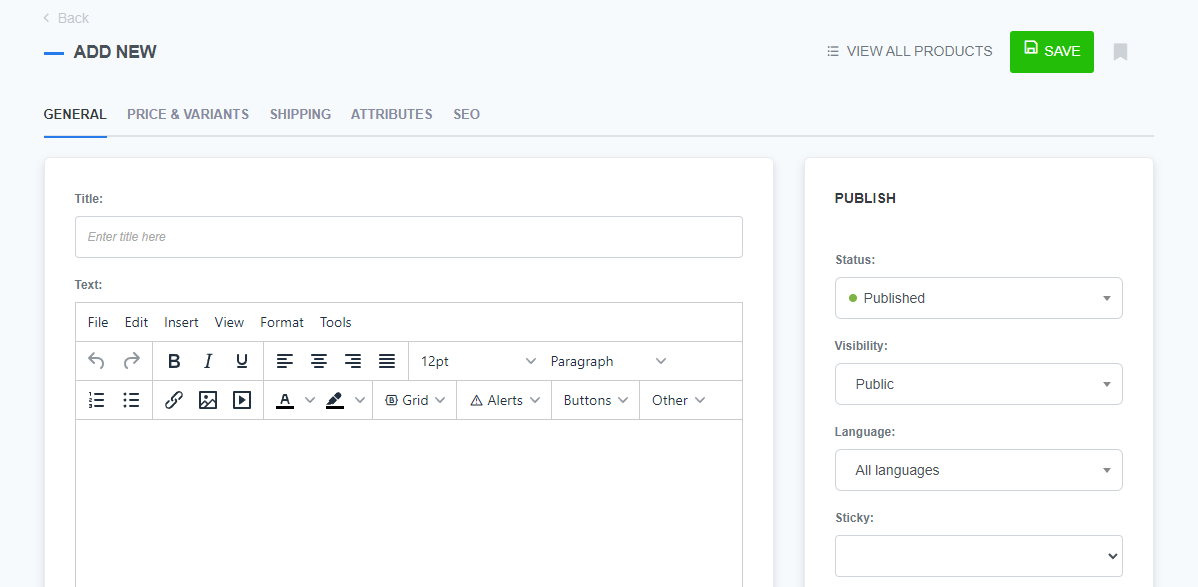
- Create: Click on the
Savebutton to confirm the changes
Tip:
To learn about product information and details, refer to the Product details page.
How to edit products
Editing products functions similarly to adding new products. To edit a product follow these steps:
- Login: Sign in to your ReadyCMS account
- Navigate: Click on
Shop>Products>All products - Select: In the list of products click on the
Editbutton (next to the product you want to edit)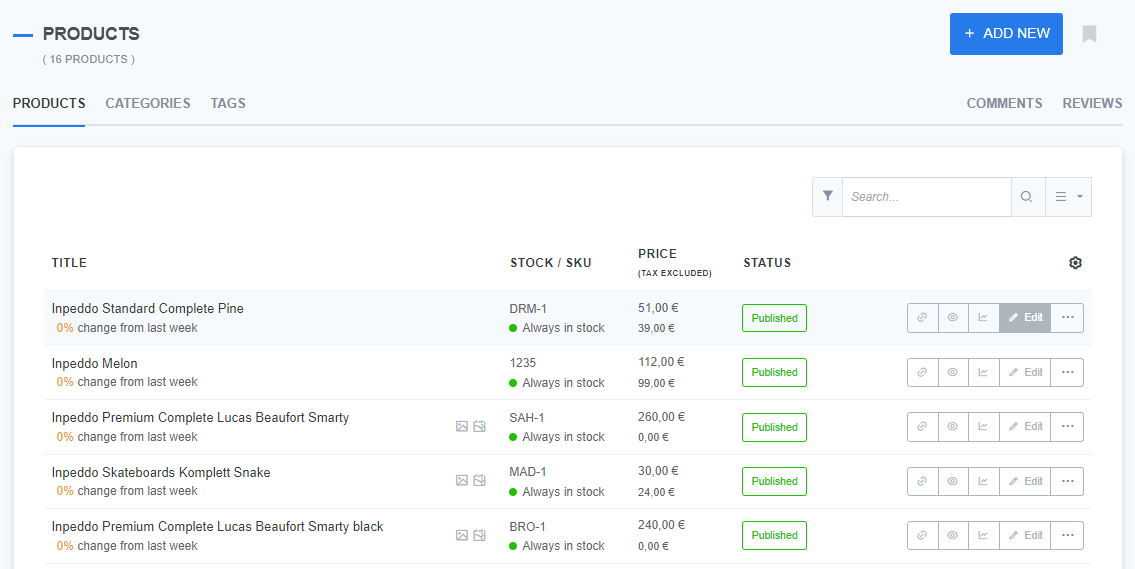
- Edit: On the
Edit productpage, you can edit all the information about the product that you want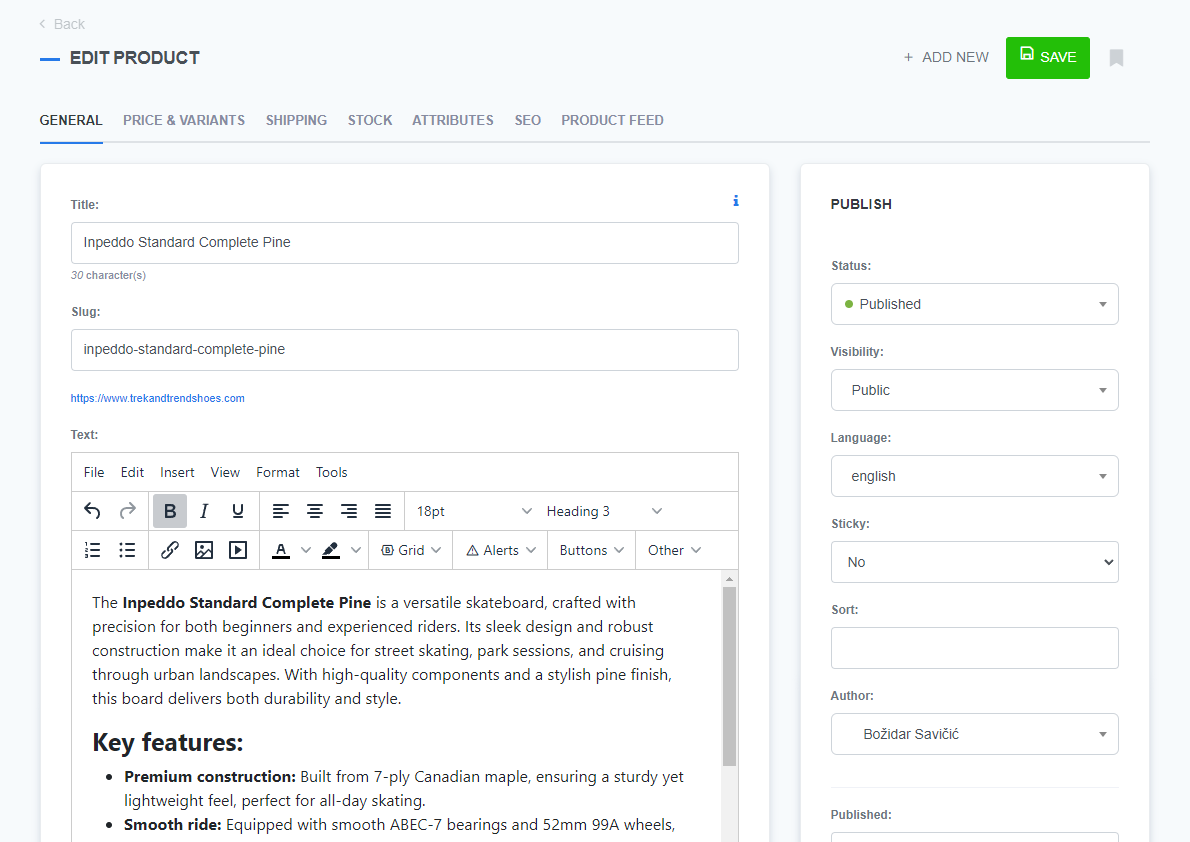
- Save: Click on the
Savebutton to confirm the changes
What's next?
Once you’ve added or edited your product details, you may want to explore how to delete the unwanted product. Refer to the Deleting products page to delete a product from your site.
Previous topic: Manufacturers