Two-factor authentication (2FA) adds an extra layer of security to your ReadyCMS account by requiring your password and a one-time code generated by an authentication app.
However, if you need to disable 2FA, follow the steps below.
How to disable Two-factor authentication
- Sign in: Begin by logging in to your ReadyCMS admin account. If 2FA is still enabled, you must enter the code generated by your authenticator app to complete the login process.
- Navigate: Access the Settings menu and go to Two-Factor Authentication.
- Toggle Off 2FA: On the Two-Factor Authentication page, locate the toggle switch button (
on/offbutton). Click to turn off two-factor authentication.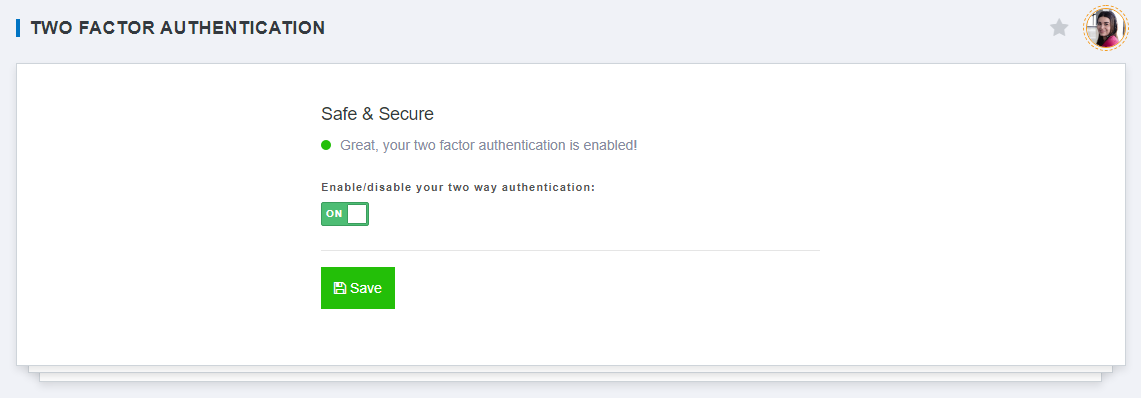
- Confirm your changes: Complete the process by clicking the
Savebutton.
Quick note:
If you ever decide to reactivate two-factor authentication in the future, you'll need to repeat the entire process, just as you did during the initial activation.
Why disable two-factor authentication?
Disabling 2FA may be necessary for several reasons:
- You’re switching to a different security method.
- You’re having trouble accessing your authentication app.
- You’ve changed devices and need to reset 2FA.
Before proceeding, note that turning off 2FA will reduce the security of your account, making it more vulnerable to unauthorized access. We highly recommend re-enabling 2FA or considering other security measures.
Your security settings are under your control. If you have any questions or need further assistance, please don't hesitate to contact our support. We're here to help!
What's next?
If you've disabled two-factor authentication and encounter issues accessing your account, such as being locked out, explore the following guide: Locked account.
Previous topic: Enabling two-factor authentication